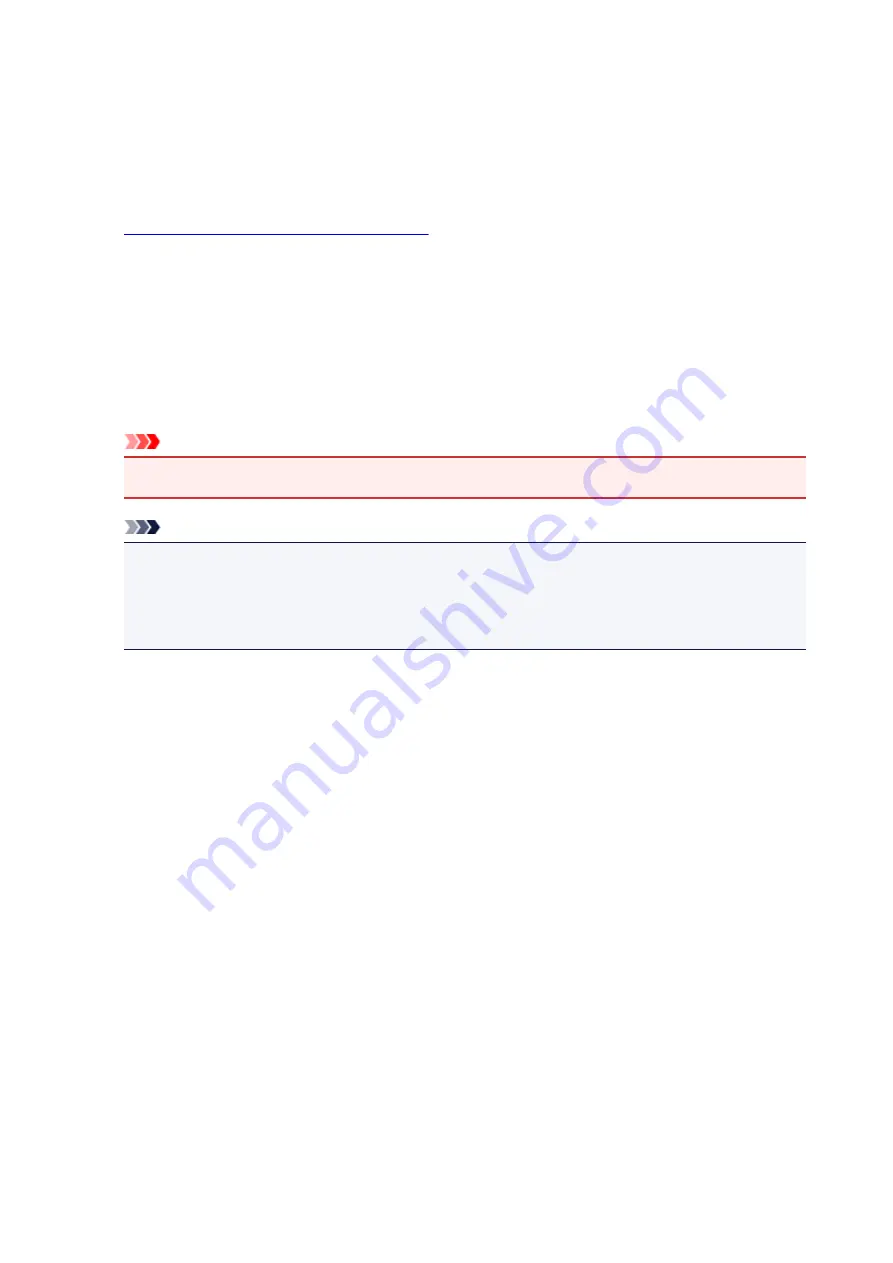
About Quiet setting
Enables this function on the machine if you want to reduce the operating noise, such as when printing at
night.
Follow the procedure below to perform setting.
1.
Make sure that the machine is turned on.
2. Press and hold the
Stop
button until the
Alarm
lamp flashes 9 times.
3. Release the
Stop
button.
4. Press the
Color
button.
To disable the function, press the
Black
button in step 4.
Important
• Operating speed may be reduced compared to when the quiet mode is not selected.
Note
• You can set the quiet mode from the operation panel of the machine, the printer driver, or
ScanGear (scanner driver). No matter how you use to set the quiet mode, the mode is applied
when you perform operations from the operation panel of the machine or printing and scanning
from the computer.
116
Содержание E 400
Страница 20: ...Note The designs of PREMIUM Contents provided in this page are subject to change without prior notice 20 ...
Страница 22: ...Safety Guide Safety Precautions Regulatory and Safety Information 22 ...
Страница 27: ...Main Components and Basic Operations Main Components About the Power Supply of the Machine 27 ...
Страница 28: ...Main Components Front View Rear View Inside View Operation Panel 28 ...
Страница 41: ...Loading Paper Originals Loading Paper Loading Originals 41 ...
Страница 53: ...Printing Area Printing Area Other Sizes than Letter Legal Envelopes Letter Legal Envelopes 53 ...
Страница 58: ...Loading Originals Loading Originals on the Platen Glass Originals You Can Load 58 ...
Страница 62: ...Replacing a FINE Cartridge Replacing a FINE Cartridge Checking the Ink Status 62 ...
Страница 71: ...Checking the Ink Status from Your Computer 71 ...
Страница 113: ...Note The effects of the quiet mode may be less depending on the print quality settings 113 ...
Страница 132: ...Printing Printing from a Computer Printing with Application Software that You are Using Printer Driver 132 ...
Страница 133: ...Printing from a Computer Printing with Application Software that You are Using Printer Driver 133 ...
Страница 148: ...Note Selecting Scaled changes the printable area of the document 148 ...
Страница 178: ...Note During Grayscale Printing inks other than black ink may be used as well 178 ...
Страница 183: ...Adjusting Brightness Adjusting Intensity Adjusting Contrast 183 ...
Страница 267: ...Copying Making Copies Basic Switching the Page Size between A4 and Letter 267 ...
Страница 278: ...Scanning with Favorite Settings 278 ...
Страница 288: ...The Settings dialog box appears 4 Click Custom Scan 5 Select Select Source according to the items to be scanned 288 ...
Страница 364: ...364 ...
Страница 417: ...417 ...
Страница 430: ...Other Scanning Methods Scanning with WIA Driver Scanning Using the Control Panel Windows XP Only 430 ...
Страница 446: ...Problems with Printing Quality Print Results Not Satisfactory Ink Is Not Ejected 446 ...
Страница 464: ...Problems with Scanning Problems with Scanning Scan Results Not Satisfactory Software Problems 464 ...
Страница 484: ...Software Problems The E mail Client You Want to Use Does Not Appear in the Screen for Selecting an E mail Client 484 ...
Страница 496: ...About Errors Messages Displayed If an Error Occurs A Message Is Displayed 496 ...
Страница 499: ...Click Here to Search For details on how to resolve errors without Support Codes see A Message Is Displayed 499 ...
Страница 535: ...5B00 Cause Printer error has occurred Action Contact the service center 535 ...
Страница 536: ...5B01 Cause Printer error has occurred Action Contact the service center 536 ...






























