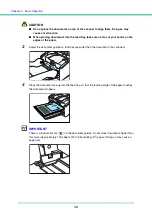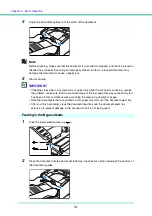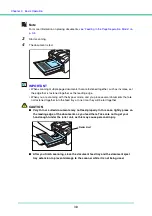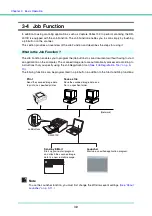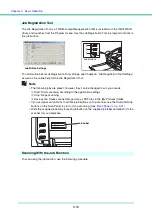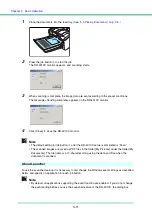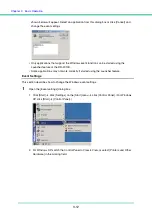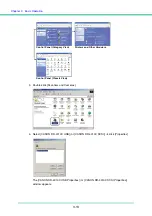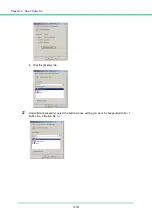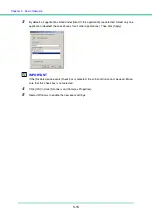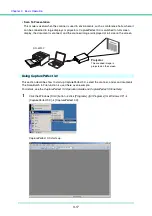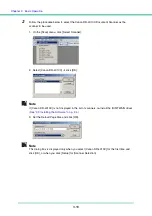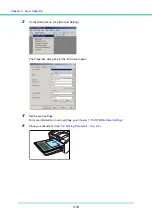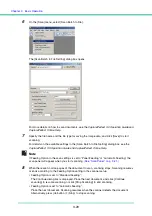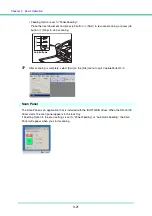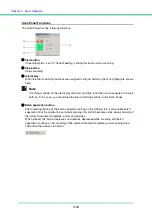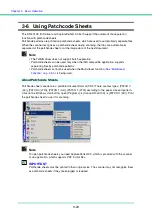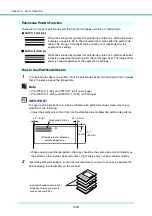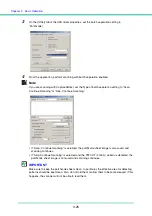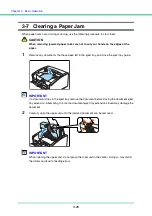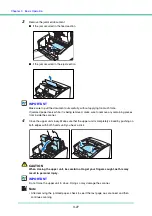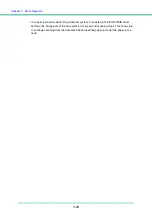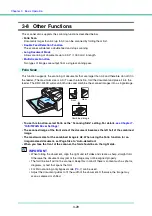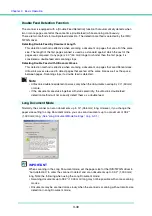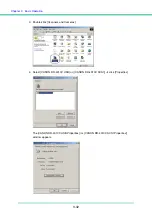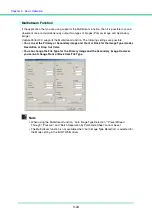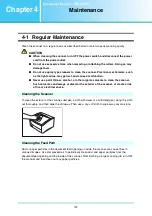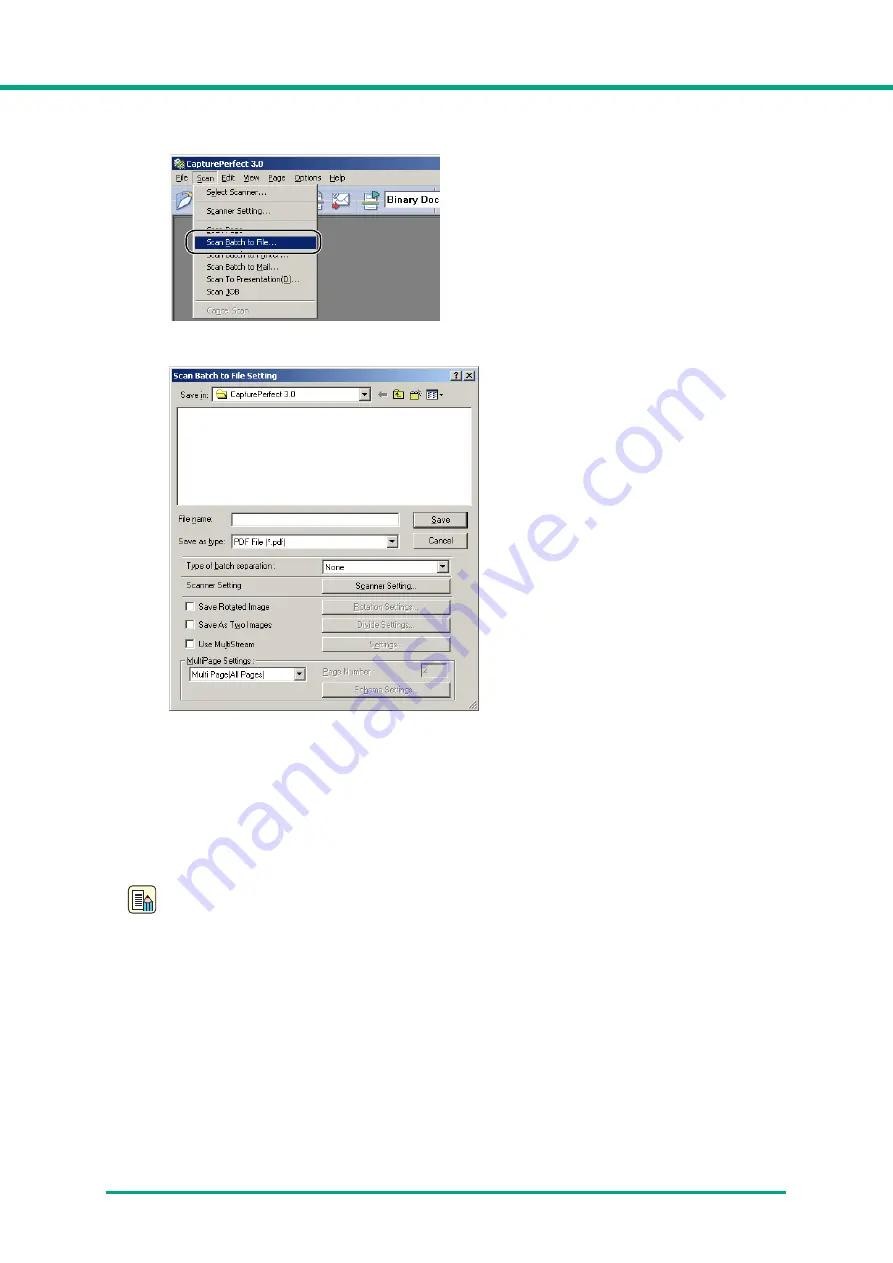
Chapter 3
Basic Operation
3-20
6
On the [Scan] menu, select [Scan Batch to File].
The [Scan Batch to File Setting] dialog box opens.
For more details on how to scan documents, see the
CapturePerfect 3.0 Operation Guide
and
CapturePerfect Online Help
.
7
Specify the file name and the file type for saving the image data, and click [Save] to start
scanning.
For details on the available settings in the [Scan Batch to File Setting] dialog box, see the
CapturePerfect 3.0 Operation Guide
and
CapturePerfect Online Help
.
Note
If Feeding Option in the scan settings is set to “Panel-Feeding” or “Automatic Feeding,” the
scan panel will appear when you start scanning.
(See “Scan Panel,” on p. 3-21.)
8
When there are no more pages of the document to scan, scanning stops. Scanning resumes
or ends according to the Feeding Option setting in the scanner setup.
• Feeding Option is set to “Standard Feeding”:
The Continue dialog box is displayed. Place the next document, and click [Continue
scanning] to resume scanning, or click [Stop Scanning] to end scanning.
• Feeding Option is set to “Automatic Feeding”:
Place the next document. Scanning resumes when the scanner detects the document.
Alternatively, press job button
b
(Stop) to stop scanning.
Содержание DR-4010C - imageFORMULA - Document Scanner
Страница 3: ......
Страница 6: ...Document Scanner User Manual Hardware ...
Страница 95: ...Document Scanner User Manual Software ...