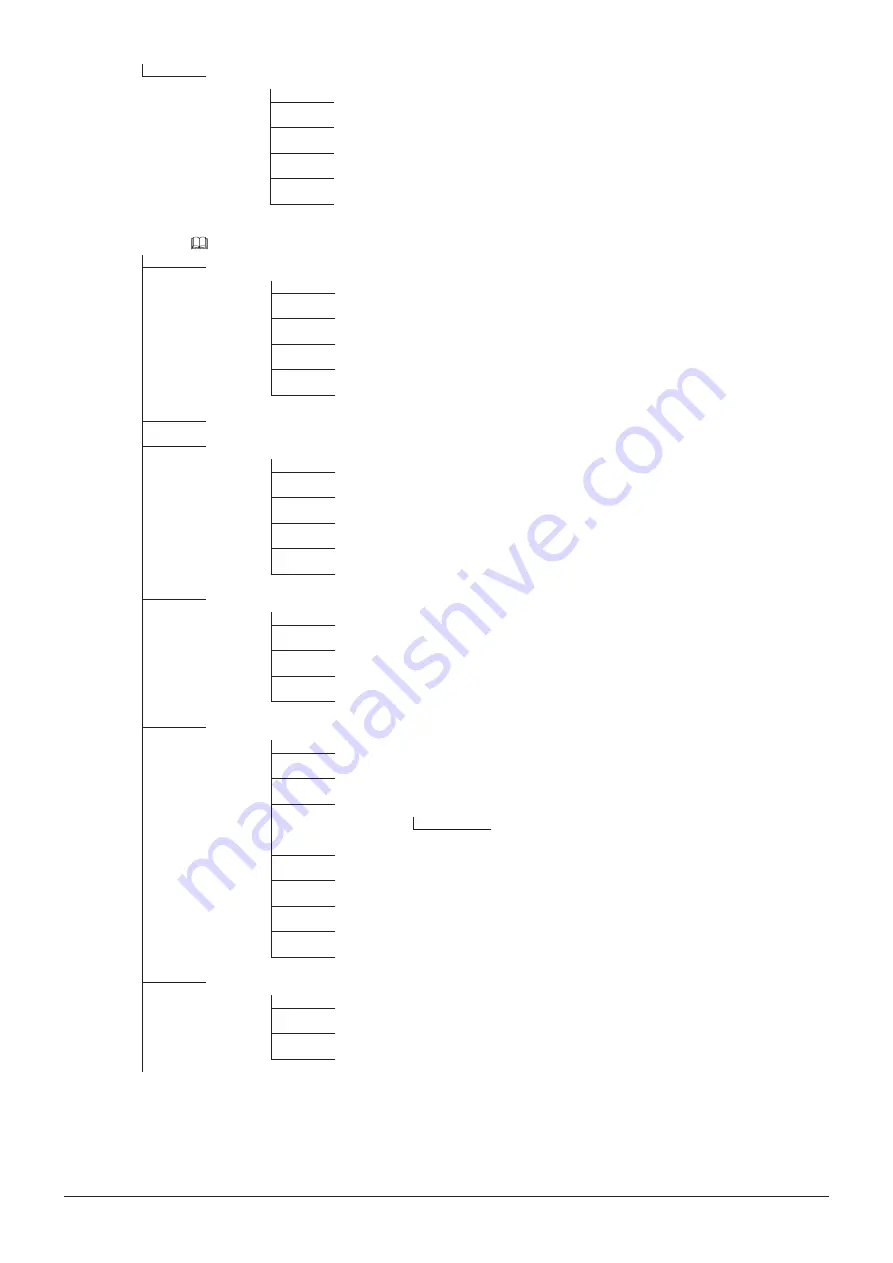
31
OSD Menu
Grid Marker
Enable
Distance
Line Width
Line Color
Line Brightness
Function Settings (
Peaking
Enable (Peaking 1/Peaking 2/Off)
Monochrome
Frequency
Range
Color
False Color
Screen Capture
Capture
Frame Hold
Capture Source
Playback File
Finish Playback File
Time Code
Enable
Type
Size
Position
Wave Form Monitor
Enable
Select Signal
Display Type
Select Line
Position
Guide
Standard Level High
Standard Level Low
Color
Vector Scope
Enable
Target
Position
















































