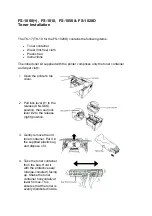Chapter 3
3-1
3.1 Installation procedure
3.1.1 Overview of the Installation Procedure
0011-9828
As a rule, the user is expected to obtain a license key and register it to the device. Detailed instructions are
found in the User's Guide. The following is an outline of the instructions:
1. Using the following URL, access the LMS, and obtain the license key by following the instructions
shown on the screen:
http://www.canon.com/lms/license/
Memo:
A license key is issued in exchange for the 16-digit number indicated on the License Access Number
Certificate and the serial number of the device (e.g., ABC01234) to which the license will be registered.
The device serial number will be indicated in response to a press on the Counter key on the iR device
(under [Serial Number]).
2. Copy the 16-digit number shown on the Web browser screen in the space given for the purpose on the
License Access Number Certificate sheet.
Caution:
Be sure to double-check the number to avoid an error. Be sure that the user is aware of the importance
of the License Access Number Certificate and that it must be stored away in a safe place.
3. Make the following selections: user mode>system control setup>license control. Then, type in the 16-
digit number, and click [Execute]. In response, the license key will be registered and the appropriate func-
tions will be enabled. Otherwise, any of the following error messages will appear:
"The number of the license key is not correct. Check the license key."
>> Make sure that the license key is not issued for a different device.
>> Make sure that the number has been correctly typed in.
>> Make sure that the license key is the correct one.
"The function has already been enabled."
>> Make sure that the Kit has not already been enabled.
4. Hold down the control panel power switch for 3 sec or more. Follow the instructions shown on the
screen for shut-down sequence so that the main power switch may be turned off. Turn off the main power
switch, wait for 10 sec, and turn it back on.
5. The registered license will become valid when the device is turned back on. When it has started normal-
ly, press the Counter key, and click the Device Configuration button to make sure that the Kit is indicated
as part of the options.
Содержание Color Network UFR Printer Kit-C1
Страница 6: ...Chapter 1 Specifications ...
Страница 15: ...Chapter 2 Functions ...
Страница 22: ...Chapter 2 2 6 F 2 5 F 2 6 F 2 7 ...
Страница 36: ...Chapter 3 Installation ...
Страница 40: ......
Страница 47: ...Chapter 1 Specifications ...
Страница 48: ...Contents Contents 1 1 Specifications 1 1 1 1 1 User Mailboxes 1 1 ...
Страница 51: ...Chapter 2 Functions ...
Страница 73: ...Chapter 3 Installation ...
Страница 74: ...Contents Contents 3 1 Installation procedure 3 1 3 1 1 Overview of the Installation Procedure 3 1 ...
Страница 76: ...Chapter 4 Maintenance ...
Страница 103: ...Chapter 1 Specifications ...
Страница 110: ...Chapter 2 Functions ...
Страница 114: ...Chapter 3 Installation ...
Страница 115: ...Contents Contents 3 1 Installation Procedure 3 1 3 1 1 Overview of the Installation Procedure 3 1 ...
Страница 117: ...Chapter 4 Maintenance ...
Страница 121: ......
Страница 122: ......