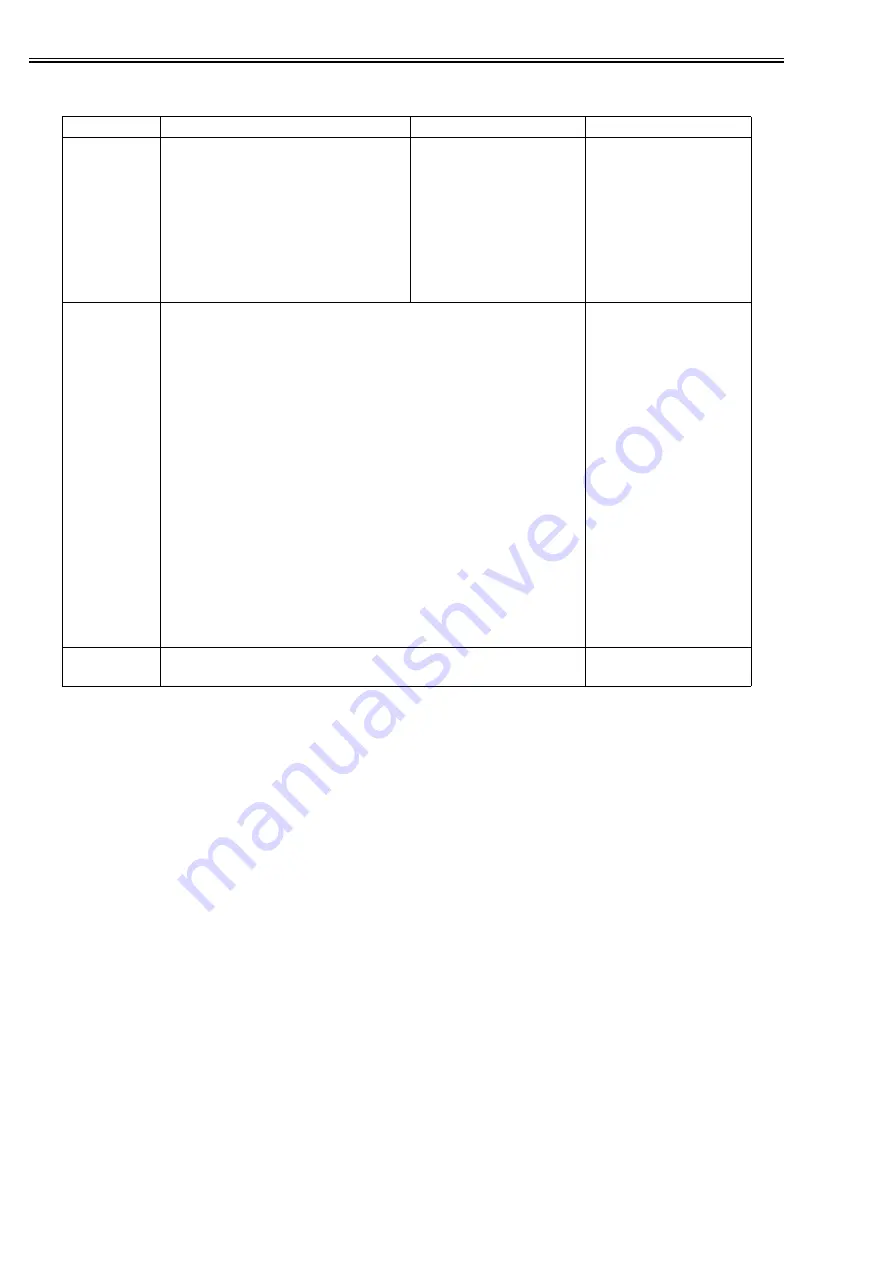
Chapter 1
1-2
Original Sizes (scan sizes)
T-1-3
Deleting Documents
A function exists to delete documents saved in mailboxes.
The deletion methods are given below.
- Select and delete documents
The user manually selects a document saved in a mailbox and deletes the document.
Multiple documents from the same mailbox can be selected and deleted in one operation.
The deletion operation cannot be canceled once it has started.
Selected documents currently being printed are not deleted until printing completes.
- Delete after printing
Selected documents are deleted automatically after being printed.
Auto deletion after printing is set on the printing dialog.
By default, no deletion is performed after printing.
- Auto deletion with storage time setting
A document storage time is set for each mailbox under the Additional Functions menu.
The storage time is selected from one of the following: 1 hour, 2 hours, 3 hours, 6 hours, 12 hours, 1 day,
2 days, 3 days, 7 days, 30 days, or unlimited. The factory default is 3 days.
Documents that exceed their storage time limit are deleted automatically.
Scan Original Images
Copy Original Images
PDL Processed Images
Scanning/
Processing
The sizes of scanned originals can be
detected automatically or specified
manually.
Original sizes can specified from the
following: A4, A4R, A3, A5, A5R, A6R,
B4, B5, B5R, LTR, LTRR, LGL, 11x17,
STMT, STMTR, Postcard, K8 (for the
Chinese market), or K16 (for the Chinese
market).
The copied and saved image
size is taken as the original
size.
PDL documents are saved
at the PDL-processed
image size (original size).
Storage
Record Size (virtual document size after saving)
Auto zoom, image combination, booklets, and other functions can be
supported by specifying a record size separately from the size of the
scanned original.
The record size can be determined automatically or selected from one
of the following: A4, A4R, A3, A5, A5R, A6R, B4, B5, B5R, LTR,
LTRR, LGL, 11x17, STMT, STMTR, Postcard, K8 (for the Chinese
market), or K16 (for the Chinese market).
One of the sizes above is specified when auto zoom, image
combination, or booklet scanning mode is selected.
In all other situations, the record size is determined automatically.
If the original size and record size are the same but their orientations
are different, the original will be rotated before being saved. Examples:
A4 <-> A4R, B5 <-> B5R, A5 <-> A5R, LTR <-> LTRR, or STMT <-
> STMTR
Mailboxes cannot hold long strips when storing copy originals with the
copy-to-mailbox function.
PDL documents are saved
at the PDL-processed
image size (original size).
The record size is selected
from one of the following:
A4, A4R, A3, A5, A5R,
B4, B5, B5R, LTR, LTRR,
LGL, 11x17, STMT,
STMTR, Postcard, Reply
Postcard, 4-on-1 Postcard,
Free Size, K8 (for the
Chinese market), or K16
(for the Chinese market).
Mailboxes cannot store
long strips from the printer
driver. The mailbox
storage of long strips will
cancel after the job is
accepted.
Print Output
Exposure adjustment: Exposure densities are modified by means of
auto density adjustment or manual density adjustment (9 steps).
There is no exposure
adjustment function.
Содержание Color Network UFR Printer Kit-C1
Страница 6: ...Chapter 1 Specifications ...
Страница 15: ...Chapter 2 Functions ...
Страница 22: ...Chapter 2 2 6 F 2 5 F 2 6 F 2 7 ...
Страница 36: ...Chapter 3 Installation ...
Страница 40: ......
Страница 47: ...Chapter 1 Specifications ...
Страница 48: ...Contents Contents 1 1 Specifications 1 1 1 1 1 User Mailboxes 1 1 ...
Страница 51: ...Chapter 2 Functions ...
Страница 73: ...Chapter 3 Installation ...
Страница 74: ...Contents Contents 3 1 Installation procedure 3 1 3 1 1 Overview of the Installation Procedure 3 1 ...
Страница 76: ...Chapter 4 Maintenance ...
Страница 103: ...Chapter 1 Specifications ...
Страница 110: ...Chapter 2 Functions ...
Страница 114: ...Chapter 3 Installation ...
Страница 115: ...Contents Contents 3 1 Installation Procedure 3 1 3 1 1 Overview of the Installation Procedure 3 1 ...
Страница 117: ...Chapter 4 Maintenance ...
Страница 121: ......
Страница 122: ......






























