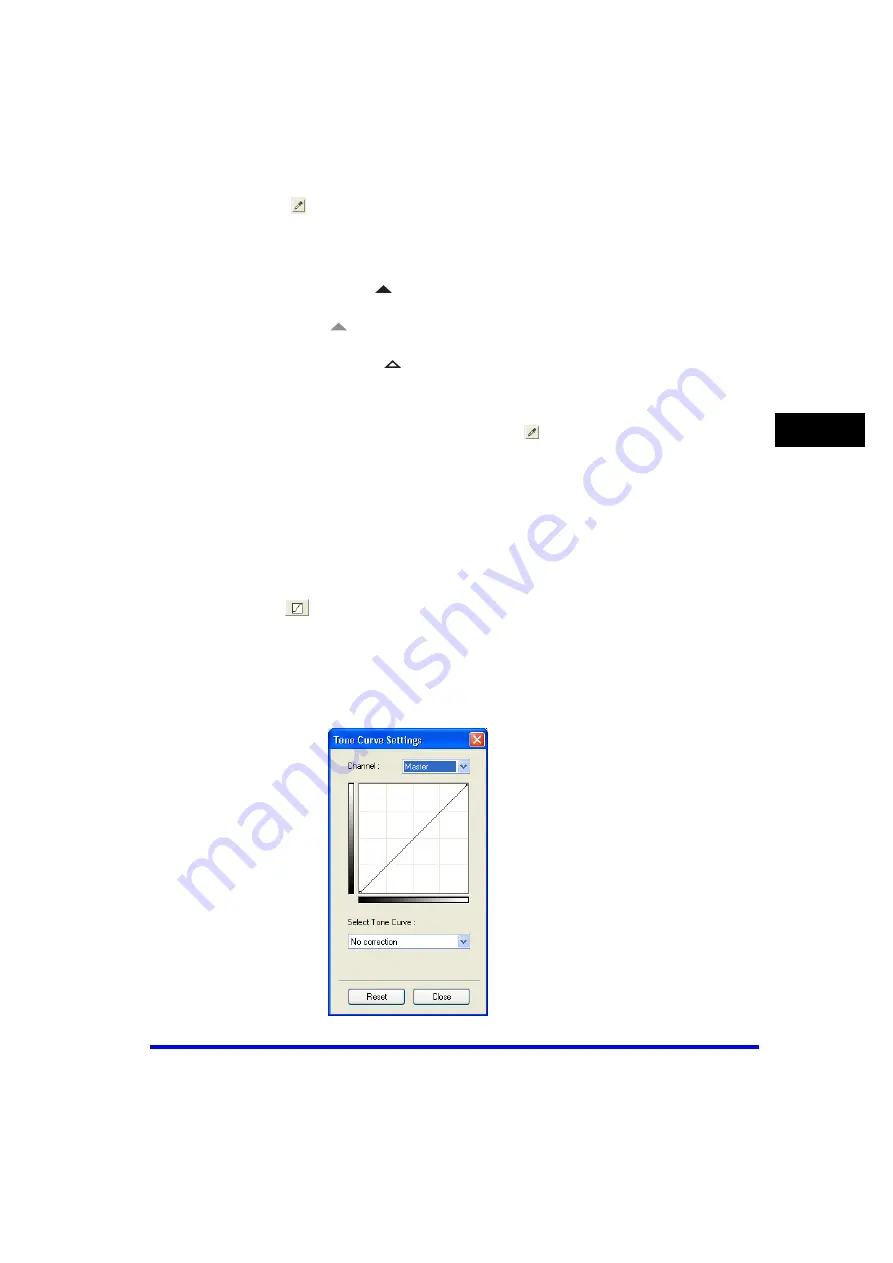
Setting Preferences and Scanning with ScanGear MF
3-35
Sc
an
nin
g
3
❑
Click
(White-point eyedropper tool) then click a point in the preview image to
specify the highlighted point.
You can also enter a value (10 to 255).
❑
Drag the triangles at the bottom of the histogram to an appropriate level.
Areas on the left of
(parts darker than the value specified in [Black-point]) will
turn black.
The area at
(parts specified in [Mid-point]) will turn to a color exactly between
black-point and white-point.
Areas on the right of
(parts lighter than the value specified in [White-point]) will
turn white.
2
When adjusting a color image, click (Gray Balance eyedropper
tool)
➞
click a point in the preview image to specify the point to
execute gray balance adjustment.
The gray balance adjustment ensures that gray elements within a scanned image
appear as a neutral gray, and consequently, other elements within the image will also
have true color reproduction.
■
[Tone Curve Settings]
By clicking
, you can access the [Tone Curve] dialog box.
You can make subtle adjustments to the brightness of a specific area of an image
by selecting the type of the tone curve. The tone curve is a graph showing the
balance of tone input and output.
The tone curve is active if [Color] or [Grayscale] is selected in [Color Mode].
Содержание Color imageCLASS MF8170c
Страница 1: ...Color imageCLASS MF8170c Software Guide ...
















































