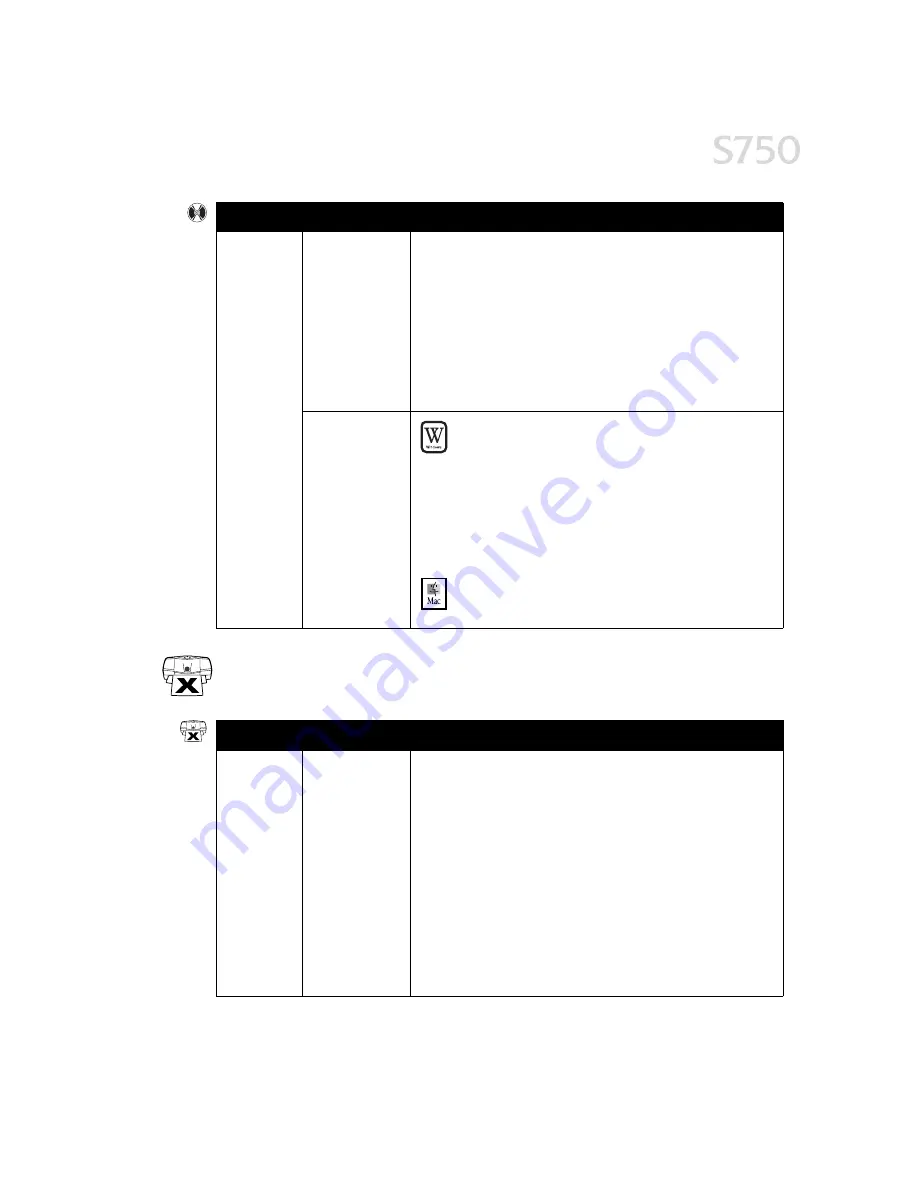
Troubleshooting
35
Troubleshooting Printer Hardware
Troubleshooting Printer Hardware
Troubleshooting Printer Hardware
Troubleshooting Printer Hardware
Cannot
install the
printer driver
(continued)
Computer cannot
detect a printer
port
Verify that the correct cable (USB or parallel) is connected to both your
printer and your computer, and that the connection is secure.
Verify that the printer is turned on and the POWER lamp is a steady
(non-flashing) green.
If this does not handle the problem, exit the installation procedure,
turn off the printer, restart the computer and reinstall the software
again. The installer will prompt you when to turn the printer back on.
Also see the
S750 User’s Guide
on the Setup Software & User’s Guide
CD-ROM for more information.
CD-ROM drive not
working properly
Windows
Windows
Windows
Windows
Use Windows Explorer to confirm that the CD-ROM is
operating normally:
1. From the Desktop, double-click My Computer
My Computer
My Computer
My Computer, then
CD-ROM
CD-ROM
CD-ROM
CD-ROM.
For Windows XP, click Start
Start
Start
Start, then Control Panel
Control Panel
Control Panel
Control Panel, then
Printers and Other Hardware
Printers and Other Hardware
Printers and Other Hardware
Printers and Other Hardware, then Printers and Faxes
Printers and Faxes
Printers and Faxes
Printers and Faxes.
2. If the files do not appear, refer to your Windows
documentation for more information.
Mac OS
Mac OS
Mac OS
Mac OS
Open the Apple System Profiler
Apple System Profiler
Apple System Profiler
Apple System Profiler, click Devices and Volumes
Devices and Volumes
Devices and Volumes
Devices and Volumes,
then open the CD-ROM.
Problem
Problem
Problem
Problem
Possible Cause
Possible Cause
Possible Cause
Possible Cause
Try This
Try This
Try This
Try This
Paper jams
in the printer
Media jammed
during paper
feed
1. Gently pull the jammed paper out of the paper output tray or the
paper rest, whichever is easier.
If the paper tears and some is left in the printer, turn the printer
off, open the front cover and remove the pieces. If you cannot
reach or remove the torn paper, do not attempt to disassemble the
printer yourself. Contact the Customer Care Center.
2. Reload paper into the paper rest, then press RESUME/CANCEL
RESUME/CANCEL
RESUME/CANCEL
RESUME/CANCEL on
the printer.
You will need to reprint the page that jammed.
If you turn the printer off, your print job data will be lost. Print the job
again.
Use a standard paper size whenever possible to prevent jams.
Problem
Problem
Problem
Problem
Possible Cause
Possible Cause
Possible Cause
Possible Cause
Try This
Try This
Try This
Try This
Содержание Color Bubble Jet S750
Страница 4: ...iv Contents ...
Страница 36: ...32 Using Your Photo Applications ...
Страница 46: ...42 Troubleshooting ...
















































