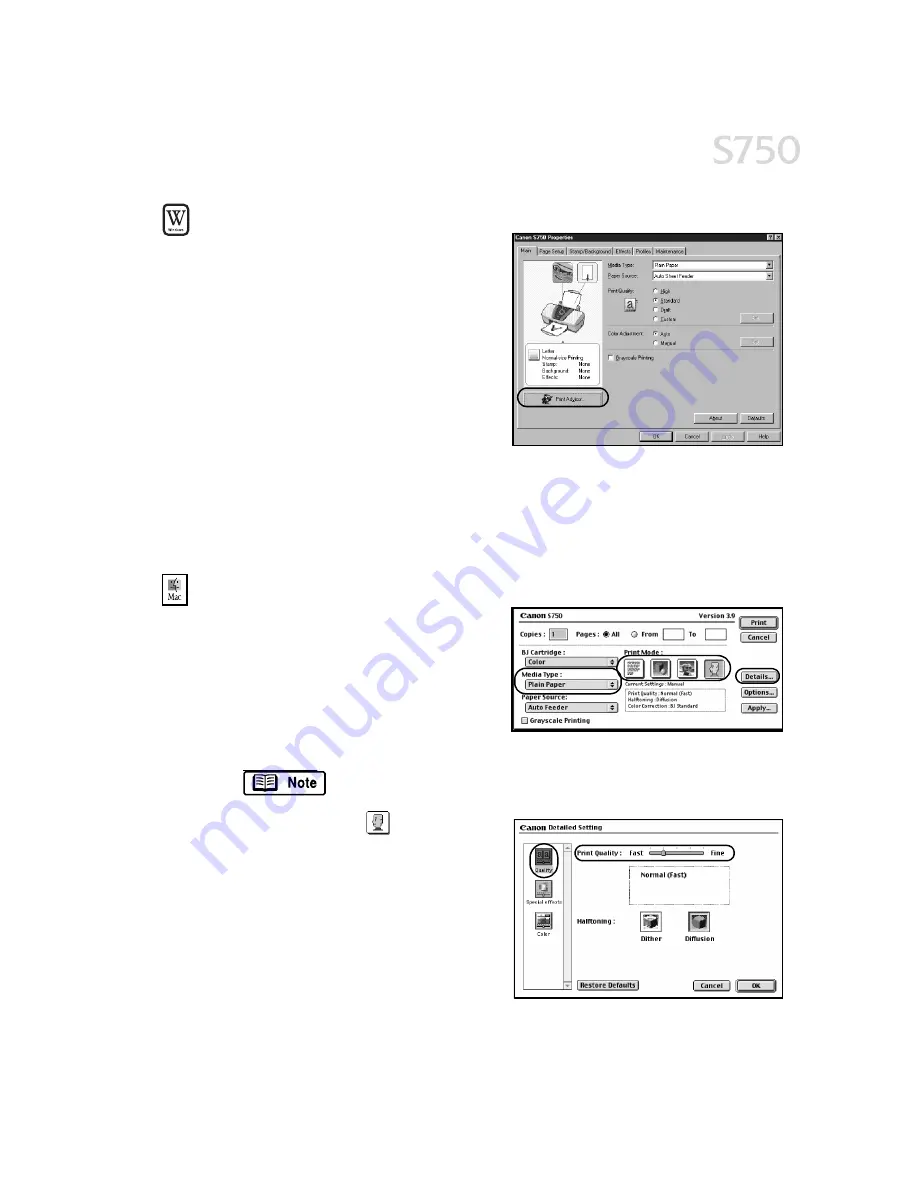
Advanced Print Features
11
To select best print quality with the Print Advisor wizard:
To select best print quality with the Print Advisor wizard:
To select best print quality with the Print Advisor wizard:
To select best print quality with the Print Advisor wizard:
Print Advisor is a wizard that helps you
select the most optimum media type and
print quality for your print job.
1.
From an application File
File
File
File menu, click
Print.
Print.
Print.
Print.
2.
With Canon S750
Canon S750
Canon S750
Canon S750 as the selected
printer, click Properties
Properties
Properties
Properties. The S750
Properties window will open to the
Main tab.
3.
Click the Print Advisor
Print Advisor
Print Advisor
Print Advisor button, and
the wizard dialog box will appear.
4.
Follow the on-screen instructions to select the optimum output type, media
and settings for your print job.
5.
Click OK
OK
OK
OK to save the changes and close the dialog box.
To manually adjust print quality settings in Mac OS:
To manually adjust print quality settings in Mac OS:
To manually adjust print quality settings in Mac OS:
To manually adjust print quality settings in Mac OS:
1.
Make sure the S750 is the selected
printer (click the Apple
Apple
Apple
Apple icon, then
click Chooser
Chooser
Chooser
Chooser, then click S750
S750
S750
S750)
2.
From an application File
File
File
File menu, click
Print.
3.
Select the appropriate option from
the Media Type
Media Type
Media Type
Media Type.
If printing envelopes, select Envelope
Envelope
Envelope
Envelope as the
media type.
4.
Click the manual
print mode
icon, then click the Details
Details
Details
Details button.
The Detailed Setting dialog box will
open. Make sure Quality
Quality
Quality
Quality is selected.
5.
Click and drag the Print Quality
Print Quality
Print Quality
Print Quality slider
to customize your output quality.
6.
When done, click OK
OK
OK
OK, then click Print
Print.
Содержание Color Bubble Jet S750
Страница 4: ...iv Contents ...
Страница 36: ...32 Using Your Photo Applications ...
Страница 46: ...42 Troubleshooting ...






























