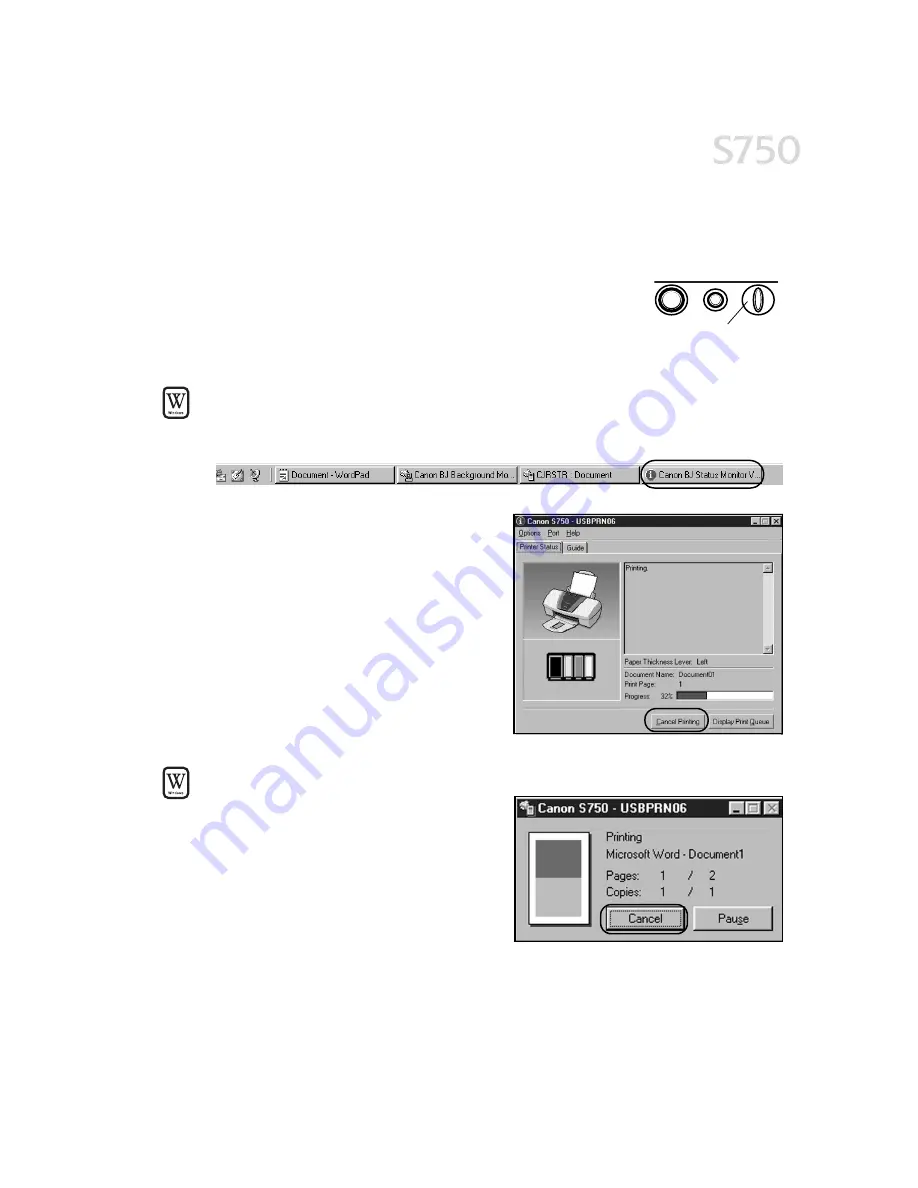
Basic Printing
7
Canceling a Print Job
Canceling a Print Job
Canceling a Print Job
Canceling a Print Job
There are several ways to cancel a print job in progress.
To cancel a print job from the printer:
To cancel a print job from the printer:
To cancel a print job from the printer:
To cancel a print job from the printer:
You can cancel a print job from the printer while a document
is printing. Press the RESUME/CANCEL
RESUME/CANCEL
RESUME/CANCEL
RESUME/CANCEL button on the
printer. The print job will be canceled and the paper ejected.
To cancel a print job from the BJ Status Monitor:
To cancel a print job from the BJ Status Monitor:
To cancel a print job from the BJ Status Monitor:
To cancel a print job from the BJ Status Monitor:
The BJ Status Monitor launches automatically when data is sent to the printer and
will appear as an icon on the taskbar.
1.
To cancel a multi-page print job from
the Status Monitor, click the BJ Status
Monitor icon on the taskbar and the
dialog box will open.
2.
Click Cancel Printing
Cancel Printing
Cancel Printing
Cancel Printing. The print job
will be canceled and the paper
ejected.
To cancel a print job from the S750 print dialog box:
To cancel a print job from the S750 print dialog box:
To cancel a print job from the S750 print dialog box:
To cancel a print job from the S750 print dialog box:
When a job is printing on the S750, a
print status dialog box displays on your
screen.
Click Cancel
Cancel
Cancel
Cancel at any time while this dialog
box is open to cancel the current print
job. The print job will be canceled and the
paper ejected.
RESUME/CANCEL
RESUME/CANCEL
RESUME/CANCEL
RESUME/CANCEL
button
Содержание Color Bubble Jet S750
Страница 4: ...iv Contents ...
Страница 36: ...32 Using Your Photo Applications ...
Страница 46: ...42 Troubleshooting ...


























