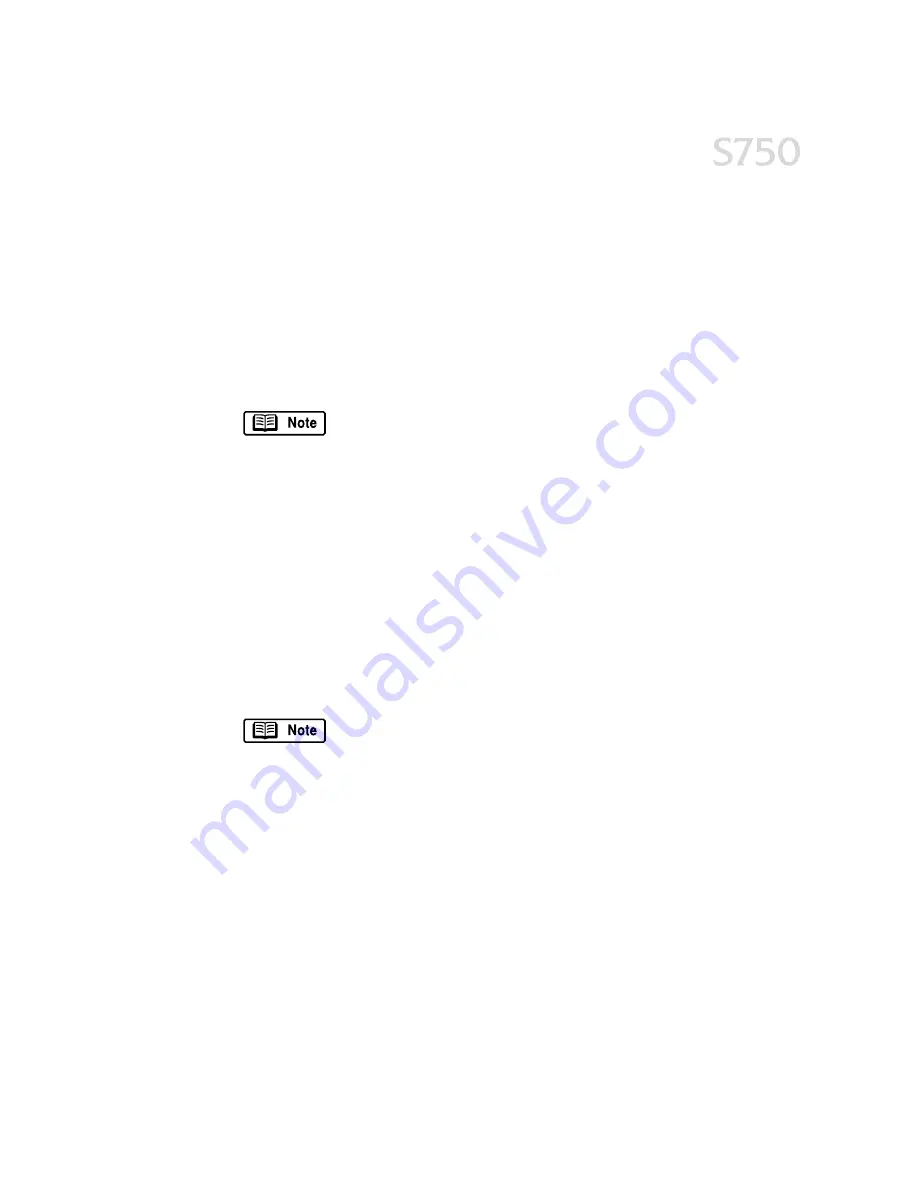
Using Your Photo Applications
31
To
To
To
To print with borderless paper:
print with borderless paper:
print with borderless paper:
print with borderless paper:
1.
Follow the procedures above to load the borderless paper.
2.
From the ZoomBrowser EX for Windows or ImageBrowser for Mac, select the
photo to be printed.
3.
From the Print button pop-up menu, click Layout
Layout
Layout
Layout. The Print Modes wizard will
appear.
4.
Select the desired printer, then select Borderless Printing (Tiled photo)
Borderless Printing (Tiled photo)
Borderless Printing (Tiled photo)
Borderless Printing (Tiled photo) from
the Print Mode options.
The Borderless Printing (Tiled photo)
Borderless Printing (Tiled photo)
Borderless Printing (Tiled photo)
Borderless Printing (Tiled photo) check box is available
only when you are using a printer which supports this feature.
5.
Click Next
Next
Next
Next.
6.
Specify Media Type
Media Type
Media Type
Media Type, Paper Size
Paper Size
Paper Size
Paper Size and Orientation
Orientation
Orientation
Orientation. The Preview area will show
the print image in relation to the paper.
7.
Click Set Page Margins
Set Page Margins
Set Page Margins
Set Page Margins to widen or narrow the printing area, then click OK
OK
OK
OK,
then Next
Next
Next
Next.
8.
Specify the number of photo tiles you want to place in a single page. Select 1
1
1
1
(1 row) when printing a photo with no margins. If you select the Automatic
Automatic
Automatic
Automatic
Clipping
Clipping
Clipping
Clipping check box, PhotoRecord automatically resizes and clips the photos to
fit the specified photo size.
9.
Click Finish
Finish
Finish
Finish. The photo will be automatically positioned to fit the paper
settings.Click Print
Print to start printing.
In PhotoRecord, page backgrounds and photo frames are not
available when using the Borderless Print (Tiled photo) mode.
However, you can add text blocks, clip your photos (with some
limitations), or specify print quality and number of copies to
print. You cannot resize your photos or modify the layout.
Содержание Color Bubble Jet S750
Страница 4: ...iv Contents ...
Страница 36: ...32 Using Your Photo Applications ...
Страница 46: ...42 Troubleshooting ...






























