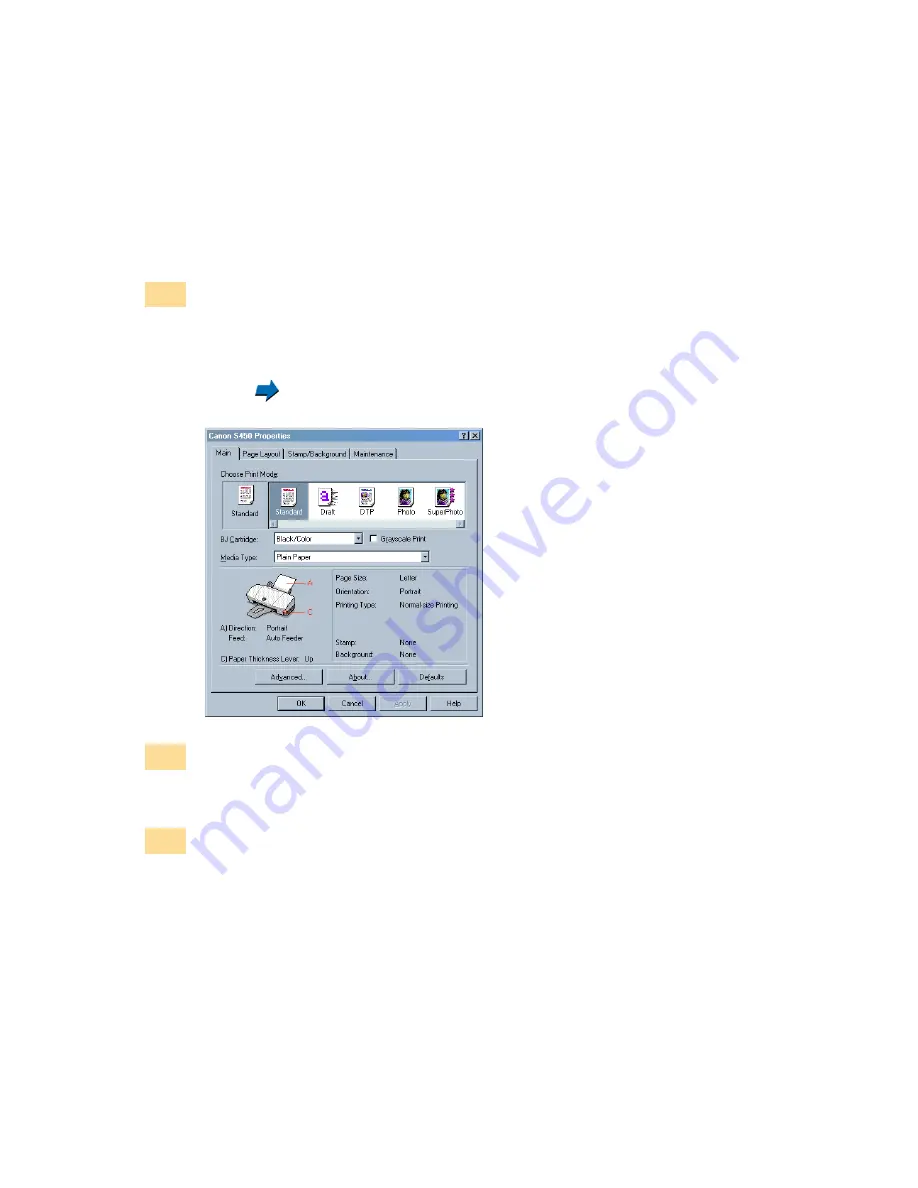
420
Using the Scanner With Windows
Using Copy
Click the Print Setting button. This displays the Print Setup dialog box.
Make sure Canon S450 is displayed as the default printer. Click the
Properties button, if necessary, to display the Printer Properties dialog box
and specify any printer settings.
Using the Windows 98/95 Printer Driver
When you click the Copy button, a message box appears. Click OK in the
message box to confirm that the scanner cartridge is installed. Copying
begins.
Another dialog box appears to remind you to remove the scanner cartridge,
and install the BJ cartridge according to your print job. Also, make sure
paper is loaded in the auto sheet feeder of the printer.
3
4
5
Содержание Color Bubble Jet S450 Series
Страница 1: ......
Страница 89: ...89 Paper Handling Printing Photographs Tips for Printing Photographic Images About Photo Optimizer ...
Страница 364: ...364 Troubleshooting Before You Call for Help Narrowing down the problem Checking the printing environment ...
Страница 370: ...370 Specifications Specifications General Specifications System Requirements ...
Страница 387: ...387 Using the Scanner Installing the IS Scan Software Supplies and Help button en ...
Страница 443: ...443 Using the Scanner With Macintosh Scanning Images With IS Scan Saving Scanned Images Click the Save button 1 ...






























