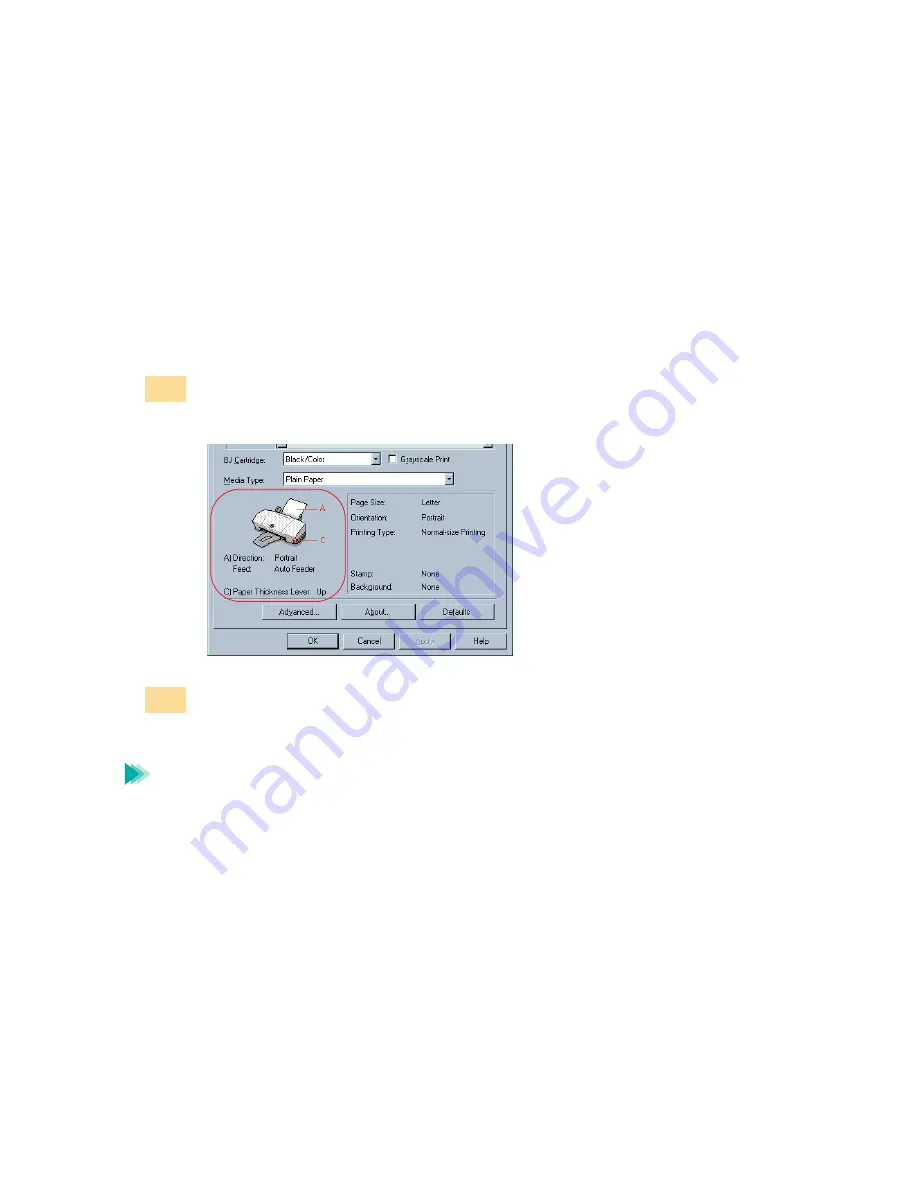
112
Using the Windows 98/95 Printer Driver
Getting to Know the Windows 98/95 Printer Driver
■
Closing the Printer Properties Dialog Box
After specifying the necessary print settings, close the Printer Properties dialog box and
start your print job.
Make sure that the information on Direction, Feed, and Paper Thickness
Lever in the illustrated guideline is correct.
Click the
OK
button. The print settings become enabled and the Printer
Properties dialog box closes.
• When you want to enable the print settings without closing the Printer
Properties dialog box, click the
Apply
button.
• When you do not want to enable the print settings, click the
Cancel
button.
• When you want to revert the print settings to the factory settings, click
the
Defaults
button in each tab.
1
2
Note
Содержание Color Bubble Jet S450 Series
Страница 1: ......
Страница 89: ...89 Paper Handling Printing Photographs Tips for Printing Photographic Images About Photo Optimizer ...
Страница 364: ...364 Troubleshooting Before You Call for Help Narrowing down the problem Checking the printing environment ...
Страница 370: ...370 Specifications Specifications General Specifications System Requirements ...
Страница 387: ...387 Using the Scanner Installing the IS Scan Software Supplies and Help button en ...
Страница 443: ...443 Using the Scanner With Macintosh Scanning Images With IS Scan Saving Scanned Images Click the Save button 1 ...






























