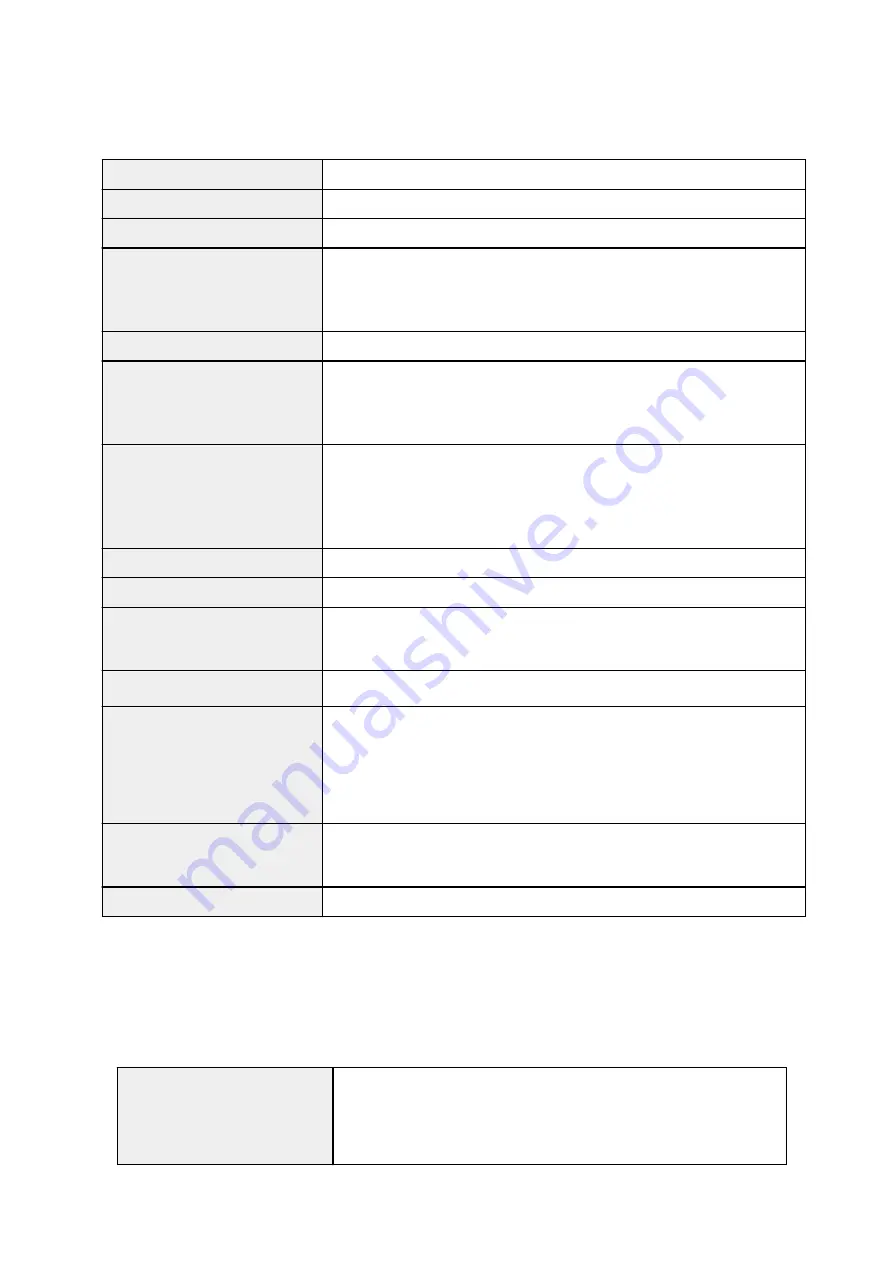
Specifications
General Specifications
Scanner type
Flatbed
Sensor type
CIS
Light source
3-color (RGB) LED
Optical resolution *
4800 x 4800 dpi
* Optical resolution represents the maximum sampling rate based on ISO
14473.
Selectable resolution
25 - 19200 dpi (ScanGear)
Scanning bit depth
Color:
48 bit (16 bit input for each color (RGB))/48 bit or 24 bit output (16 bit or
8 bit output for each color (RGB))
Grayscale:
16 bit or 8 bit output
Interface
Hi-Speed USB *
* The fastest speed in Hi-Speed USB mode on Windows PC. Transfer time is
not included. Scanning speed varies according to the item types, scan settings,
or specifications of the computer.
Maximum document size
A4/Letter (8.5" x 11.7"/216 x 297 mm)
Scanner buttons
5 buttons (
x 2,
AUTO SCAN
,
COPY
,
SEND
)
Operating environment
Temperature:
41 to 95 °F (5 to 35 °C)
Humidity:
10 - 90 % RH (no condensation)
Power supply
Supplied via USB port (No external adapter required)
Power consumption
In operation:
2.5 W
Stand-by:
1.4 W *1
Off:
11 mW *1
*1 USB connection to PC.
External dimensions
Approx. 9.9 (W) x 14.4 (D) x 1.6 (H) inches
Approx. 250 (W) x 365 (D) x 39 (H) mm
Weight
Approx. 3.4 lb (1.6 kg.)
Minimum System Requirements
Conform to the operating system's requirements when higher than those given here.
Windows
Operating system
Windows 8, Windows 8.1
Windows 7, Windows 7 SP1
Windows Vista SP1, Windows Vista SP2
Windows XP SP3 32-bit only
36
Содержание CanoScan LiDE 220
Страница 20: ...Safety Guide Safety Precautions Regulatory and Safety Information 20 ...
Страница 27: ...Placing Items Place the Item on the Platen Items You Can Place How to Place Items 27 ...
Страница 38: ...Scanning Scanning from a Computer Scanning Using the Scanner Buttons 38 ...
Страница 53: ...5 Select Select Source according to the items to be scanned 6 Select Auto scan for Paper Size then click OK 53 ...
Страница 97: ...Defaults You can restore the settings in the displayed screen to the default settings 97 ...
Страница 106: ...Defaults You can restore the settings in the displayed screen to the default settings 106 ...
Страница 141: ...141 ...
Страница 202: ...4 When a confirmation appears click Yes 5 When uninstallation is complete click Complete ScanGear is deleted 202 ...
Страница 211: ...Other Scanning Methods Scanning with WIA Driver Scanning Using the Control Panel Windows XP Only 211 ...
Страница 214: ...6 Click Scan When scanning is completed the scanned image appears in the application 214 ...
Страница 230: ...Troubleshooting Search Each Function Problems with Scanning Problems with Installation Downloading 230 ...
Страница 231: ...Problems with Scanning Problems with Scanning Scan Results Not Satisfactory Software Problems 231 ...
Страница 255: ...Software Problems The E mail Client You Want to Use Does Not Appear in the Screen for Selecting an E mail Client 255 ...
















































