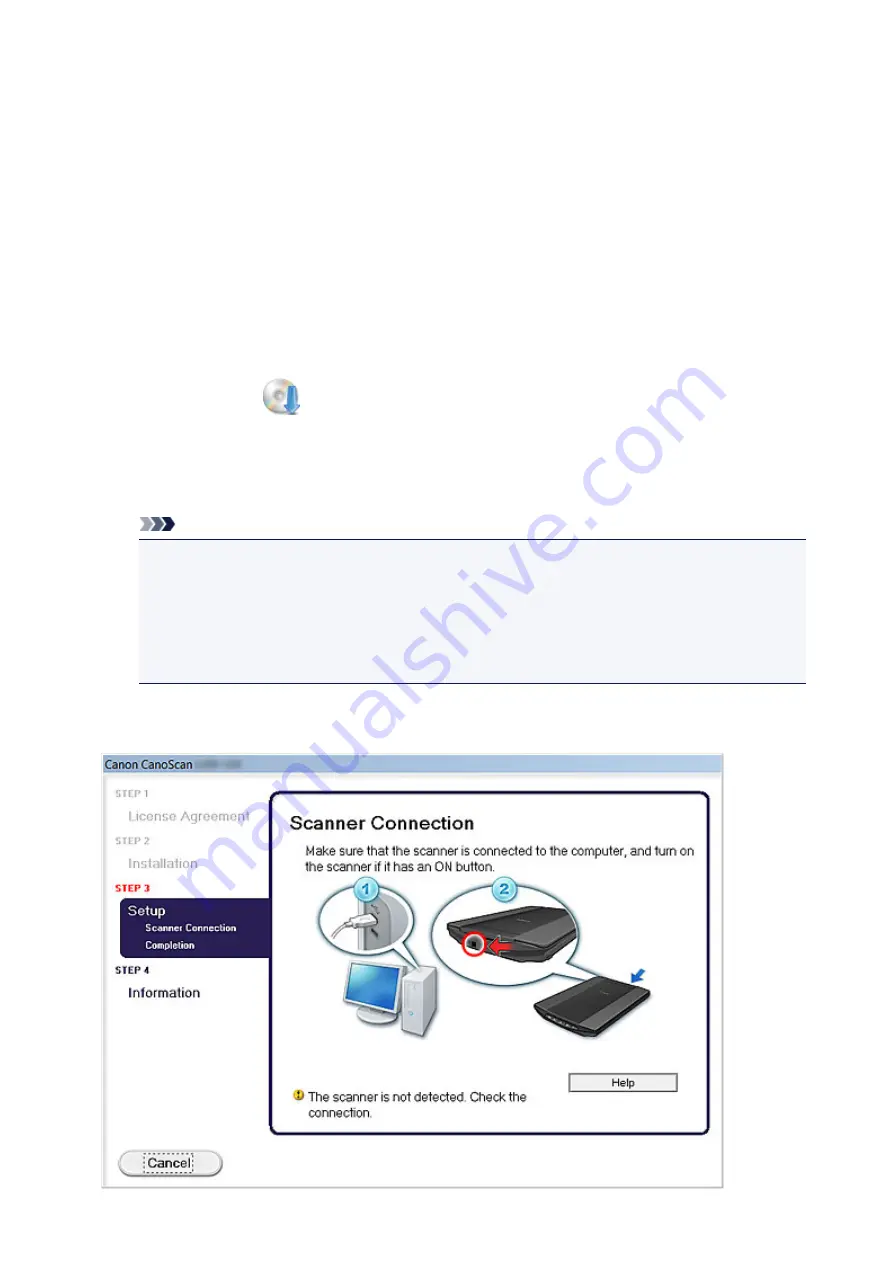
Cannot Install ScanGear (Scanner Driver)
If the installation does not start even after the Setup CD-ROM is inserted
into your computer's disc drive:
Start the installation following the procedure below.
1. Follow the procedures as shown below.
• In Windows 8.1 or Windows 8, select the
Explorer
icon in taskbar on Desktop, then select
Computer
from the list on the left.
• In Windows 7 or Windows Vista, click
Start
then
Computer
.
• In Windows XP, click
Start
then
My Computer
.
2. Double-click the
CD-ROM
icon on the displayed window.
If the contents of the CD-ROM are displayed, double-click
MSETUP4.EXE
.
If you cannot install ScanGear (scanner driver) from the Setup CD-ROM, download and install the MP
Drivers from the web page.
Note
• If the CD-ROM icon is not displayed, try the following:
• Remove the CD-ROM from your computer, then insert it again.
• Restart your computer.
If the icon is not yet displayed, try different discs and see if they are displayed. If other discs are
displayed, there is a problem with the Setup CD-ROM. In this case, contact the service center.
If you are unable to proceed beyond the Scanner Connection:
258
Содержание CanoScan LiDE 220
Страница 20: ...Safety Guide Safety Precautions Regulatory and Safety Information 20 ...
Страница 27: ...Placing Items Place the Item on the Platen Items You Can Place How to Place Items 27 ...
Страница 38: ...Scanning Scanning from a Computer Scanning Using the Scanner Buttons 38 ...
Страница 53: ...5 Select Select Source according to the items to be scanned 6 Select Auto scan for Paper Size then click OK 53 ...
Страница 97: ...Defaults You can restore the settings in the displayed screen to the default settings 97 ...
Страница 106: ...Defaults You can restore the settings in the displayed screen to the default settings 106 ...
Страница 141: ...141 ...
Страница 202: ...4 When a confirmation appears click Yes 5 When uninstallation is complete click Complete ScanGear is deleted 202 ...
Страница 211: ...Other Scanning Methods Scanning with WIA Driver Scanning Using the Control Panel Windows XP Only 211 ...
Страница 214: ...6 Click Scan When scanning is completed the scanned image appears in the application 214 ...
Страница 230: ...Troubleshooting Search Each Function Problems with Scanning Problems with Installation Downloading 230 ...
Страница 231: ...Problems with Scanning Problems with Scanning Scan Results Not Satisfactory Software Problems 231 ...
Страница 255: ...Software Problems The E mail Client You Want to Use Does Not Appear in the Screen for Selecting an E mail Client 255 ...





















