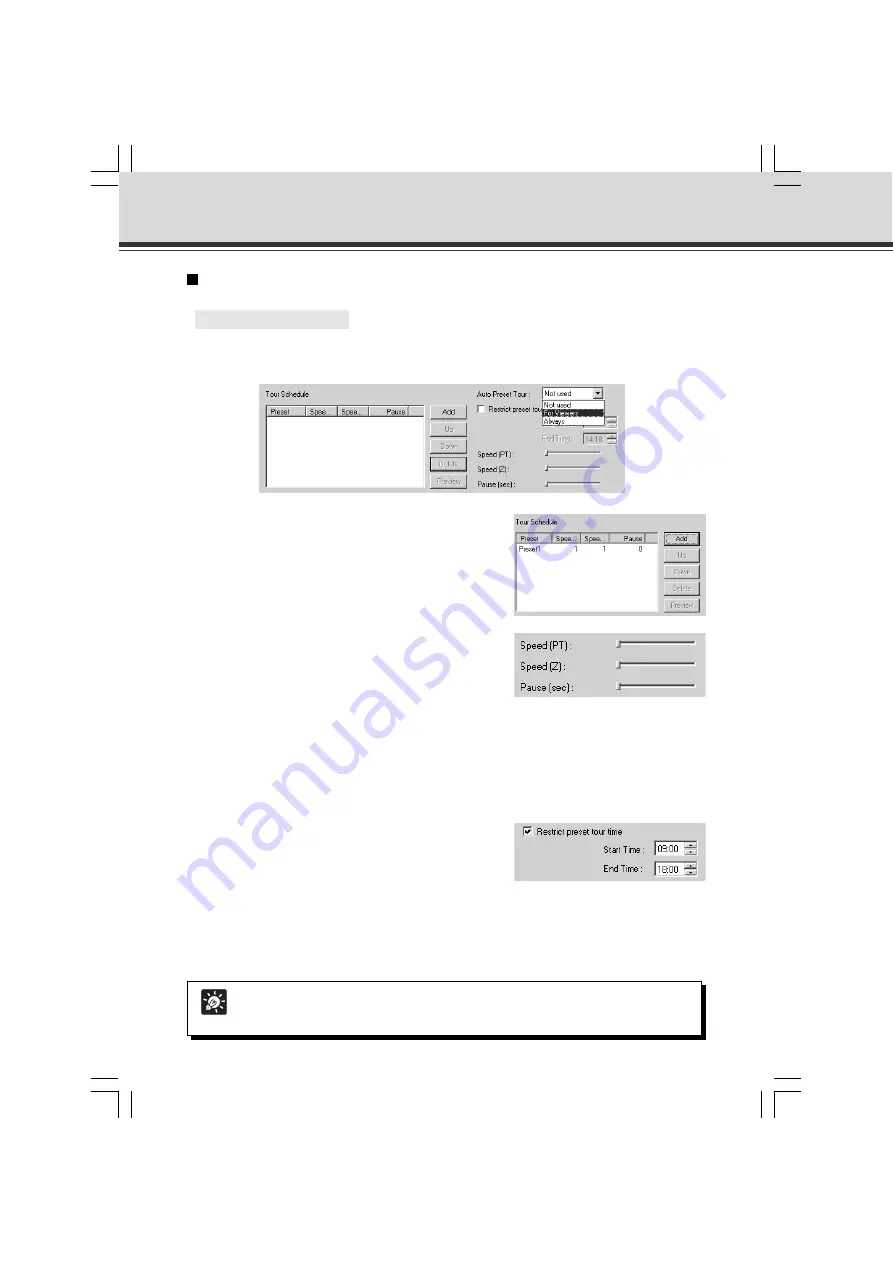
4-26
2. Select the preset number you want to add to
the Tour Schedule from the Preset setting
area and click the “Add” button.
The preset is registered in the Tour Schedule list. You
can register a maximum of 20 presets.
Setting Preset Tour
○ ○ ○ ○ ○ ○
To Make Settings...
1. Select an option from Auto Preset Tour.
Select either “For Viewers” or “Always”.
Tip
You cannot add a home position to the Tour Schedule list.
Preset Setting Tool
3. Select a preset in the Tour Schedule list and
with the slide bars in Speed (PT), Speed (Z)
and Pause (sec), set the speed for panning,
tilting and zooming for each preset and the
number of seconds for the pause in preset
position.
Click the “Preview” button (
→
P.4-24) to display the
set value in the Preset setting area. Also, the camera
angle switches to the preset and you can check from
the Admin Viewer.
4. To set the duration of the Preset Tour, select
“Restrict preset tour time” and enter a start
time and end time.
You cannot set Start Time and End Time on the same
time.
5. Click the “Apply” button.
Check the status list that the settings have been correctly applied and click the “Save Settings”
button to save the settings to the device.
004-VBC50i-E-US
06.7.6, 11:35 AM
26
Содержание C50i - VC CCTV Camera
Страница 16: ...xvi 000 VBC50i E US 06 7 6 11 30 AM 16 ...
Страница 174: ...5 30 005 VBC50i E US 06 7 6 11 36 AM 30 ...
Страница 212: ...6 38 006 VBC50i E US 06 7 6 11 40 AM 38 ...
Страница 213: ...Appendix Chapter 007 VBC50i E US 06 7 6 11 38 AM 1 ...






























