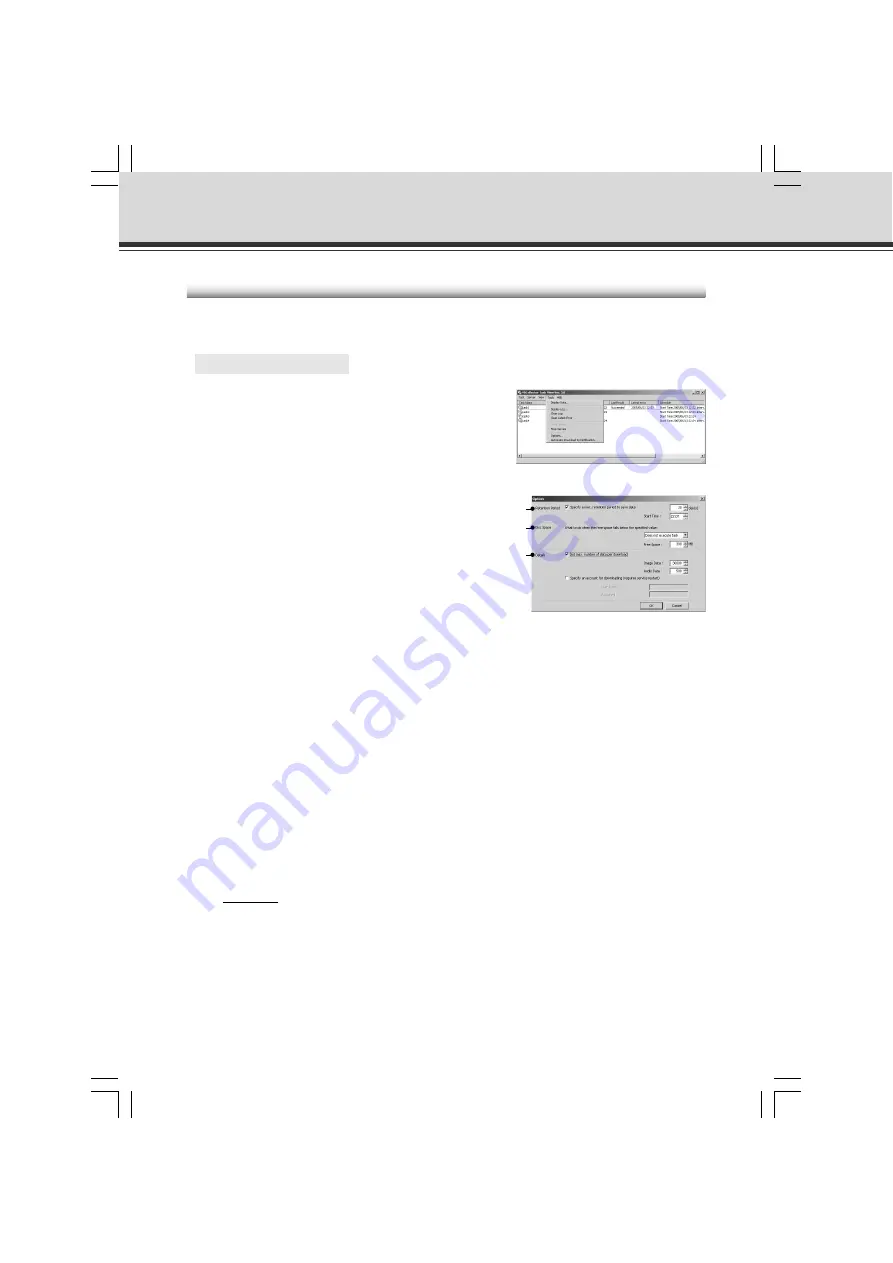
6-36
2. Enter information for each item in the Option
dialog box displayed and click the “OK”
button.
q
Retention Period
Specify a max. retention period to save data:
If you tick this option, files are deleted when they
exceed the designated storage time. Set a period
between 2 and 100 days as the file retention period
and specify the time at which file deletion starts in
the “Start Time” field.
w
Disk Space
What to do when the free space falls below the specified value:
Specify the action to be taken when the amount of free space available on the drive containing
the folder used for saving files while tasks are running drops below the level specified in
“Free Space”. Set a value between 300 and 2000 MB.
• “Does not execute task”
The task is not performed when the scheduled execution time is reached.
• “Delete old data”
Deletes downloaded data stored on the server in blocks of 1 day at a time, starting with
the oldest stored data, until the designated amount of free disk space is available.
e
Details
“Set max. number of data per download”
Ticking this option allows you to set the maximum number of files that can be downloaded
from the server at one time. Set a value from 1 to 30,000 for images and from 1 to 500 for
audio files*.
* Only available with two particular models (
→
P.iii)
“Specify an account for downloading”
Ticking this option allows you to specify the execution account for downloading. (Only
users who have Administrator privileges can be registered.)
Set this option when you want to download files from the server to a shared folder on the
network from the server (
→
P.6-14).
After ticking this option, enter your user name and password.
You must restart the service after setting this option.
Setting Retention Period and Disk Space
You can set the file retention period and specify the action to be taken if the specified data capacity
on the drive used for saving downloaded data is exceeded.
○ ○ ○ ○ ○ ○
To Make Settings...
1. Choose “Options” from the “Tools” menu bar.
Using VBCollector
q
w
e
006-VBC50i-E-US
06.7.6, 11:40 AM
36
Содержание C50i - VC CCTV Camera
Страница 16: ...xvi 000 VBC50i E US 06 7 6 11 30 AM 16 ...
Страница 174: ...5 30 005 VBC50i E US 06 7 6 11 36 AM 30 ...
Страница 212: ...6 38 006 VBC50i E US 06 7 6 11 40 AM 38 ...
Страница 213: ...Appendix Chapter 007 VBC50i E US 06 7 6 11 38 AM 1 ...






























