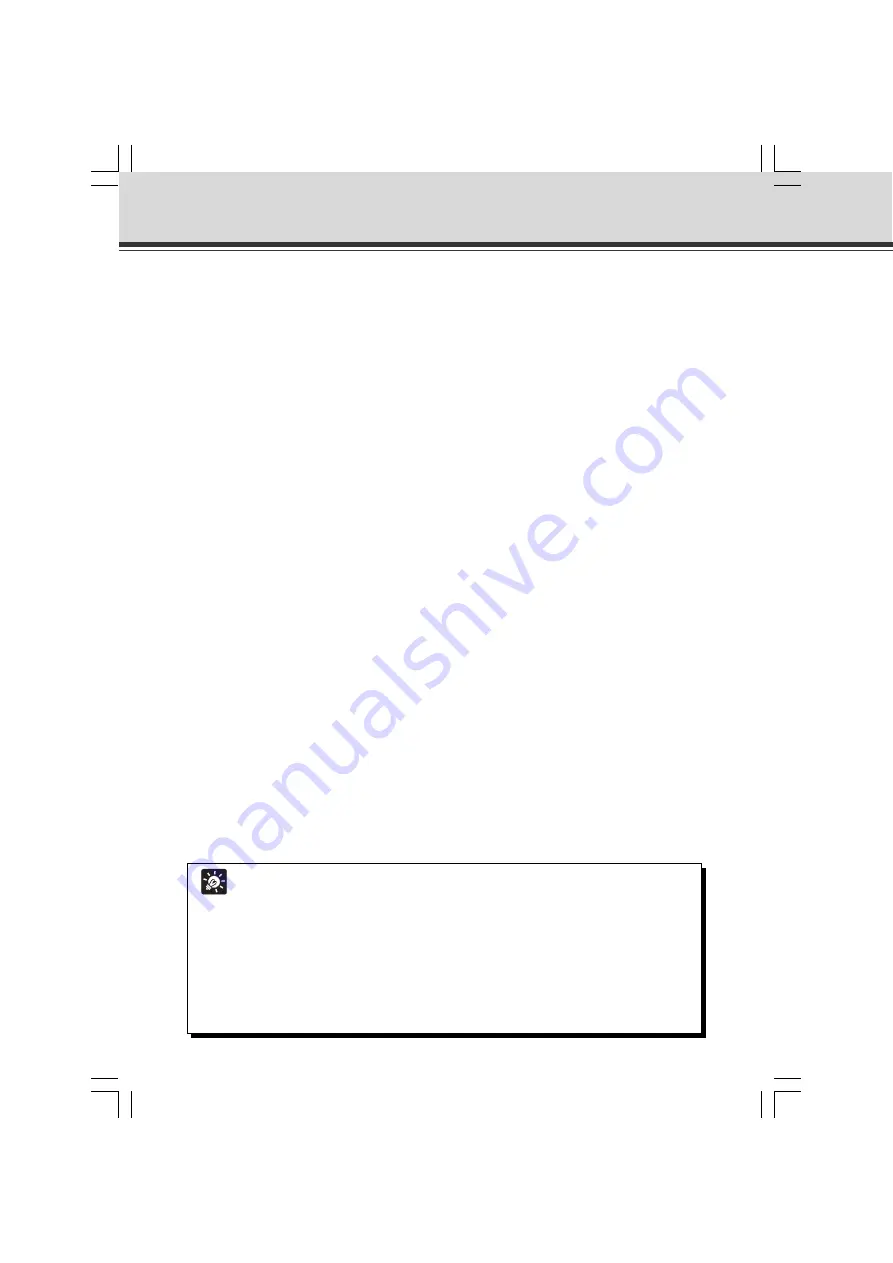
3-14
Presetting Best Shot (Preset)
1
“Restrict Camera Control to Presets”
Camera control by using the Viewer for PC and the Viewer for Java can be restricted to the
preset angles specified in Preset 1-20.
“Auto Preset Tour”
Select a Preset Tour setting from the following options.
“Not used”
Preset Tour does not operate.
“For Viewers”
Operates if any of the Viewer for Java, Viewer for PC or Admin Viewer is connecting.
“Always”
Preset Tour always operates.
“Tour Schedule”
Select the Preset number you want to set up in the Tour Schedule from “Preset” below, and
after setting “Speed (PT)”, “Speed (Z)” and “Pause (sec.)”, click the “Add” button and the
Presets are listed. You can also set up the start time and end time of the Preset Tour.
“Up” button and “Down” button
Select a Preset in the list, click the “Up” or “Down” button to change the order of the Preset Tour.
“Delete” button
Delete the selected Preset.
“Preset”
Select the number of the Preset you want to set up.
“Speed (PT)”
Set up the camera speed when panning and tilting. The larger the numeric value, the faster
the camera will move.
“Speed (Z)”
Set up the camera speed when zooming. The larger the numeric value, the faster the camera
will move.
“Pause (sec.)”
Set the length of time the camera will pause in the Preset position, from 0-120 seconds in
units of five seconds.
“Add” button
Add the Preset you have set to the Tour Schedule.
2
“Restrict Preset Tour Time”
Select to set the start time and end time of the Tour Schedule.
Tip
●
Even if you have set Auto Preset Tour to “For Viewers” or “Always”, the Preset Tour
will not work while you are controlling the camera with the Viewer for PC or the Admin
Viewer etc.
●
If “Restrict Camera Control to Presets” is selected, the presets can be displayed
alone without displaying the camera control GUI on the Viewer for Java (
→
P.5-13).
●
During Auto Preset Tour, if the actual camera position is found misaligned with
instructions from the Viewer, Auto Preset Tour cannot guarantee its accuracy the
whole time. Be sure to perform one of the following to correct the alignment;
• initialize the camera head position (
→
P.7-23).
• restart the VB-C50i/VB-C50iR by turning the power supply OFF then ON again.
003-VBC50i-E-US
06.7.6, 11:34 AM
14
Содержание C50i - VC CCTV Camera
Страница 16: ...xvi 000 VBC50i E US 06 7 6 11 30 AM 16 ...
Страница 174: ...5 30 005 VBC50i E US 06 7 6 11 36 AM 30 ...
Страница 212: ...6 38 006 VBC50i E US 06 7 6 11 40 AM 38 ...
Страница 213: ...Appendix Chapter 007 VBC50i E US 06 7 6 11 38 AM 1 ...






























