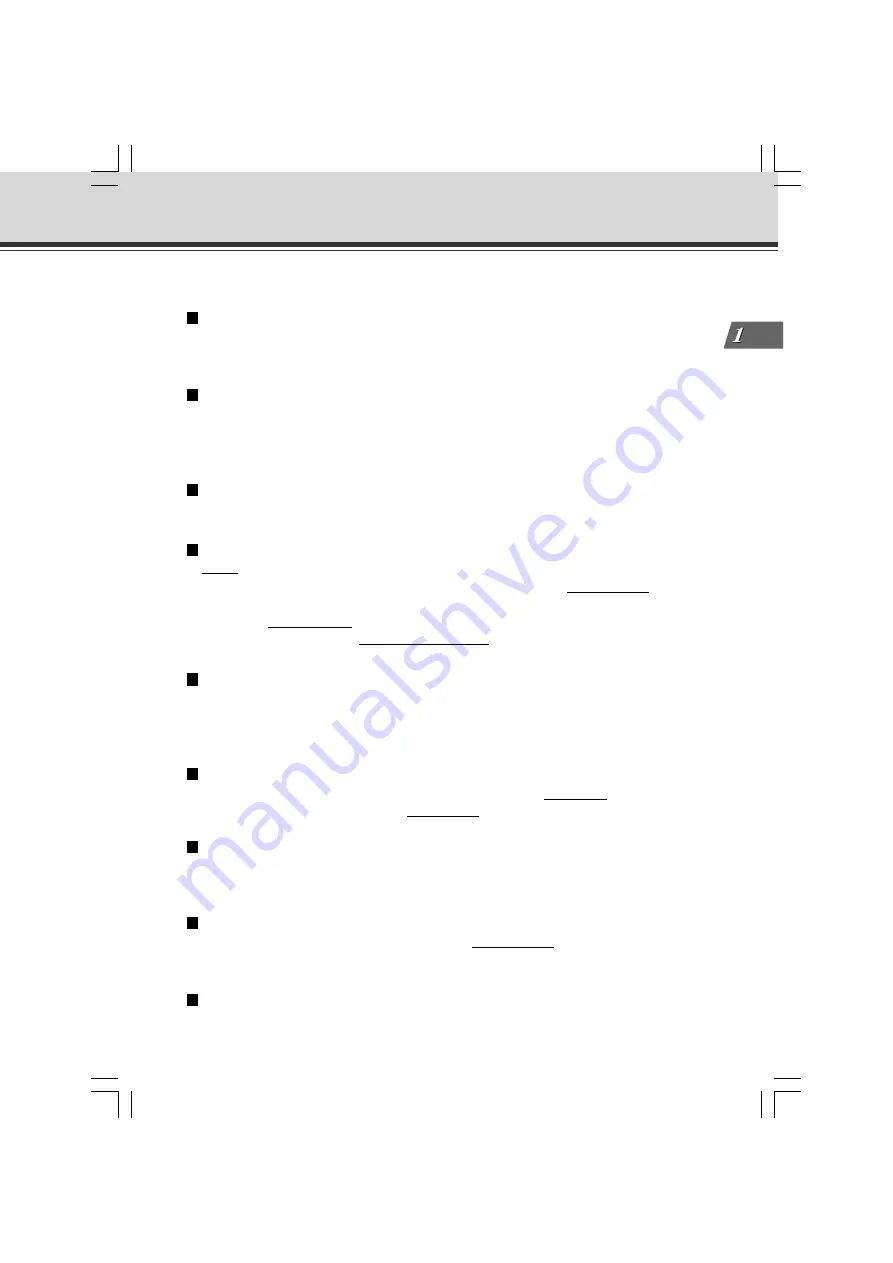
1-3
Bef
ore Using the
VB-C50i/VB-C50iR
Features of the VB-C50i/VB-C50iR
contrast of the darker areas to make it easier to see. Unlike backlight compensation, the shade
correction feature allows image processing without adversely affecting the existing lighter regions.
Camera Position Preset function
If often-used camera angles (camera head aim and zoom position) and related items are saved
in advance as presets, the camera can be controlled from the viewer by simply selecting a desired
preset. Up to 20 presets can be stored.
View Restriction function
You can set restrictions on camera angle specifications and zoom magnifications to prevent
viewers from seeing certain camera angles. For example, if the VB-C50i/VB-C50iR is showing
camera footage on the Internet, it is possible to distribute videos while protecting privacy (
→
P.iii,
“Request concerning disclosure of live videos and audio”).
More powerful security functions
The destinations for video distributions can be restricted based on passwords. Up to 50 clients
can be registered.
Using preset schedules or links with external devices to record pictures or
audio*
Using the Multi-Terminal Module (
→
P.1-12), you can set picture and audio recording* based on
ON/OFF input from an external device and from previously-set schedules. If VBCollector is used,
images and sound recorded* by the VB-C50i/VB-C50iR can be automatically collected so that
you can view the images and play back the audio data* on a PC.
*
Only available with two particular models (
→
P.iii)
Audio Playback
Using the Multi-Terminal Module (
→
P.1-12), you can connect a speaker with amp to the camera.
Then, you can register your favorite audio files or sample files recorded on a CD-ROM and play
the registered files based on ON/OFF input from an external device and from previously-set
schedules.
Audio transmission
Using the Multi-Terminal Module (
→
P.1-12), you can connect a microphone* and speaker with
amp to the camera and then send and receive audio* via the Viewer.
*
Only available with two particular models (
→
P.iii)
Night mode shooting
Using the built-in infrared light (effective lighting range: approx. 3m [9.8ft.]), you can take pictures
even in darkness.
* When using a dome housing with the VB-C50i/VB-C50iR, the infrared light cannot be used.
Motion detection function and automatic tracking function
You can perform external device control, video and audio recording* by detecting changes in the
image caused by motion of people or objects. Automatic tracking of moving objects is also available.
*
Only available with two particular models (
→
P.iii)
Service settings with schedule function
You can start up motion detection and external device services by setting up a visual and easy-
to-understand schedule in the calendar.
001-VBC50i-E-US
06.7.6, 11:33 AM
3
Содержание C50i - VC CCTV Camera
Страница 16: ...xvi 000 VBC50i E US 06 7 6 11 30 AM 16 ...
Страница 174: ...5 30 005 VBC50i E US 06 7 6 11 36 AM 30 ...
Страница 212: ...6 38 006 VBC50i E US 06 7 6 11 40 AM 38 ...
Страница 213: ...Appendix Chapter 007 VBC50i E US 06 7 6 11 38 AM 1 ...






























