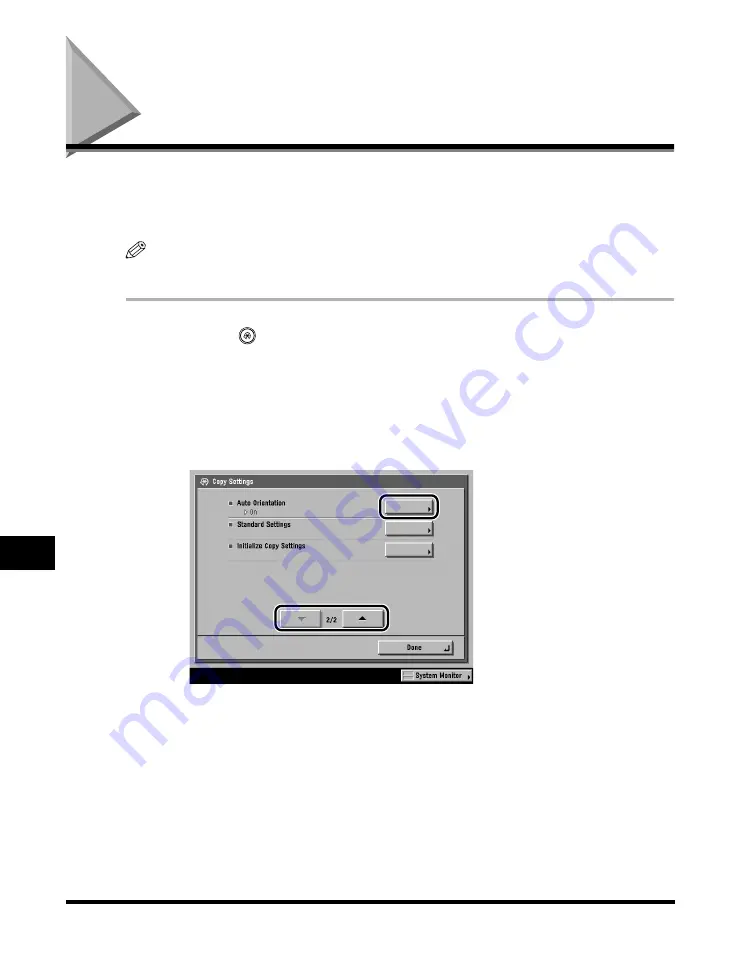
Auto Orientation
9-12
9
Customizing Settings
Auto Orientation
If Auto Orientation is set to 'On', the machine uses information, such as the size of
the original and the zoom ratio, to determine the most suitable orientation for the
specified paper size and automatically rotates the image, if necessary.
NOTE
The default setting is 'On'.
1
Press
(Additional Functions)
➞
[Copy Settings].
If necessary, see the screen shot in step 1 of "Specifying Standard Keys," on
p. 9-3.
2
Press [
▼
] or [
▲
] until [Auto Orientation] appears
➞
press
[Auto Orientation].
Содержание C3220
Страница 2: ......
Страница 3: ...Color imageRUNNER C3220 C2620 Copying Guide 0 Ot...
Страница 22: ...xx...
Страница 84: ...Changing Canceling Selected Settings 1 62 1 Introduction to Copying...
Страница 86: ...2 2 2 Basic Copying Features 2 Basic Copying Features Full Color 2 92 Black 2 93...
Страница 126: ...Changing the Copy Zoom Ratio 2 42 2 Basic Copying Features 2 Press Zoom Program 3 Press XY Zoom...
Страница 130: ...Changing the Copy Zoom Ratio 2 46 2 Basic Copying Features 1 Place your originals press Copy Ratio 2 Press XY Zoom...
Страница 163: ...Two Sided Copying 2 79 2 Basic Copying Features 1 Place your originals press Two sided 2 Press 1 2 Sided...
Страница 178: ...Changing Color Modes 2 94 2 Basic Copying Features...
Страница 210: ...Image Combination 3 32 3 Special Copying Features Document Layout...
Страница 234: ...Frame Erase 4 24 4 Special Copying Features Image Adjustment...
Страница 246: ...Job Done Notice 5 12 5 Special Copying Features Scan Settings and Notifications...
Страница 324: ...Copying in a Single Color 7 28 7 Special Copying Features Color and Image Quality Adjustments...
Страница 336: ...Memory Keys 8 12 8 Memory Functions...
Страница 371: ......






























