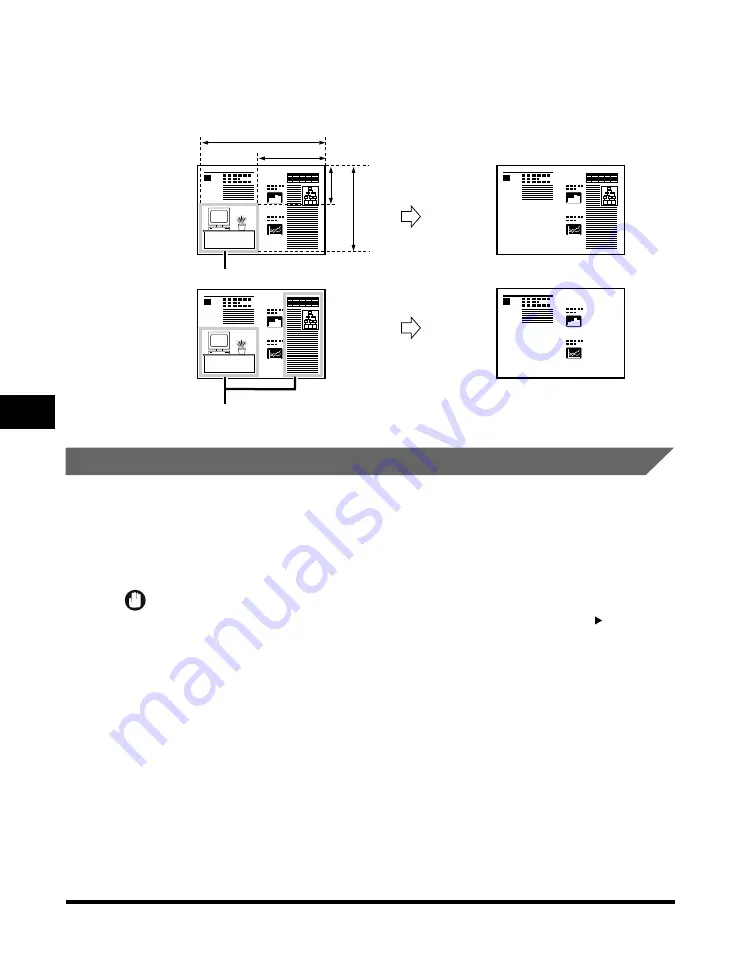
Area Designation
6-20
6
Special Cop
ying F
eatures - Image Editing
•
Using the numeric keys
- Use the numeric keys on the inch entry pop-up screen to specify the area.
Framing
This setting enables you to copy only the contents of the designated area while
discarding the rest of the image.
You can designate the area using the edit pen or the numeric keys on the inch entry
pop-up screen.
IMPORTANT
The Framing mode cannot be used with the Multi-page Enlargement, Book 2-Sided,
Two-page Separation, Image Combination, Booklet, Transparency Interleaving, Frame
Erase, or Tab Paper mode.
1
1
1
1
X2
X1
Y1
Y2
Original
Copy
Area
Area
Designate
Multiple Areas
Designate
an Area
Содержание C3220
Страница 2: ......
Страница 3: ...Color imageRUNNER C3220 C2620 Copying Guide 0 Ot...
Страница 22: ...xx...
Страница 84: ...Changing Canceling Selected Settings 1 62 1 Introduction to Copying...
Страница 86: ...2 2 2 Basic Copying Features 2 Basic Copying Features Full Color 2 92 Black 2 93...
Страница 126: ...Changing the Copy Zoom Ratio 2 42 2 Basic Copying Features 2 Press Zoom Program 3 Press XY Zoom...
Страница 130: ...Changing the Copy Zoom Ratio 2 46 2 Basic Copying Features 1 Place your originals press Copy Ratio 2 Press XY Zoom...
Страница 163: ...Two Sided Copying 2 79 2 Basic Copying Features 1 Place your originals press Two sided 2 Press 1 2 Sided...
Страница 178: ...Changing Color Modes 2 94 2 Basic Copying Features...
Страница 210: ...Image Combination 3 32 3 Special Copying Features Document Layout...
Страница 234: ...Frame Erase 4 24 4 Special Copying Features Image Adjustment...
Страница 246: ...Job Done Notice 5 12 5 Special Copying Features Scan Settings and Notifications...
Страница 324: ...Copying in a Single Color 7 28 7 Special Copying Features Color and Image Quality Adjustments...
Страница 336: ...Memory Keys 8 12 8 Memory Functions...
Страница 371: ......
















































