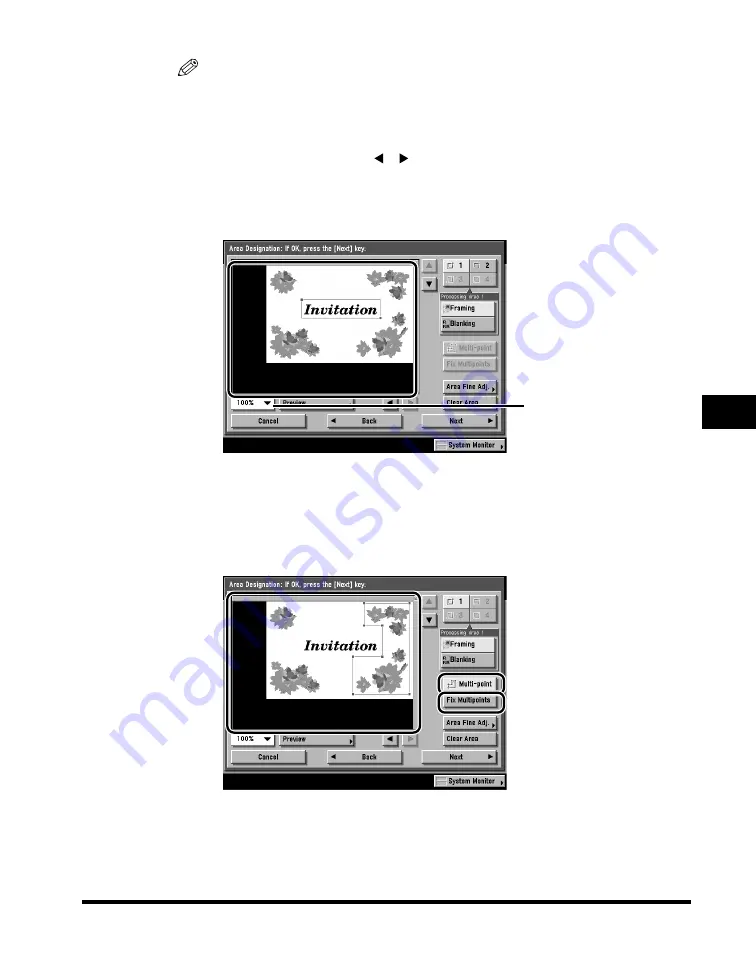
Area Designation
6-23
6
Special Cop
ying F
eatures - Image Editing
NOTE
•
To clear the last point entered, press [Erase Point]. (Once an area is designated,
[Erase Point] changes to [Clear Area].)
•
To clear a designated area, press [Clear Area].
•
To zoom in on any area on the original, press the ratio drop-down list
➞
select an
enlargement ratio
➞
press [ ], [ ], [
▼
], or [
▲
] to display the desired area.
●
To designate a rectangular area with two points:
❑
Designate two opposing points with the edit pen.
You can designate up to four different areas.
●
To designate an area with multiple points:
❑
Press [Multi-point]
➞
specify the area with the edit pen.
❑
After designating the last point, press [Fix Multipoints].
You can designate up to 10 points.
Ratio
Содержание C3220
Страница 2: ......
Страница 3: ...Color imageRUNNER C3220 C2620 Copying Guide 0 Ot...
Страница 22: ...xx...
Страница 84: ...Changing Canceling Selected Settings 1 62 1 Introduction to Copying...
Страница 86: ...2 2 2 Basic Copying Features 2 Basic Copying Features Full Color 2 92 Black 2 93...
Страница 126: ...Changing the Copy Zoom Ratio 2 42 2 Basic Copying Features 2 Press Zoom Program 3 Press XY Zoom...
Страница 130: ...Changing the Copy Zoom Ratio 2 46 2 Basic Copying Features 1 Place your originals press Copy Ratio 2 Press XY Zoom...
Страница 163: ...Two Sided Copying 2 79 2 Basic Copying Features 1 Place your originals press Two sided 2 Press 1 2 Sided...
Страница 178: ...Changing Color Modes 2 94 2 Basic Copying Features...
Страница 210: ...Image Combination 3 32 3 Special Copying Features Document Layout...
Страница 234: ...Frame Erase 4 24 4 Special Copying Features Image Adjustment...
Страница 246: ...Job Done Notice 5 12 5 Special Copying Features Scan Settings and Notifications...
Страница 324: ...Copying in a Single Color 7 28 7 Special Copying Features Color and Image Quality Adjustments...
Страница 336: ...Memory Keys 8 12 8 Memory Functions...
Страница 371: ......






























