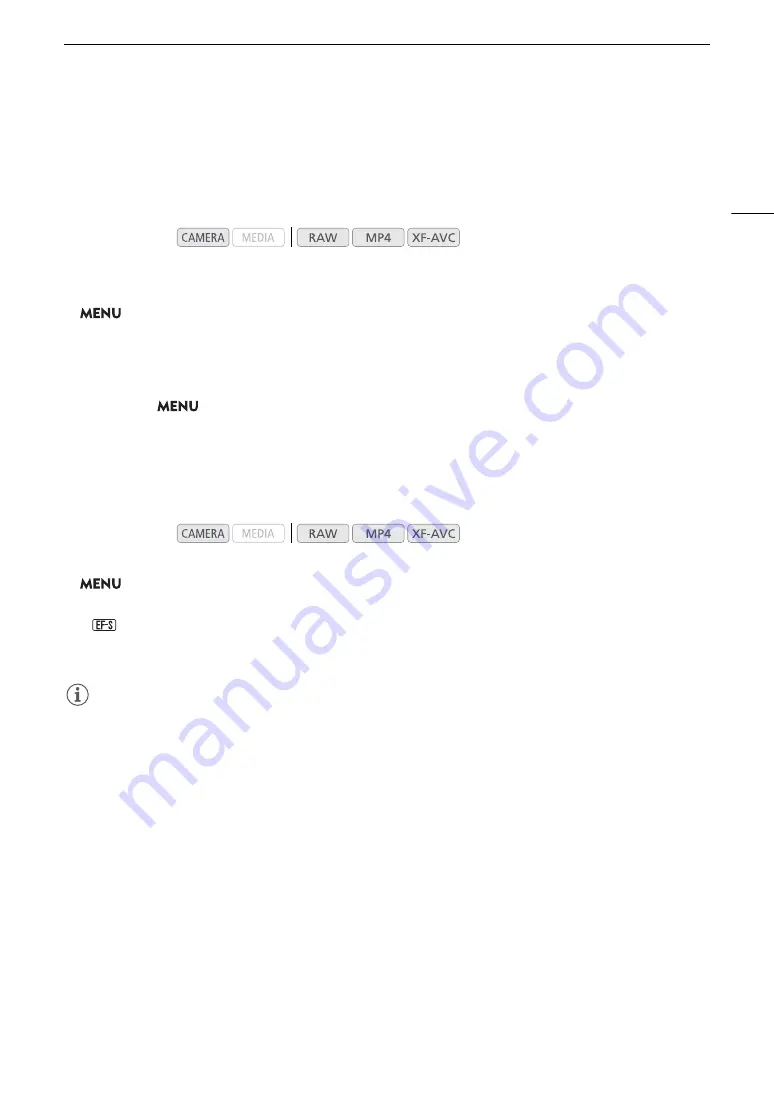
39
Preparing the Camera
In-Camera Lens Correction
Depending on the characteristics of the lens used, the corners of an image frame may be darker than the center
due to light fall-off (peripheral illumination drop), or color shift/color fringing may be visible along high-contrast
edges in the image (chromatic aberration). If the camera has correction data available for the EF lens used, it can
apply this correction data to compensate as necessary.
1 Attach the lens you want to use.
2 Open the desired correction screen.
>
[
v &
Camera Setup]
>
[Periph. Illum. Corr.] or [Chromatic Aberr. Corr.]
• If correction data is not available, the corresponding menu option will appear grayed out. Visit your local
Canon website and check if there is correction data available for the lens you are using. If so, download the
necessary update package and upgrade the camera’s firmware following the instructions supplied therein.
3 Select [On] and then press the joystick
• As long as
>
[
v &
Camera Setup]
>
[Periph. Illum. Corr.] or [Chromatic Aberr. Corr.] is set to
[On], the camera will automatically apply the appropriate correction data.
Correction for EF-S Lenses
The peripheral illumination fall-off may be more pronounced with EF-S lenses than with EF lenses. To prevent
this, when you use an EF-S lens, you can change the image area that is used for producing the image.
1 Open the [EF-S Lens] submenu.
>
[
~ %
Camera Setup]
>
[EF-S Lens]
2 Select [On] and then press the joystick.
•
will appear at the lower center of the screen.
• When [EF-S Lens] is set to [On], the image is enlarged digitally by a factor of approximately 1.04x, slightly
affecting the image quality. In most cases, using the default [Off] setting is recommended.
NOTES
•
About in-camera lens correction data:
The camera contains a register of correction data for compatible lenses
that were available at the time the camera went on sale. Correction data for future lenses will be made
available as part of the regular updates released for the camera’s firmware. For more details, visit your local
Canon website.
• No peripheral illumination/chromatic aberration correction will be applied in the following cases:
- When the appropriate correction data is not available for the lens attached.
- When using non-Canon lenses. Even if the corresponding menu setting is available (not grayed out), setting
it to [Off] is recommended.
• When peripheral illumination correction is activated:
- Depending on the recording conditions, noise may appear in the periphery of the image as a result of the
correction.
- The level of correction will be lower for lenses that cannot provide distance information.
- The level of correction will be lower the higher the ISO speed/gain setting used.
- When using EF-S lenses, peripheral illumination fall-off may be more pronounced.
Operating modes:
Operating modes:
Содержание C200B
Страница 1: ...Digital Cinema Camera Instruction Manual Firmware ver 1 0 5 1 00 PUB DIE 0504 000F...
Страница 8: ...8...
Страница 22: ...4K Workflow Overview 22...
Страница 54: ...Adjusting the Black Balance 54...
Страница 124: ...Using the Optional RC V100 Remote Controller 124...
Страница 138: ...Saving and Loading Camera Settings 138...
Страница 160: ...Working with Clips on a Computer 160...






























