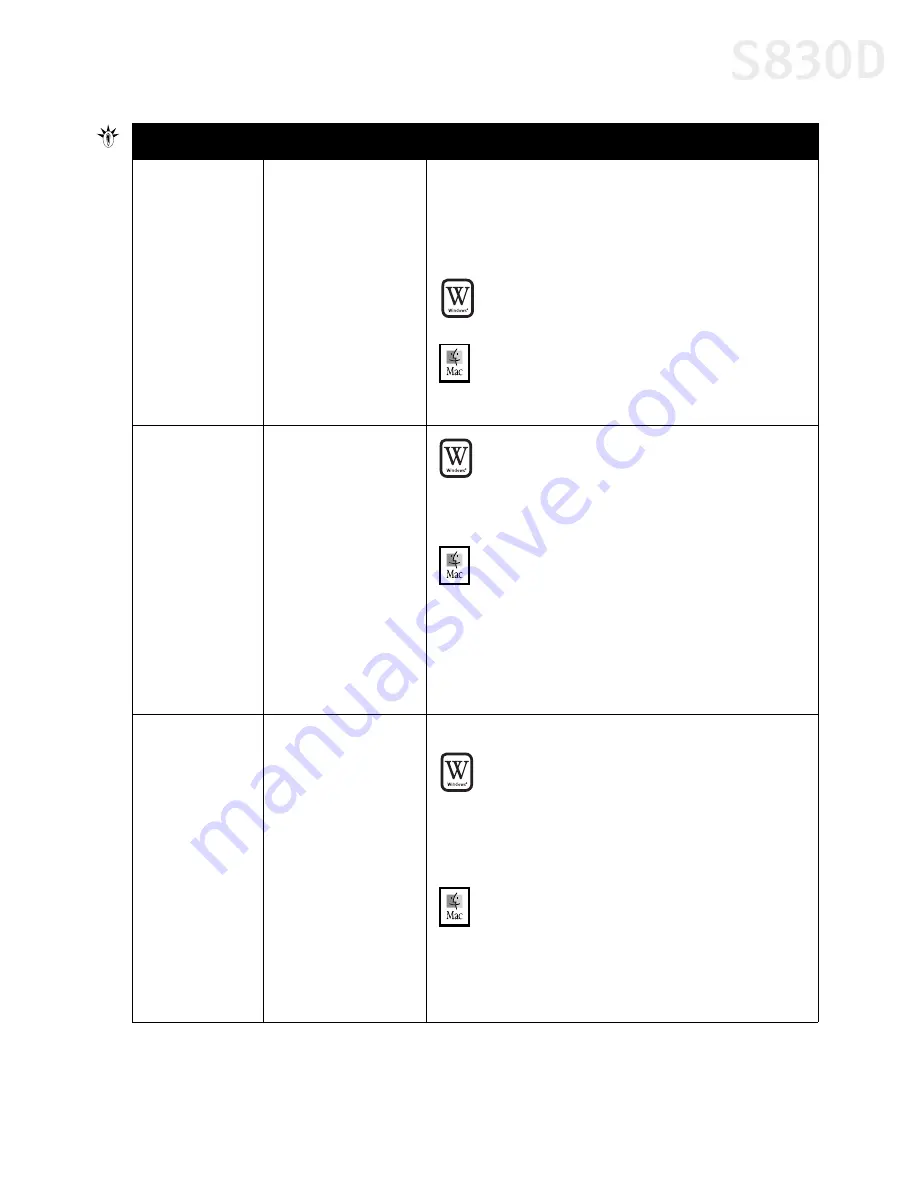
Troubleshooting
67
Low ink alert
displays in the
BJ Print Monitor
One or more of the ink
tanks is low
When Backgrounding is turned on, you can confirm the low
ink alert in the BJ Print Monitor. (See “Monitoring Ink Levels”
on page 39.)
After the alert displays, you can continue printing for a short
time, but have a replacement ready to install.
W
INDOWS
The low ink alert displays in the BJ Status Monitor.
See “Monitoring Ink Levels” on page 39.
M
AC
OS
The low ink alert displays in the BJ Print Monitor
before a print job starts. See “Monitoring Ink Levels”
on page 39.
Error message
displays in the
BJ Status Monitor
Printer is out of paper,
ink is low, paper jam
W
INDOWS
The BJ Status Monitor opens and displays a
message when an error occurs.
Read the error message, then click the
Guide
tab to
display more information about solving the problem.
M
AC
OS
If Backgrounding is turned on with the Chooser, the
BJ Print Monitor displays an error.
Follow the instructions in the message to resolve
the problem.
See the
S830D User’s Guide
on the Setup Software
& User’s Guide CD-ROM for more information on
error messages.
System error
message displays
System error occurred
If a system error occurs, printing stops.
W
INDOWS
A dialog box displays the error message. System
errors may include problems writing to USBPRN,
application errors, or general protection faults.
Make sure that the printer is turned on, the printer
and computer are connected securely, and that the
printer port is operating correctly.
M
AC
OS
The error message contains an error code *XXX,
where * is a letter and XXX is a number, which
represents the cause of the error. Make sure that the
printer is turned on, the printer and computer are
connected securely, and that the printer port is
operating correctly.
Problem
Possible Cause
Try This
S830D QSG.book Page 67 Monday, April 29, 2002 4:30 PM
Содержание BJC-S830D
Страница 1: ...S830D Photo Printer Quick Start Guide...
















































