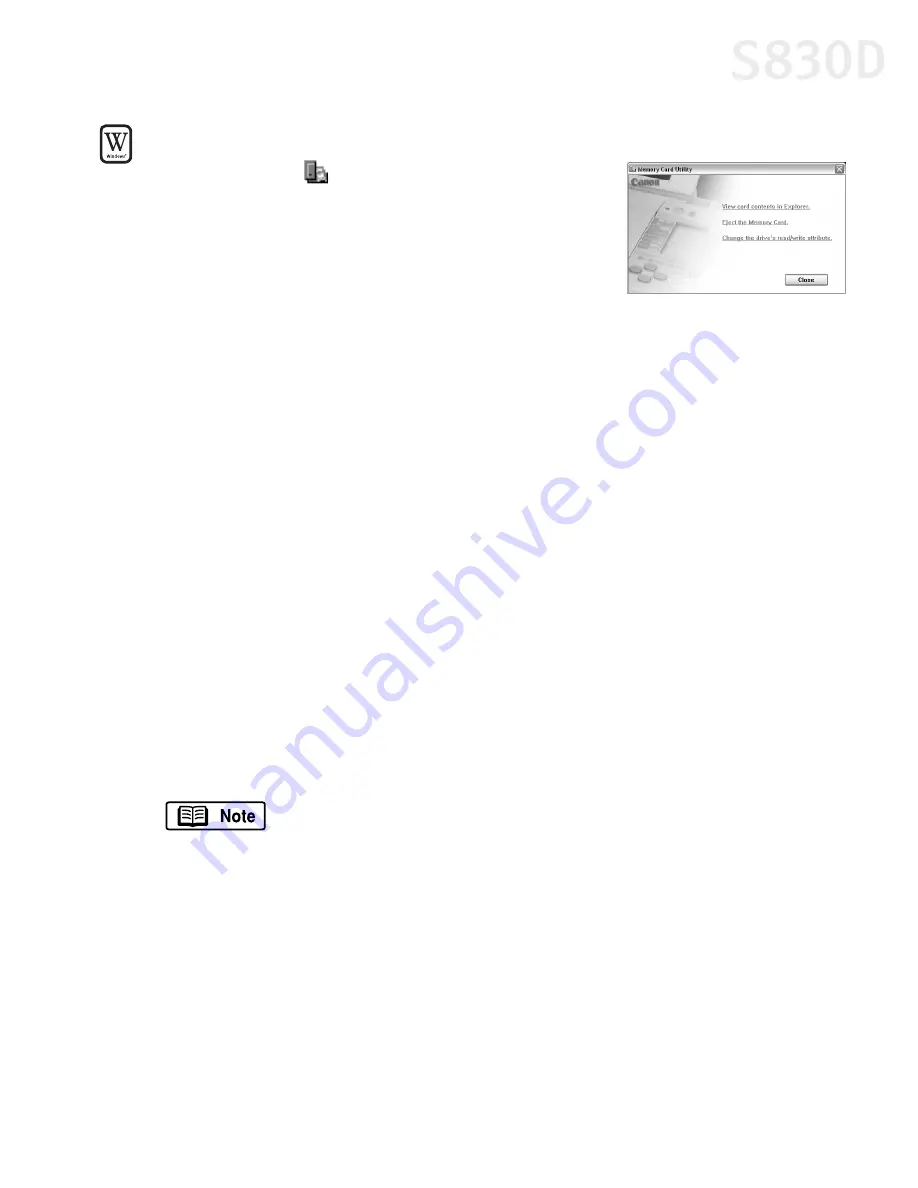
Printing Without a Computer
35
To use the Memory Card Utility in Windows:
Double-click the
icon on the right side of the task
bar. The Memory Card Utility will appear, allowing you
to select among these options:
View card contents in Explorer:
Displays a list of
the files stored on the memory card within
Windows Explorer.
Eject the Memory Card:
When selected, the indicator lamp starts blinking, a
message will appear, and the printer gets ready for memory card ejection.
When the indicator lamp goes off, press the
Eject
button and remove the
memory card.
Change the drive’s read/write attribute:
Displays the USB Memory Card
Settings dialog box where you can change the mode (Read-only mode, or
Read/write mode) of the card slot by following the on-screen instructions. By
default, the mode is set to Read-only. Be sure to remove the memory card
before changing the mode by using
Eject the Memory Card
.
Close:
Closes the Memory Card Utility.
The following additional options appear on all Windows operating systems
except Windows XP:
Start an application:
Starts an application. Depending on the application, the
contents of the memory card may be displayed.
Auto-start an application when a card is inserted/Do nothing when a card is
inserted:
Determines whether an application will start each time the memory
card is inserted.
Do not display this dialog when a card is inserted:
When this checkbox is
selected, this screen is not displayed even when a memory card is inserted.
You can set the application to be started in advance with the
Auto-Start Properties
function.
S830D QSG.book Page 35 Monday, April 29, 2002 4:30 PM
Содержание BJC-S830D
Страница 1: ...S830D Photo Printer Quick Start Guide...
















































