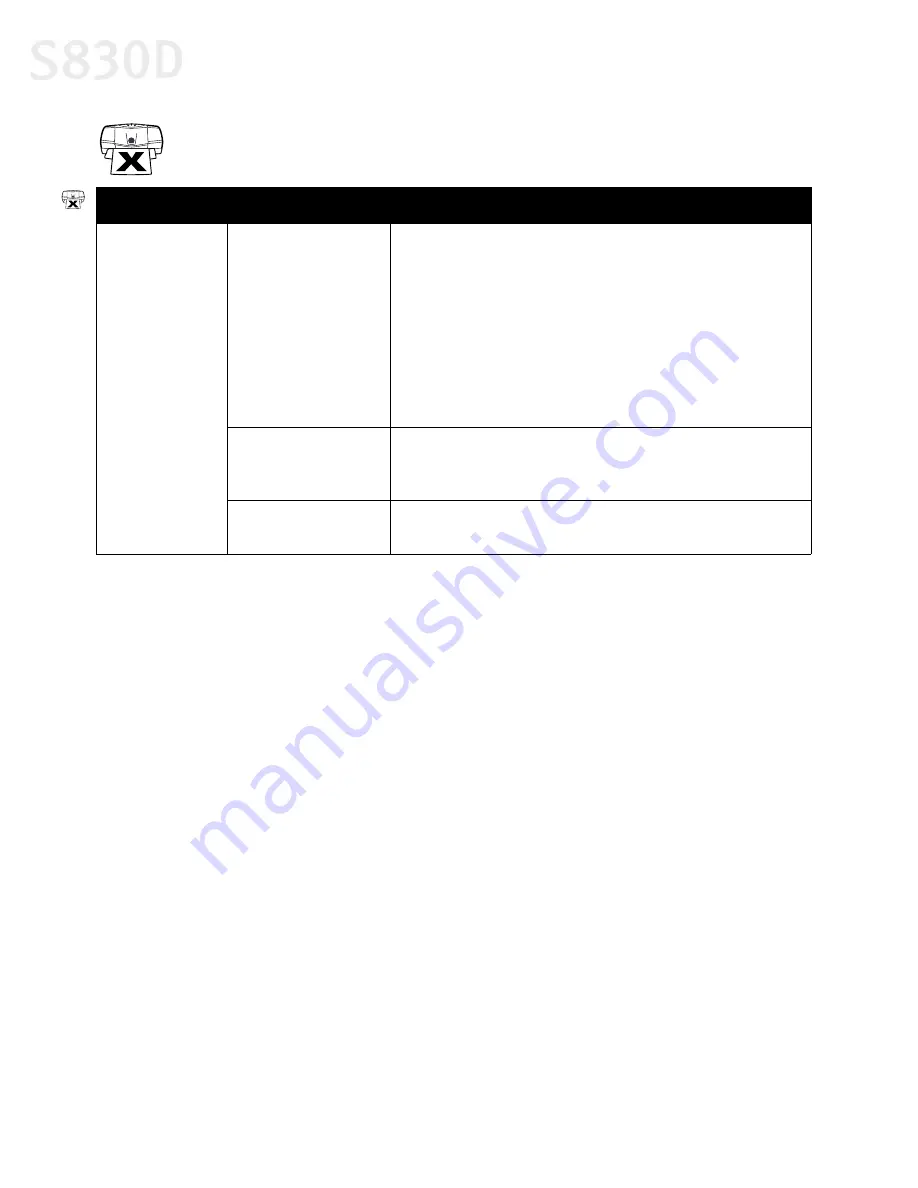
62
Troubleshooting
Troubleshooting Printer Hardware
Problem
Possible Cause
Try This
Paper feeds
incorrectly
Paper jammed during
automatic feed
Gently pull the jammed paper out of the sheet feeder slot or the
paper output slot, whichever is easier. If the paper will not pull
out of the printer easily, do not force it.
If the paper tears and some of it is left in the printer, turn the
printer off, open the front cover, and remove the pieces of paper.
Reload paper into the automatic sheet feeder then press
RESUME/CANCEL
button on the printer.
If you turn the printer off, your print job data will be lost. Print the
job again.
Paper loaded
incorrectly or exceeds
the load limit
Verify that the stack of paper has been loaded correctly, not
exceeding the maximum load limit.
Paper path obstructed
Check and see if there are any obstructions blocking the paper
path. If so, remove the obstructions and try printing again.
S830D QSG.book Page 62 Monday, April 29, 2002 4:30 PM
Содержание BJC-S830D
Страница 1: ...S830D Photo Printer Quick Start Guide...






























