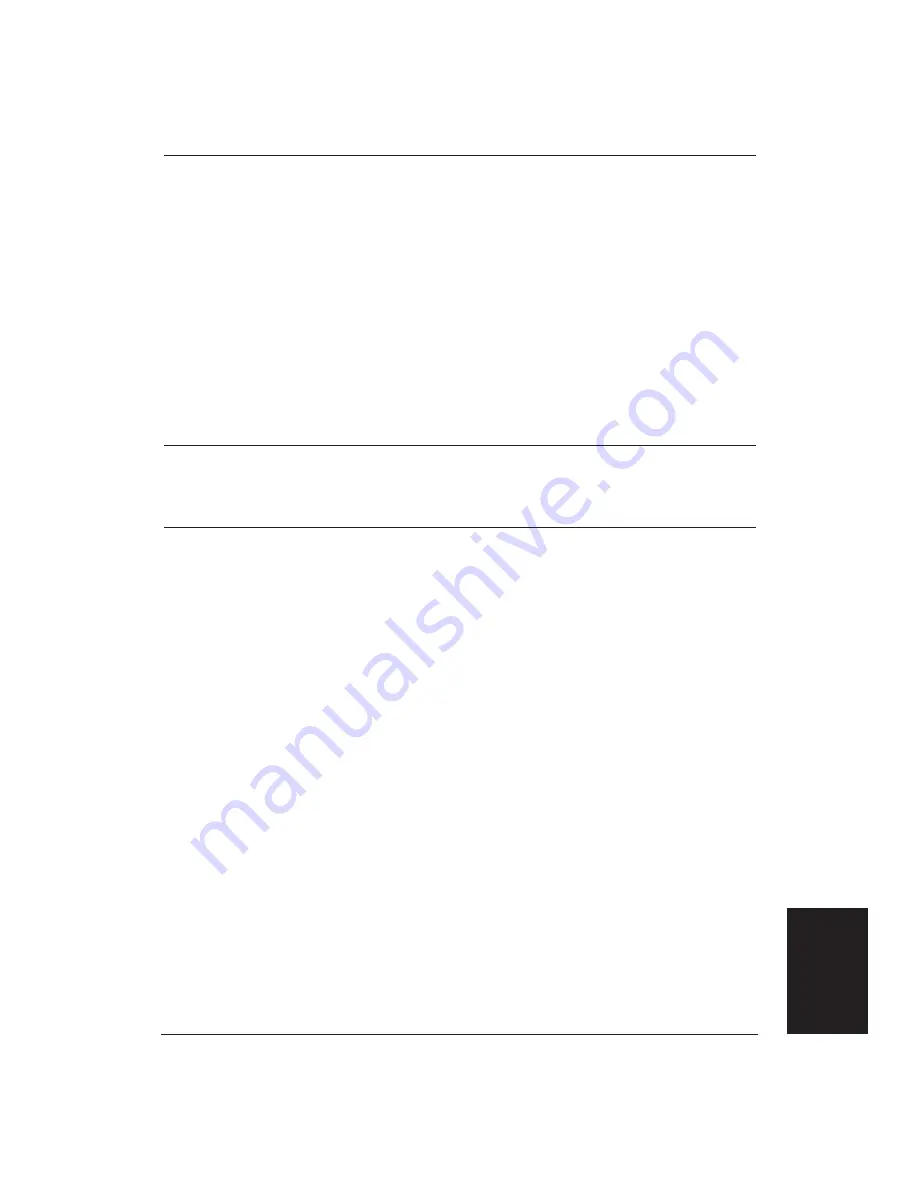
Chapter 7
Troubleshooting
103
Problem
Cause
Solution
Printer is not using font
Your software may be
Change the initialization or
you selected from the
overriding the settings.
setup string that your
operator panel
software sends. You may
need to do this using a menu
or screen provided by your
application software. See
your application user’s
manual for information
about how your software
works with your printer.
To enable the font typeface
lock function, set
FUNCTION 8 to ON. When
on, the printer will always
print with the font you select
from the operator panel.
Printout curls
Your page may include a
Remove the printout
dense amount of ink.
immediately and let it dry,
then roll it in the direction
opposite to the curl.
Computer indicates
A device time-out occurs
Make sure the printer is
device time-out
when your computer sends
turned on and on-line.
data to the printer but the
printer does not respond.
Check that the printer’s
The printer may be off,
interface cable is securely
off-line, or not connected to
attached to both the printer
the computer.
and the computer.
Make sure paper is properly
loaded in the sheet feeder.
Try the print operation
again.
If you want your computer
to continuously retry
sending data to the printer’s
parallel port, add the
following statement to your
AUTOEXEC.BAT file:
MODE LPT1,,P
Troubleshooting
Содержание BJ-30
Страница 1: ...BJ 30 USER MANUAL Canon ...
Страница 127: ...118 Troubleshooting Chapter 7 ...
Страница 139: ...130 Customizing the Printer Chapter 8 ...
Страница 165: ...156 Application Notes Appendix B ...
Страница 171: ...162 Glossary characters ...
Страница 183: ...174 Index ...
















































