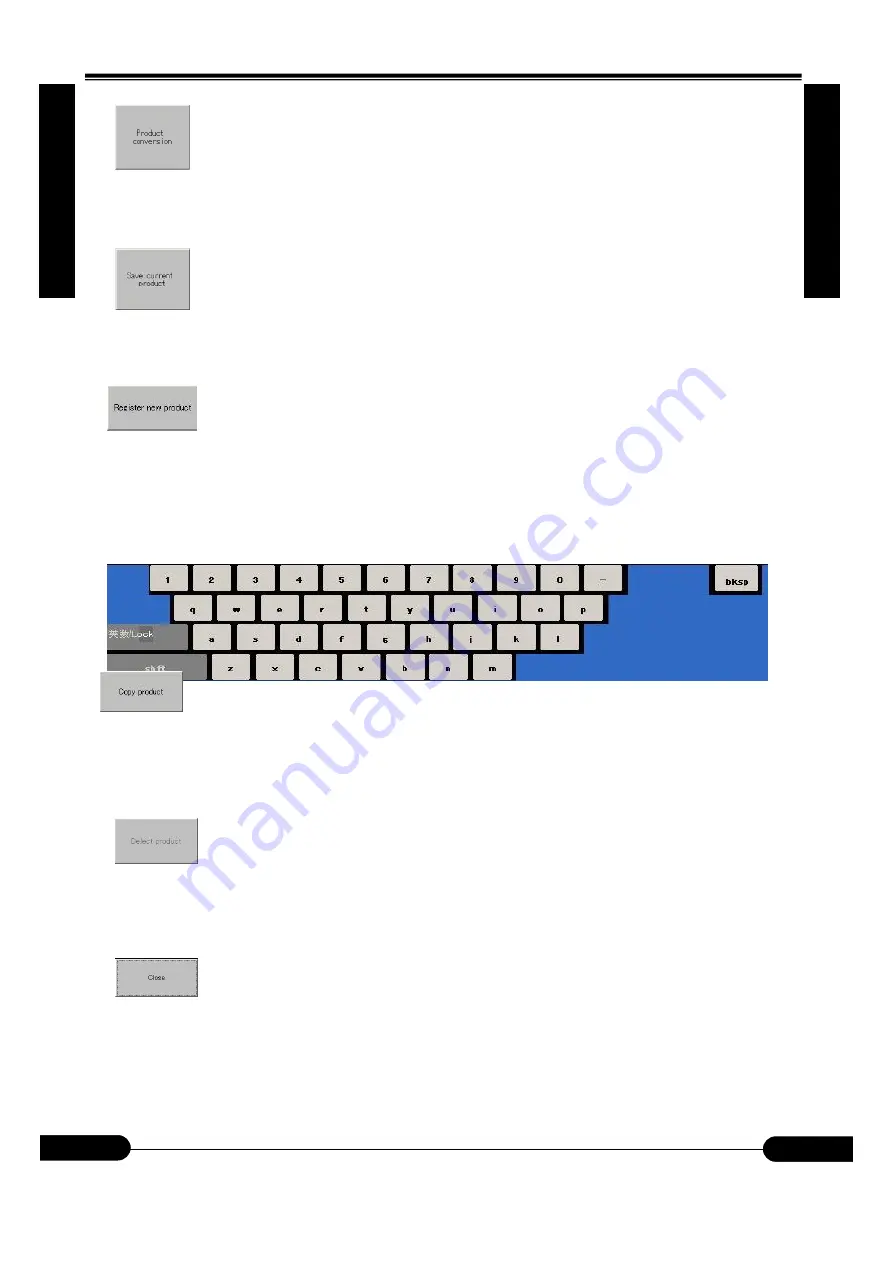
4. Product Mode
4. Product Mode
④
4
4.
Pr
oduc
t
Mode
.
.
4. Pr
oduc
t Mode
Pr
odu
ct
Product conversion button
When selected: Convert product data of existing product (yellow) to currently selected product
(blue).
⑤
Existing product save
When selected: Save existing product as latest data.
Existing product save is automatically done during product conversion, new product registration.
⑥
New product registration
When selected: Currently selected product (blue) is copied (as a base) to create a new product with a new name.
Currently selected product is used as a base but compensation data stored in the product data cannot be copied.
New product data is created into currently selected memory area.
During the product name input, the following software keyboard will be displayed. Bring the cursor to the
dialogue box and set the new product name. Product name can use any except
“@*-:;.,
[]¥”
etc. (If used, error will be displayed and the product name has to be re-entered).
⑦
Product copy
※
This item enters the super user mode in main screen and is valid only when inside of product mode.
When selected: Currently selected product (blue) is deleted from currently selected memory area.
⑧
Product delete
※
This item enters the super user mode in main screen and is valid only when inside of
product mode.
When selected: Currently selected product (blue) is deleted from currently selected memory area.
Existing product (yellow) cannot be deleted.
⑨
Close
When selected: Exit from product mode screen to return to main screen.
4-3
OM0001
OM0001
















































