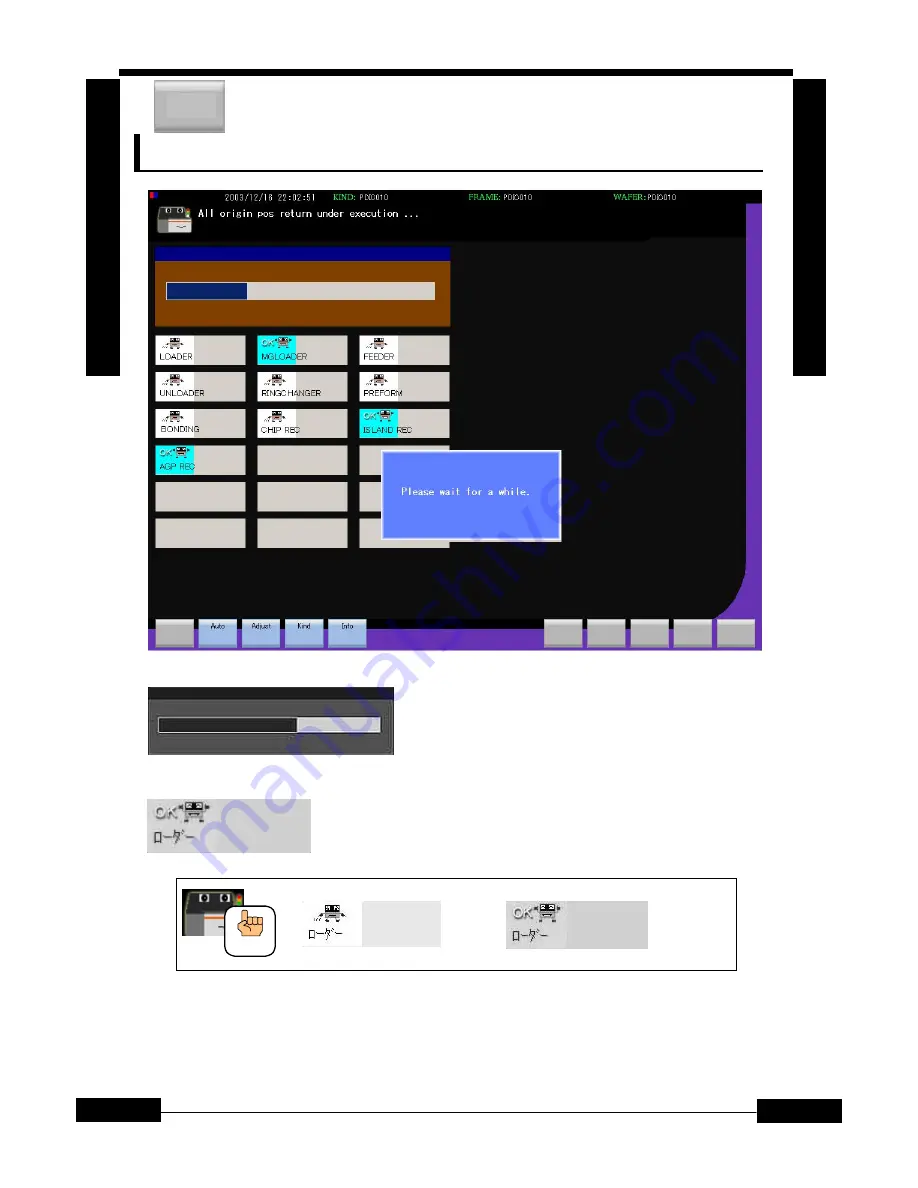
1. Pre-Operation
1. Pre-Operation
1-5
1章
運転準備
1
.
P
r
e
-
O
p
e
r
a
t
i
o
n
1
.
P
r
e
-
O
p
e
r
a
t
i
o
n
ON0001
OM0001
Explanation for display when (all origin return execute) is selected.
1.3
Screen during all origin return
①
All origin return progress indicator
Shows the progress of all origin return.
②
Origin return completion display
Displays that a unit has completed its origin return.
Display changes when origin return is completed.
Before completion Upon completion origin return
Memo
①
②
Exe
















































