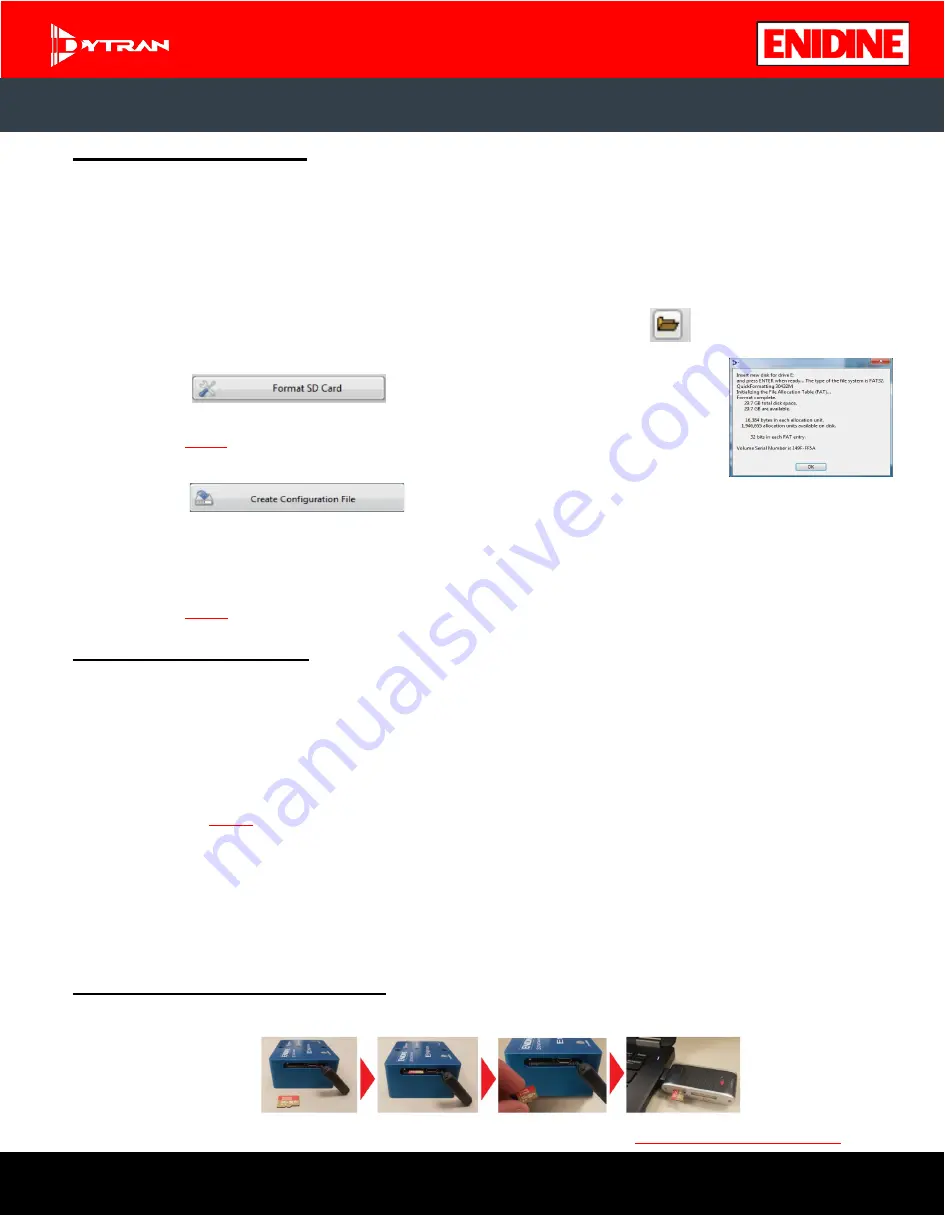
ENI-VIBE
™
Configuration:
Refer to the Operating Guide for comprehensive instructions for various scenarios. One scenario is outlined below:
1.
Before data recording can begin, a configuration
fi
le must be created on the Micro-SD
®
card. To create the
configuration file, insert the Micro-SD
®
card into PC via Micro-SD
®
card slot or external Micro-SD
®
card
device reader, open the Eni-Vibe™ Analysis Software Toolkit and select the
SD card drive.
a.
Open the Eni-Vibe™ software and click the
Create Configuration File
tab
b.
Go to the File Explorer window and locate the
SD Card Drive.
Click
and
navigate to the Eni-Vibe™ drive. Click
Select Folder.
c.
Click
and the formatting confirmation window will
appear (See image on the right) Click
OK.
NOTE: For the purposes of this quick start guide, default setting values will be used. For
details on selecting different value settings, refer to the Operating Guide.
d.
Click
at the bottom of the screen and select
Current Folder
. You can
verify the presence of the configuration file by opening your File Explorer window; it will be listed in
the Eni-Vibe™ drive.
2.
After creating the configuration file, remove the Micro-SD
®
card and insert into the Eni-Vibe™ device
NOTE: Ensure the Eni-Vibe™ is powered off before inserting Micro-SD
®
card to avoid
fi
le corruption.
ENI-VIBE
™
Data Collection:
1.
To turn on the device, press the
Power
button
2.
The
Check/Ready
light will blink to indicate the presence of the Micro-SD
®
card and the configuration file that
was
just created
3.
Once the device is satisfied with setup requirements, the
Recording Status
is ready when the light turns
green shortly after the Check/Ready light flashes.
NOTE:
If
Recording Status
is not flashing, refer to the Operating Guide for troubleshooting
a.
To start recording, press the
Record
button. The
Recording Status
light will turn orange.
4.
To stop recording, press the
Record
button again
5. The device will then save the current file and the
Recording Status
light will turn green to indicate that
the device is ready to record the next file
6. To turn off the device, press the
Power
button
ENI-VIBE
™
Data Transfer to Enidine:
1.
To view the data, eject the
Micro-SD
®
card from the device and insert into the computer.
2.
Open the folder, drag and drop the data file into an email, and send to
CONTACT US:
818-700-7818
Quick Start Guide
ENI-VIBE
®
MODEL 33VC4400B
Operating Guides can be located on the Enidine B2B website at: b2b.ittcontroltech.com


