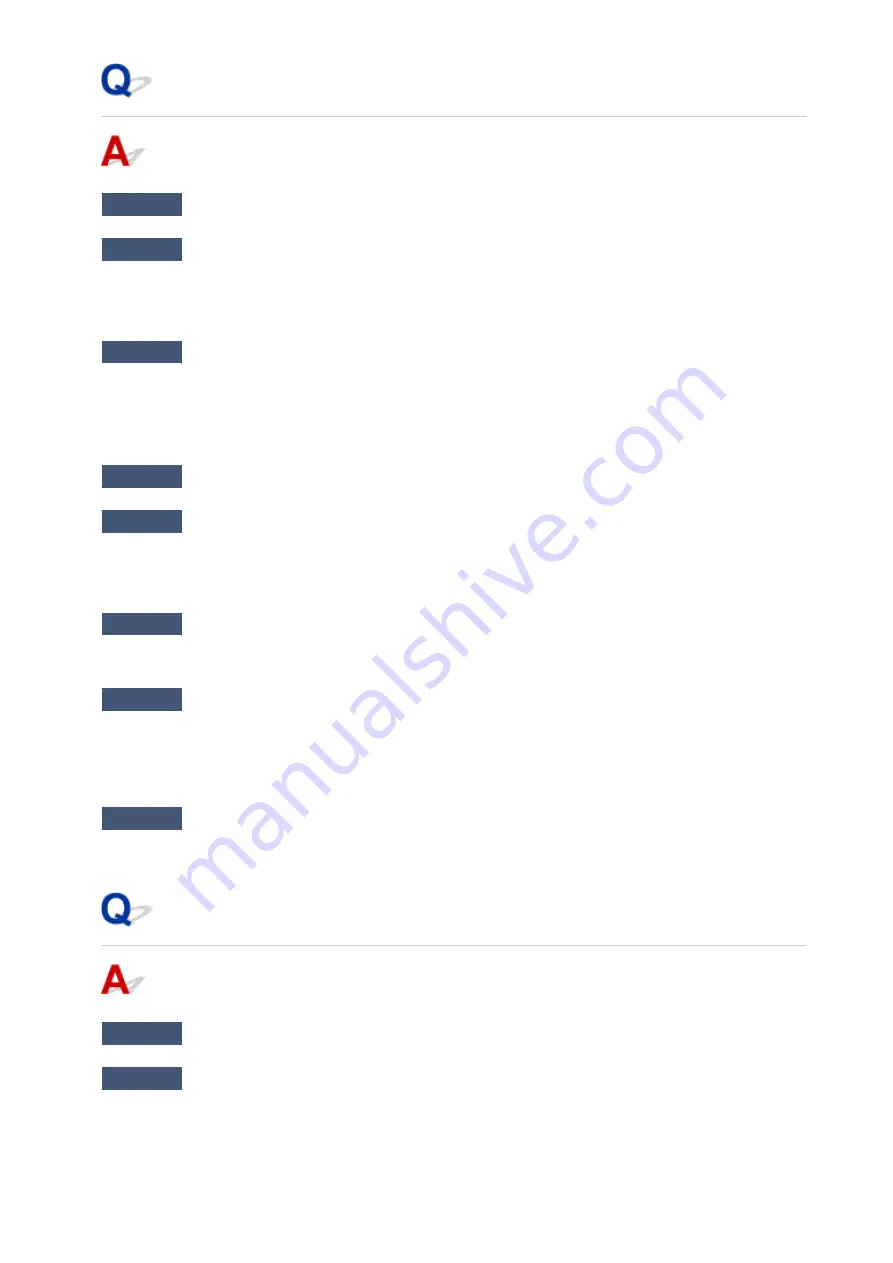
Cannot Communicate with the Printer Using the Access Point Mode
Check1
Make sure that the printer is turned on.
Check2
Is
Change LAN
in
LAN settings
under
Device settings
set to
LAN inactive
,
Wireless LAN active
, or
Wired LAN active
?
Select
AP mode active
.
Check3
Is the printer selected to connect external communication devices (e.g.
computers, smartphones, or tablets)?
Select an access point name (SSID) specified for the printer as a destination for external communication
devices.
Check4
Enter a password if you specify it for the printer.
Check5
Make sure that external communication devices are not placed far away from
the printer.
Do not locate external communication devices too far away from the printer.
Check6
Make sure that there is no obstruction.
Wireless communication between different rooms or floors is generally poor. Adjust the location of the devices.
Check7
Make sure that there is no source of radio wave interference in your vicinity.
If a device (e.g. microwave oven) using the same frequency bandwidth as the wireless station is placed
nearby, the device may cause interference. Place the wireless station as far away from the interference source
as possible.
Check8
Are you trying to connect 6 devices or more?
You can connect up to 5 devices using the access point mode.
Cannot Communicate with the Printer over the Wired LAN
Check1
Make sure that the printer is turned on.
Check2
Make sure that the LAN cable is connected properly.
Make sure that the printer is connected to the router with the LAN cable. If the LAN cable is loose, connect the
cable properly.
If the LAN cable is connected to the WAN side of the router, connect the cable to the LAN side of the router.
452
Содержание 9491B003
Страница 66: ...66 ...
Страница 94: ...Manual Online This function displays the Online Manual 94 ...
Страница 106: ...Safety Guide Safety Precautions Regulatory and Safety Information 106 ...
Страница 112: ...Main Components and Basic Operations Main Components About the Power Supply of the Printer LCD and Operation Panel 112 ...
Страница 113: ...Main Components Front View Rear View Inside View Operation Panel 113 ...
Страница 125: ...Use the or button B to change the setting then press the OK button C 125 ...
Страница 126: ...Loading Paper Loading Paper 126 ...
Страница 145: ...Printing Area Printing Area Other Sizes than Letter Legal Envelopes Letter Legal Envelopes 145 ...
Страница 150: ...Replacing an Ink Tank Replacing an Ink Tank Checking the Ink Status 150 ...
Страница 168: ...Aligning the Print Head Position Manually from Your Computer 168 ...
Страница 179: ...Related Topic Cleaning the Print Heads from Your Computer 179 ...
Страница 183: ...If the problem is not resolved after cleaning the paper feed roller contact the service center 183 ...
Страница 187: ...Changing the Printer Settings Changing Printer Settings from Your Computer Changing the Machine Settings on the LCD 187 ...
Страница 199: ...About Quiet setting 199 ...
Страница 212: ...Information about Network Connection Useful Information about Network Connection 212 ...
Страница 259: ...5 Delete Deletes the selected IP address from the list 259 ...
Страница 301: ...Administrator Settings Sharing the Printer on a Network 301 ...
Страница 308: ...Printing Printing from a Computer Paper setting for Printing 308 ...
Страница 309: ...Printing from a Computer Printing with Application Software that You are Using Printer Driver 309 ...
Страница 326: ...Note Selecting Scaled changes the printable area of the document 326 ...
Страница 337: ...Related Topic Changing the Printer Operation Mode 337 ...
Страница 361: ...Note During Grayscale Printing inks other than black ink may be used as well 361 ...
Страница 366: ...Adjusting Intensity Adjusting Contrast 366 ...
Страница 407: ...Printing a Color Document in Monochrome Displaying the Print Results before Printing 407 ...
Страница 489: ...Problems with Printing Quality Print Results Not Satisfactory Ink Is Not Ejected 489 ...
Страница 522: ...About Errors Messages Displayed If an Error Occurs A Message Is Displayed 522 ...
Страница 551: ...1660 Cause The ink tank is not installed Action Install the ink tank 551 ...
Страница 587: ...5500 Cause Ink tank has not been properly recognized Action Contact the service center 587 ...
Страница 588: ...5501 Cause Ink tank has not been properly recognized Action Contact the service center 588 ...
Страница 589: ...5B00 Cause Printer error has occurred Action Contact the service center 589 ...
Страница 590: ...5B01 Cause Printer error has occurred Action Contact the service center 590 ...






























