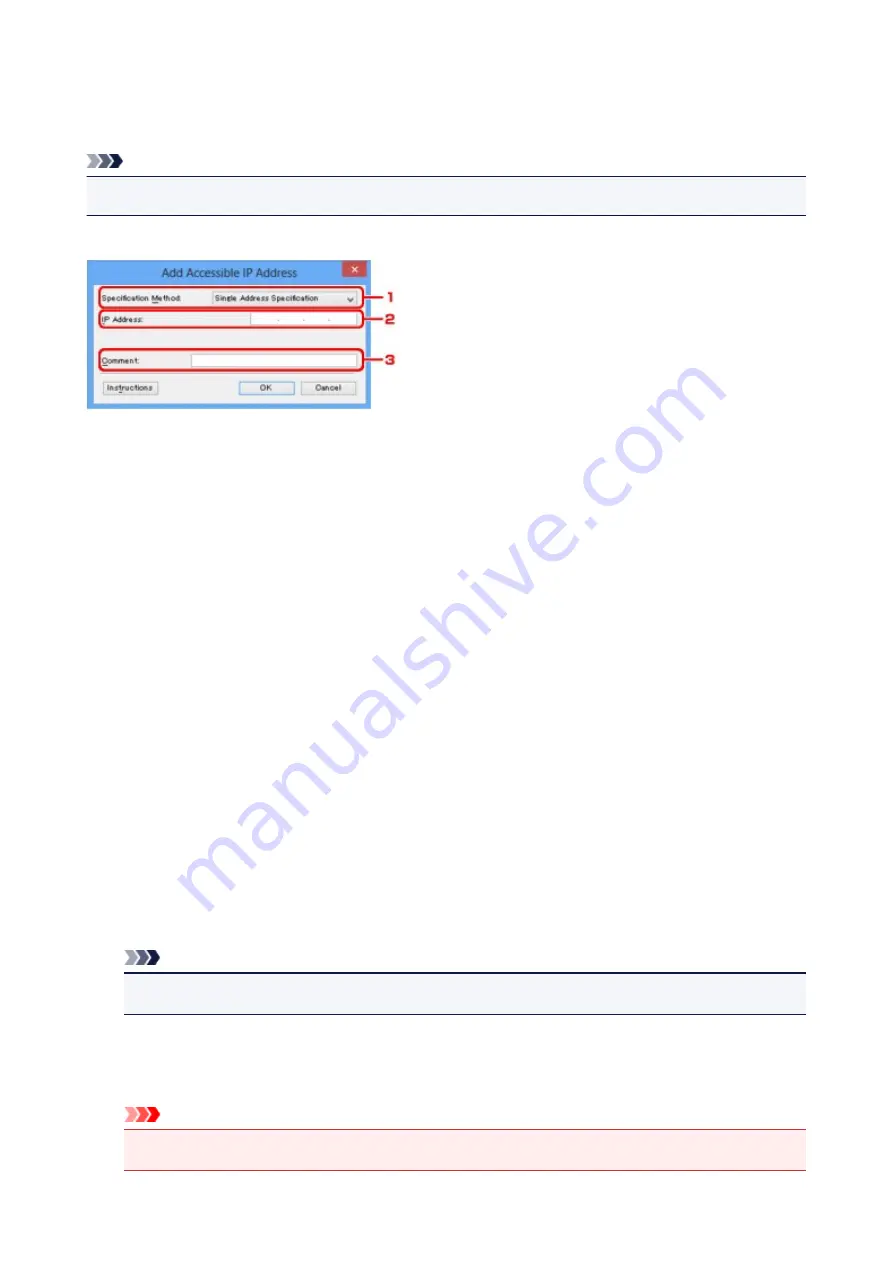
Edit Accessible IP Address Screen/Add Accessible IP Address
Screen
Note
• This screen is not available depending on the printer you are using.
The example screenshots in this section refer to the
Add Accessible IP Address
Screen.
1.
Specification Method:
Select either
Single Address Specification
or
Range Specification
to add the IP address(es).
Single Address Specification
Specify each IP address separately.
Range Specification
Specify a range of successive IP addresses.
2.
IP Address:
Enter the IP address of a computer or a network device to allow access when you selected
Single
Address Specification
in
Specification Method:
.
An IP address is expressed as four values ranging from 0 to 255.
Start IP Address:
Enter the first IP address in the range of addresses of the computers or network devices to allow
access when you selected
Range Specification
in
Specification Method:
.
An IP address is expressed as four values ranging from 0 to 255.
End IP Address:
Enter the last IP address in the range of addresses of the computers or network devices to allow
access when you selected
Range Specification
in
Specification Method:
.
An IP address is expressed as four values ranging from 0 to 255.
Note
• The
Start IP Address:
must be a smaller value than the
End IP Address:
.
3.
Comment:
Optionally enter any information to identify the device, such as the name of the computer.
Important
• Comments will be displayed only on the computer used to enter them.
261
Содержание 9491B003
Страница 66: ...66 ...
Страница 94: ...Manual Online This function displays the Online Manual 94 ...
Страница 106: ...Safety Guide Safety Precautions Regulatory and Safety Information 106 ...
Страница 112: ...Main Components and Basic Operations Main Components About the Power Supply of the Printer LCD and Operation Panel 112 ...
Страница 113: ...Main Components Front View Rear View Inside View Operation Panel 113 ...
Страница 125: ...Use the or button B to change the setting then press the OK button C 125 ...
Страница 126: ...Loading Paper Loading Paper 126 ...
Страница 145: ...Printing Area Printing Area Other Sizes than Letter Legal Envelopes Letter Legal Envelopes 145 ...
Страница 150: ...Replacing an Ink Tank Replacing an Ink Tank Checking the Ink Status 150 ...
Страница 168: ...Aligning the Print Head Position Manually from Your Computer 168 ...
Страница 179: ...Related Topic Cleaning the Print Heads from Your Computer 179 ...
Страница 183: ...If the problem is not resolved after cleaning the paper feed roller contact the service center 183 ...
Страница 187: ...Changing the Printer Settings Changing Printer Settings from Your Computer Changing the Machine Settings on the LCD 187 ...
Страница 199: ...About Quiet setting 199 ...
Страница 212: ...Information about Network Connection Useful Information about Network Connection 212 ...
Страница 259: ...5 Delete Deletes the selected IP address from the list 259 ...
Страница 301: ...Administrator Settings Sharing the Printer on a Network 301 ...
Страница 308: ...Printing Printing from a Computer Paper setting for Printing 308 ...
Страница 309: ...Printing from a Computer Printing with Application Software that You are Using Printer Driver 309 ...
Страница 326: ...Note Selecting Scaled changes the printable area of the document 326 ...
Страница 337: ...Related Topic Changing the Printer Operation Mode 337 ...
Страница 361: ...Note During Grayscale Printing inks other than black ink may be used as well 361 ...
Страница 366: ...Adjusting Intensity Adjusting Contrast 366 ...
Страница 407: ...Printing a Color Document in Monochrome Displaying the Print Results before Printing 407 ...
Страница 489: ...Problems with Printing Quality Print Results Not Satisfactory Ink Is Not Ejected 489 ...
Страница 522: ...About Errors Messages Displayed If an Error Occurs A Message Is Displayed 522 ...
Страница 551: ...1660 Cause The ink tank is not installed Action Install the ink tank 551 ...
Страница 587: ...5500 Cause Ink tank has not been properly recognized Action Contact the service center 587 ...
Страница 588: ...5501 Cause Ink tank has not been properly recognized Action Contact the service center 588 ...
Страница 589: ...5B00 Cause Printer error has occurred Action Contact the service center 589 ...
Страница 590: ...5B01 Cause Printer error has occurred Action Contact the service center 590 ...
















































