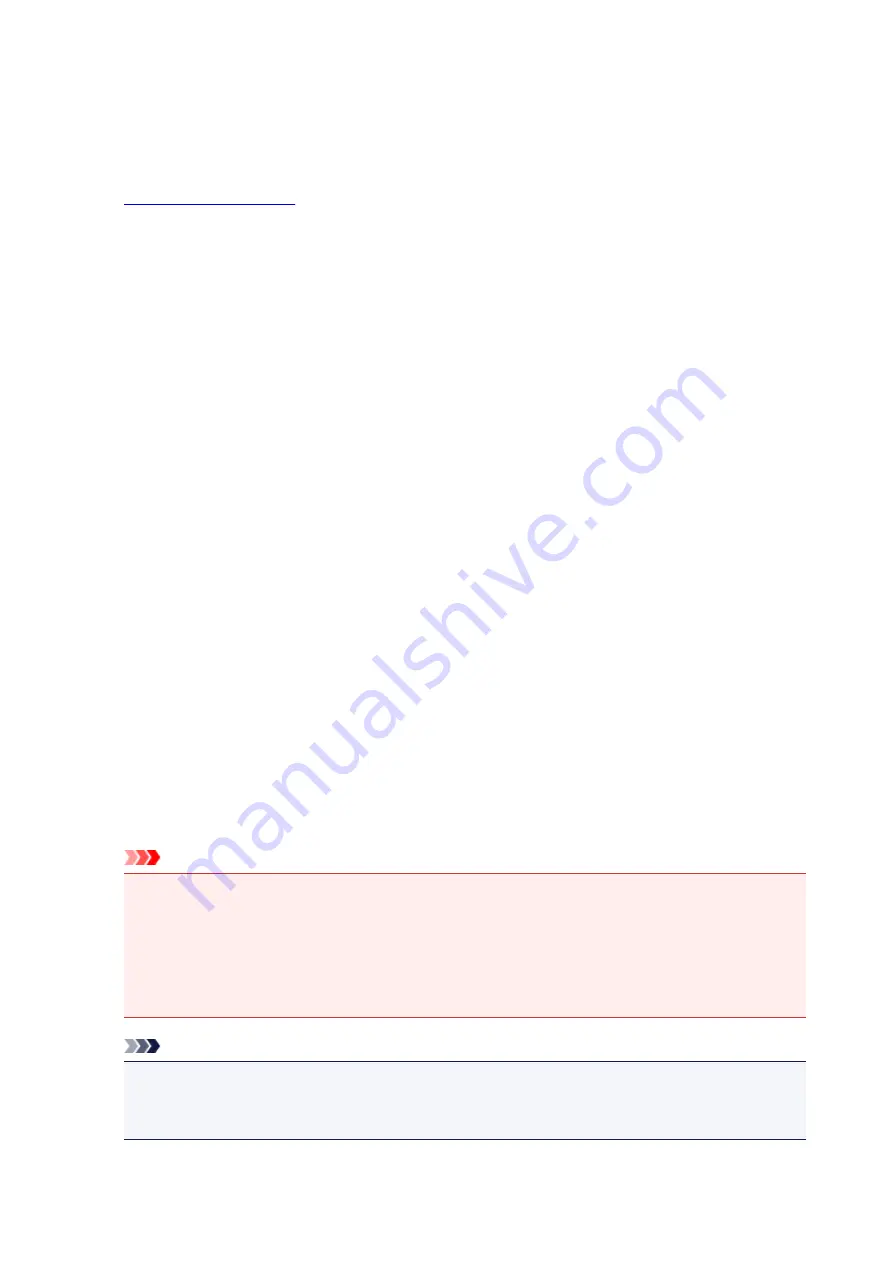
Setting Up a Shared Printer
On the print server, set up sharing of the printer driver. Then from the client, set up the connection to the
print server.
1.
on the print server system
2. Select as described below:
• If you are using Windows 8.1, Windows 8, Windows Server 2012 R2, or Windows Server 2012,
from the Desktop charms, select
Settings
->
Control Panel
->
Hardware and Sound
(
Hardware
)
->
Devices and Printers
The
Devices and Printers
window is displayed.
• If you are using Windows 7 or Windows Server 2008 R2, select the
Start
menu ->
Control Panel
-
>
Hardware and Sound
(
Hardware
) ->
Devices and Printers
The
Devices and Printers
window is displayed.
• If you are using Windows Vista or Windows Server 2008, select the
Start
menu ->
Control Panel
-
>
Hardware and Sound
->
Printers
The
Printers
window is displayed.
• If you are using Windows XP, select the
start
menu ->
Control Panel
->
Printers and Other
Hardware
->
Printers and Faxes
The
Printers and Faxes
window is displayed.
• If you are using Windows Server 2003 R2 or Windows Server 2003, select the
start
menu ->
Printers and Faxes
The
Printers and Faxes
window is displayed.
3. Click the icon for the model name of printer to be shared
• If you are using Windows 8.1, Windows 8, Windows 7, Windows Server 2012 R2, Windows Server
2012, or Windows Server 2008 R2, press the Alt key, and from the displayed
File
menu, select
Printer properties
->
Sharing
tab.
• If you are using Windows Vista, press the Alt key, and from the displayed
File
menu, select
Run
as administrator
->
Sharing...
.
• If you are using Windows XP, Windows Server 2008, Windows Server 2003 R2, or Windows
Server 2003, select
Sharing...
from the
File
menu.
Important
• In Windows 8, Windows 7, or Windows Vista, a confirmation/warning dialog box may appear when
starting, installing or uninstalling software.
This dialog box appears when administrative rights are required to perform a task.
When you are logged on to an administrator account, click
Yes
(or
Continue
,
Allow
) to continue.
Some applications require an administrator account to continue. In such cases, switch to an
administrator account, and restart the operation from the beginning.
Note
• Windows XP may display a message recommending the user to use the
Network Setup Wizard
to set up sharing.
When this message appears, choose not to use the wizard and then set up sharing.
4. Set sharing
303
Содержание 9491B003
Страница 66: ...66 ...
Страница 94: ...Manual Online This function displays the Online Manual 94 ...
Страница 106: ...Safety Guide Safety Precautions Regulatory and Safety Information 106 ...
Страница 112: ...Main Components and Basic Operations Main Components About the Power Supply of the Printer LCD and Operation Panel 112 ...
Страница 113: ...Main Components Front View Rear View Inside View Operation Panel 113 ...
Страница 125: ...Use the or button B to change the setting then press the OK button C 125 ...
Страница 126: ...Loading Paper Loading Paper 126 ...
Страница 145: ...Printing Area Printing Area Other Sizes than Letter Legal Envelopes Letter Legal Envelopes 145 ...
Страница 150: ...Replacing an Ink Tank Replacing an Ink Tank Checking the Ink Status 150 ...
Страница 168: ...Aligning the Print Head Position Manually from Your Computer 168 ...
Страница 179: ...Related Topic Cleaning the Print Heads from Your Computer 179 ...
Страница 183: ...If the problem is not resolved after cleaning the paper feed roller contact the service center 183 ...
Страница 187: ...Changing the Printer Settings Changing Printer Settings from Your Computer Changing the Machine Settings on the LCD 187 ...
Страница 199: ...About Quiet setting 199 ...
Страница 212: ...Information about Network Connection Useful Information about Network Connection 212 ...
Страница 259: ...5 Delete Deletes the selected IP address from the list 259 ...
Страница 301: ...Administrator Settings Sharing the Printer on a Network 301 ...
Страница 308: ...Printing Printing from a Computer Paper setting for Printing 308 ...
Страница 309: ...Printing from a Computer Printing with Application Software that You are Using Printer Driver 309 ...
Страница 326: ...Note Selecting Scaled changes the printable area of the document 326 ...
Страница 337: ...Related Topic Changing the Printer Operation Mode 337 ...
Страница 361: ...Note During Grayscale Printing inks other than black ink may be used as well 361 ...
Страница 366: ...Adjusting Intensity Adjusting Contrast 366 ...
Страница 407: ...Printing a Color Document in Monochrome Displaying the Print Results before Printing 407 ...
Страница 489: ...Problems with Printing Quality Print Results Not Satisfactory Ink Is Not Ejected 489 ...
Страница 522: ...About Errors Messages Displayed If an Error Occurs A Message Is Displayed 522 ...
Страница 551: ...1660 Cause The ink tank is not installed Action Install the ink tank 551 ...
Страница 587: ...5500 Cause Ink tank has not been properly recognized Action Contact the service center 587 ...
Страница 588: ...5501 Cause Ink tank has not been properly recognized Action Contact the service center 588 ...
Страница 589: ...5B00 Cause Printer error has occurred Action Contact the service center 589 ...
Страница 590: ...5B01 Cause Printer error has occurred Action Contact the service center 590 ...






























