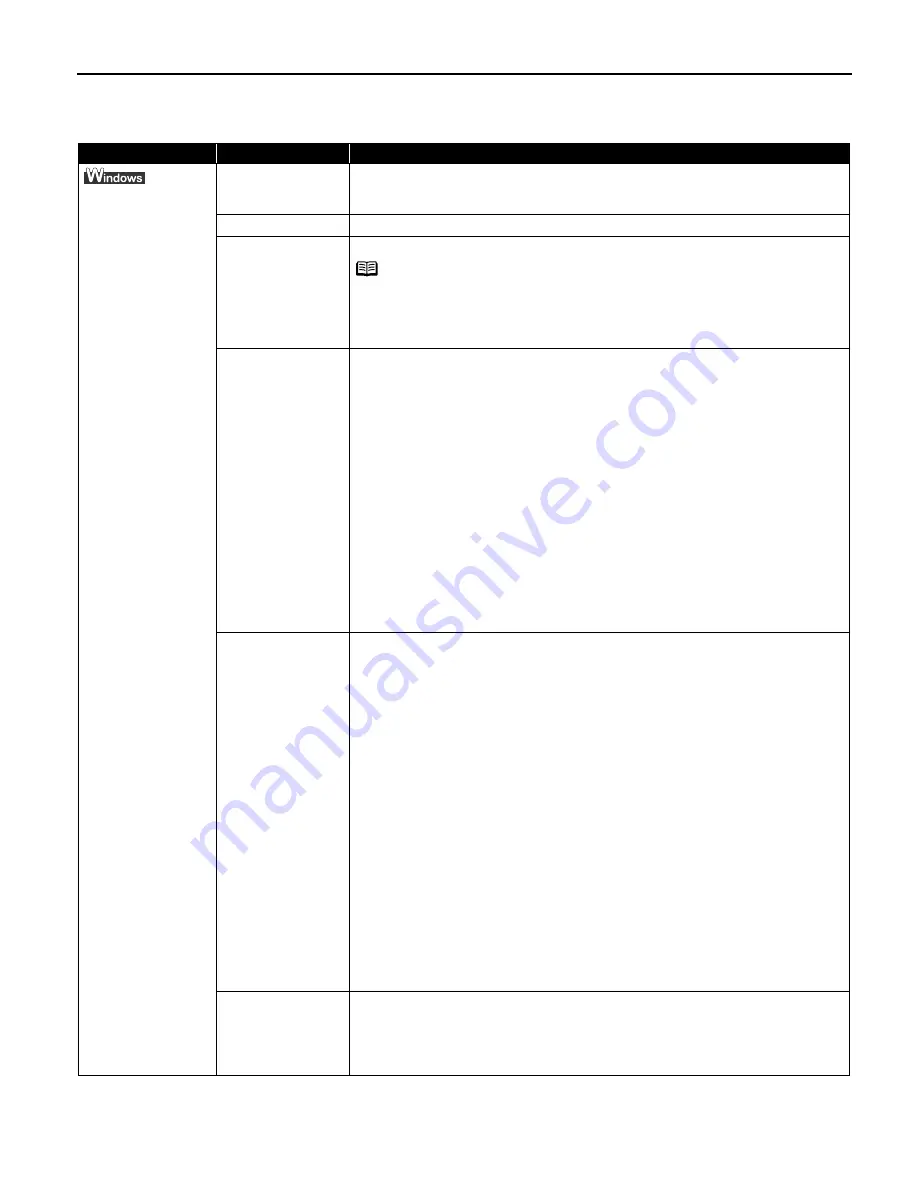
Troubleshooting
61
An Error Message Appears on the Screen
Problem
Possible Cause
Try This
Error Writing /
Output to USBxxx
Printer not ready
The P
POWER lamp will flash green when the printer is warming up or when a print
job is being sent to the printer. It will glow a steady (non-flashing) green when it
is ready for use or when the print job is completed.
Paper is not loaded
Load paper and press the R
RESUME/CANCEL button.
Faulty connection
Ensure that the printer cable is securely connected to the computer.
Printer port error
• When connected to the computer with a USB cable
Verify the printer port status.
Double-click U
Universal Serial Bus (USB) controllers on the D
Device Manager
dialog box, then double-click C
Canon i80 to see the status.
Refer to the User's Guide for instructions on how to verify the status.
• When performing infrared communication in Windows XP, Windows 2000 or
Windows Me.
When the infrared port of the computer is moved close to the infrared port of
the printer, the Infrared icon appears on the task bar.
If "i80 is in range" is displayed when the cursor is placed on the Infrared
icon, the printer is ready for printing.
If the name of another unit is displayed, change its orientation or turn it off.
• When performing infrared communication in Windows 98
Verify the printer port status.
Double-click P
Ports on the D
Device Manager dialog box, then double-click
Virtual Infrared LPT to see the status.
Refer to the User's Guide for instructions on how to verify the status.
Printer port settings
and printer
interface do not
match
Select the destination port as follows:
• When connected to the computer with a USB cable
Confirm that the destination Printer Port is set to USB PRNnn (Canon i80) or
USBnn (Canon i80) (Where nn represents a number)
• When performing infrared communication
Open the Printer Properties dialog box directly from the Start menu.
See "O
Opening the Printer Properties Dialog Box Directly from the Start Menu"
on page 17.
Ensure that the infrared port is selected as the destination port on the P
Ports
tab or D
Details tab.
· When using Windows XP or Windows 2000
The port [IR] is used as the infrared communication port.
· When using Windows Me or Windows 98
The infrared port name is followed by the text "Infrared Printing (LPT) Port"
which is enclosed in parentheses.
Example: LPT3: (Infrared Printing (LPT) Port)
* A port other than the LPT3 port may be selected depending on the
computer setting.
Follow the procedures described in the
Easy Setup Instructions
and
reinstall the printer driver.
Refer to the
User’s Guide
for instructions on how to verify status and the
correct action to take.
Printer driver is not
installed properly
Uninstall then reinstall the printer driver.
1. Click S
Start, and select A
All Programs (or P
Programs), C
Canon i80, and U
Uninstall.
2. Follow the on-screen instructions to uninstall driver.
3. Follow the procedures described in the
Easy Setup Instructions
and reinstall
the printer driver.
Note
If you are using switching hub or other device, disconnect the
printer and reconnect it directly to the computer and try printing
again. If successful, the problem may have been with the device.
There could also be a problem with the cable(s). Replace the
cable(s) and try printing again.
US_i80_QSG.book Page 61 Friday, October 10, 2003 3:25 PM
Содержание 8582A001 - i 80 Color Inkjet Printer
Страница 1: ...Quick Start Guide Color Bubble Jet Printer Series i80 ...
Страница 3: ...Color Bubble Jet Printer Quick Start Guide Series ...
Страница 82: ...78 ...
















































