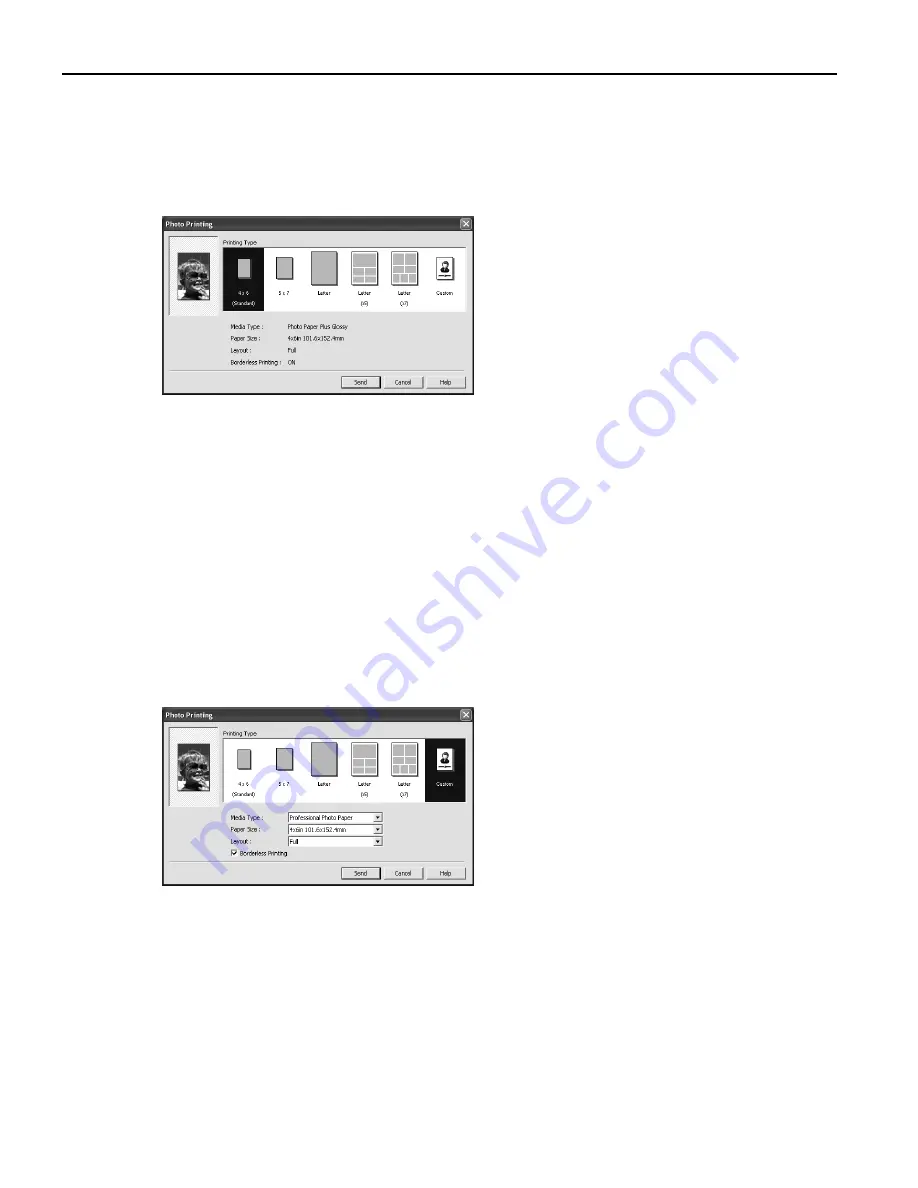
Basic Printing
14
3
Specify the paper size and layout.
Changing the Photo Print Settings
(1)
Click C
Change on P
Photo Print Settings in the i80 setup utility screen.
The P
Photo Printing dialog box appears.
(2)
Select a desired layout for printing.
(3)
Click C
Custom if you want to specify the media type, paper size, layout, and
borderless printing.
(4)
Set the media type, paper size, and layout.
- Media type .............. Specifies the type of media loaded on the printer.
- Paper size ............... Specifies the size of paper loaded on the printer.
- Layout..................... Specifies how many images to print on a sheet.
- Borderless Printing .. Specifies whether to perform borderless printing or not.
* Refer to the User’s Guide for more detailed information on media type.
4×6
Prints a photo on Photo Paper Plus Glossy 4"×6"/101.6×152.4 mm
paper without border.
5×7
Prints a photo on Photo Paper Plus Glossy 5"×7"/127.0×177.8 mm
paper without border.
Letter
Prints a photo on Photo Paper Plus Glossy Letter paper without border.
Letter (×5) Prints 5 photos on Photo Paper Plus Glossy Letter paper with border.
Letter (×7) Prints 7 photos on Photo Paper Plus Glossy Letter paper with border.
US_i80_QSG.book Page 14 Friday, October 10, 2003 3:25 PM
Содержание 8582A001 - i 80 Color Inkjet Printer
Страница 1: ...Quick Start Guide Color Bubble Jet Printer Series i80 ...
Страница 3: ...Color Bubble Jet Printer Quick Start Guide Series ...
Страница 82: ...78 ...






























