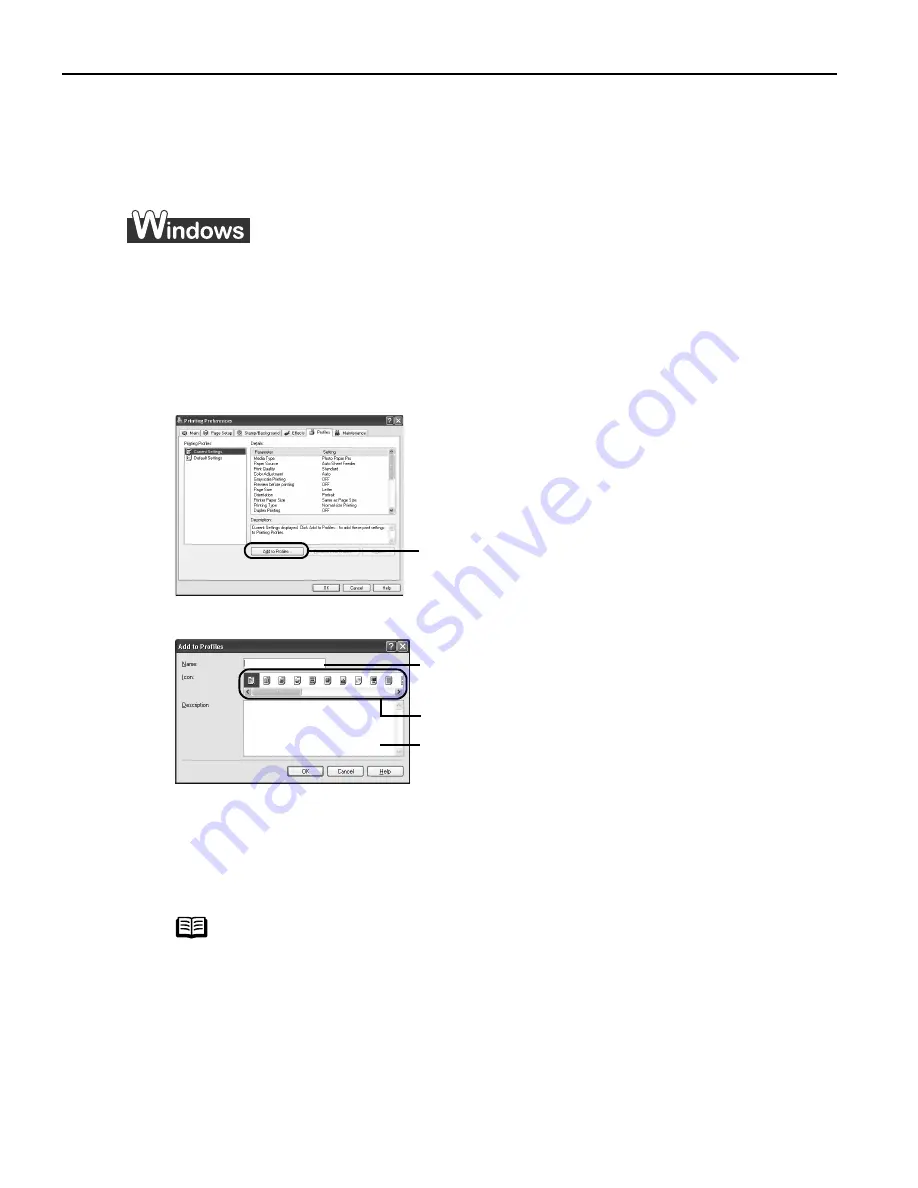
Advanced Printing
28
Saving and Recalling Driver Settings
When you change printer driver settings for a specific print job, such as printing black
and white photos, or printing documents with a special background, you can save and
name these settings for future use on similar print jobs.
1
Open the Printer Properties dialog box.
See "O
Opening the Printer Properties Dialog Box from Your Application
Program" on page 22.
2
Click the Profiles tab.
3
Enter new settings in Profiles.
The A
Add to Profiles dialog box opens.
4
Click OK.
5
Click OK on the Profiles tab.
This registers your printer driver print settings.
Note
You can retrieve or delete the print settings profile at any time.
Retrieving profile: Select the desired profile from P
Printing Profiles,
and click R
Retrieve from P
Profiles.
Deleting unwanted profile: Select the desired profile from P
Printing
Profiles, and click D
Delete.
For details, click H
Help and refer to the topic of this function.
(1)
Click A
Add to Profiles.
(2)
Enter the name of profile for
registering settings.
(3)
Select an icon.
(4)
Enter a description on the
registering profile.
US_i80_QSG.book Page 28 Friday, October 10, 2003 3:25 PM
Содержание 8582A001 - i 80 Color Inkjet Printer
Страница 1: ...Quick Start Guide Color Bubble Jet Printer Series i80 ...
Страница 3: ...Color Bubble Jet Printer Quick Start Guide Series ...
Страница 82: ...78 ...
















































