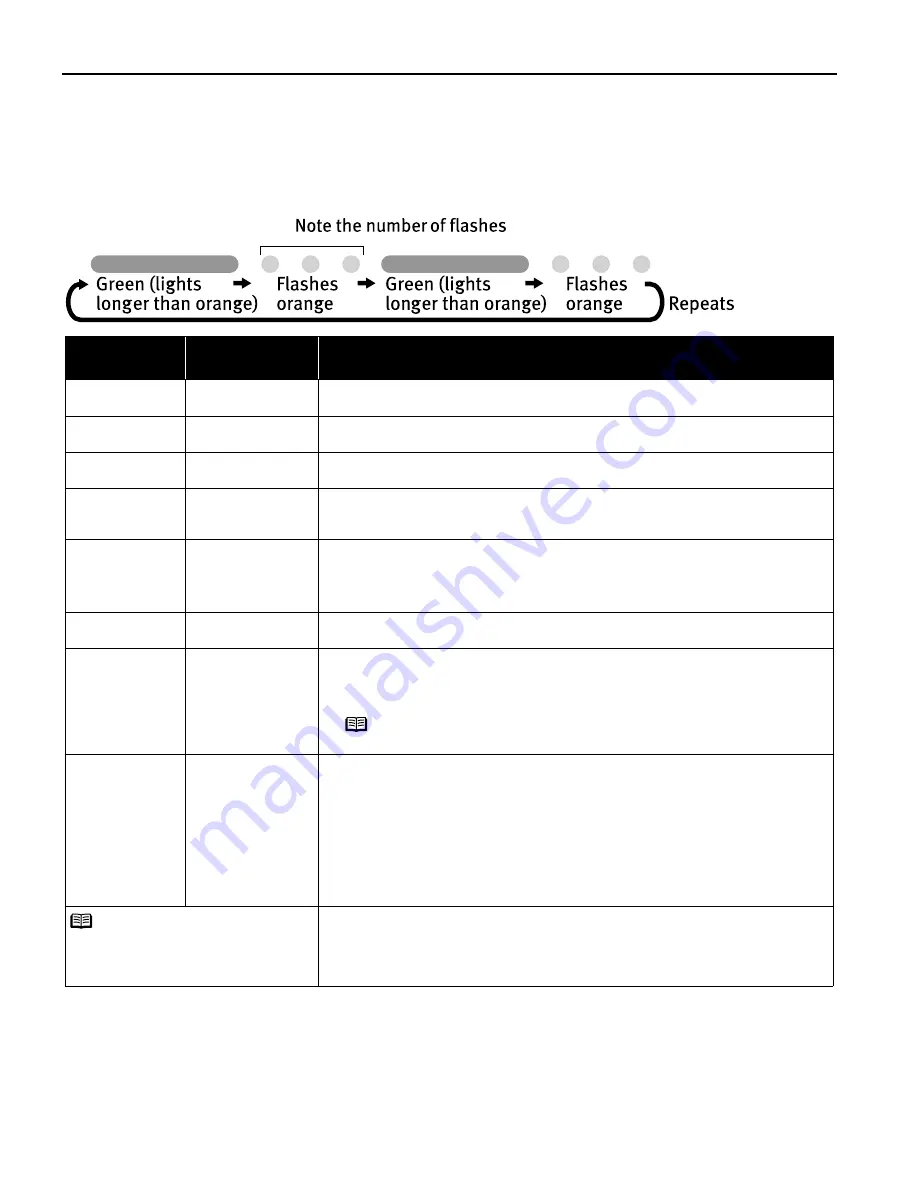
Troubleshooting
60
Handling Error Messages
When a printer error occurs, the POWER/ERROR lamp flashes. The number of flashes
indicates the type of error that has occurred. Count the flashes and take the appropriate
action to correct the error.
* The waste ink absorber absorbs ink used at cleaning and so on. When you experience this error, you must replace the
waste ink absorber and check the printer.
Number of
Flashes
Possible Cause
Try This
Two flashes
Printer is out of
paper
Reload paper and press the R
RESUME/CANCEL button.
Three flashes
Paper jam
If a paper jam occurs, clear the jammed paper, reload paper in the printer, then
press the R
RESUME/CANCEL button. See "P
Paper Jams" on page 59.
Six flashes
Print head not
installed
Install print head.
Seven flashes
Defective print head Press the P
POWER button to turn off the printer, and press the P
POWER button again
to turn on the printer. If the same error occurs, the print head may be defective.
Contact the Customer Care Center.
Eight flashes
Waste ink absorber*
almost full
The printer has a built-in waste ink absorber to hold the ink consumed during print
head cleaning. Eight flashes indicates that this absorber is nearly full.
Press the R
RESUME/CANCEL button to clear the error so printing can continue.
Contact the Customer Care Center.
Nine flashes
Ink tank is not
installed
If a black or color ink tank is not installed, install it. If all ink tanks are installed,
push the [PUSH] mark of each ink tank to see if it has snapped firmly into place.
Ten flashes
Low battery level
Follow the procedure below.
1. Turn off the printer.
2. Connect the supplied universal AC adapter or load a charged battery.
3. Turn on the printer.
Eleven flashes
A specified period
of time has lapsed
without receiving a
response from the
digital camera / The
digital camera
camcorder
connected is not
compatible with
this printer
Disconnect the camera cable, press the printer's R
RESUME/CANCEL button and
reconnect the cable.
If the error is still unresolved, there is a possibility that you are using a digital
camera or digital video camcorder that is not supported by this printer. Use digital
cameras or video camcorders that are compatible with this printer.
An error that requires contacting the Customer Care Center may have occurred.
Disconnect the printer cable from the printer, and then turn the printer off and
unplug the printer from the power supply. Reconnect the printer cable, and then
plug the printer back in and turn the printer back on after leaving it about 10
minutes. If the problem remains, contact the Customer Care Center.
Note
For details on handling of the battery, refer to the LK-51 User’s
Guide.
Note
P
POWER lamp flashes
alternately green and
orange
US_i80_QSG.book Page 60 Friday, October 10, 2003 3:25 PM
Содержание 8582A001 - i 80 Color Inkjet Printer
Страница 1: ...Quick Start Guide Color Bubble Jet Printer Series i80 ...
Страница 3: ...Color Bubble Jet Printer Quick Start Guide Series ...
Страница 82: ...78 ...






























