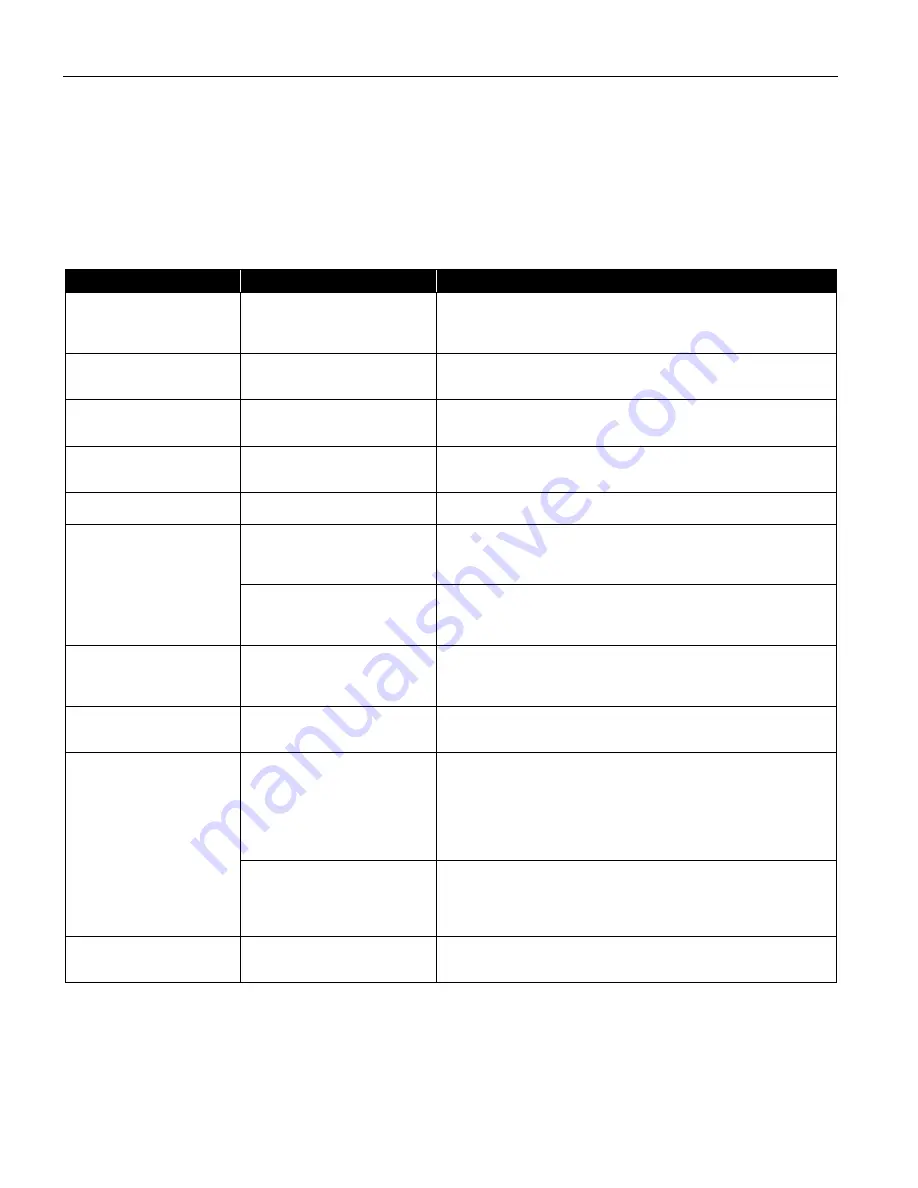
Troubleshooting
58
Handling Error Messages While Using the Digital
Camera
The following messages may be displayed on the digital camera or digital video camcorder
when images are printed directly from them. Correct the error according to the procedure
below.
Camera Error Message
Possible Cause
Try This
Printer in use
Images are printed from the
computer.
Wait until printing ends. The printer automatically starts
printing the images from the camera after completing the
current printing.
Printer warming up
The printer is warning up.
Wait until warm-up ends. When it is ready, the printer starts
printing automatically.
No Paper
No paper is loaded.
Load the paper in the printer and press the RESUME/CANCEL
RESUME/CANCEL
RESUME/CANCEL
RESUME/CANCEL
button on the printer.
Paper Jam
A paper jam occurrs in the
printer.
Remove the jammed paper load new media, and press the
RESUME
RESUME
RESUME
RESUME/CANCEL
CANCEL
CANCEL
CANCEL button.
Printer cover open
The print head cover is open.
Close the print head cover.
No printhead
No print head is installed.
(The POWER
POWER
POWER
POWER lamp on the
printer flashes six times.)
Install a print head according to the
Easy Setup Instructions
.
The print head is defective.
(The POWER
POWER
POWER
POWER lamp on the
printer flashes seven times.)
Contact the Customer Care Center.
Waste tank full
The waste ink tank is nearly
full.
Press the RESUME/CANCEL
RESUME/CANCEL
RESUME/CANCEL
RESUME/CANCEL button on the printer to recover
from the error. Contact the Customer Care Center as soon as
possible.
No Ink
An ink tank is not installed .
Install an ink tank. Be sure to press on the [PUSH] of the ink
tank to ensure it is firmly seated.
Printer error
The battery level is low. (The
POWER
POWER
POWER
POWER lamp on the printer
flashes ten times.)
Follow the procedure below.
1. Turn off the printer.
2. Connect the supplied universal AC adapter or load a charged
battery.
3. Turn on the printer.
A printing error has occured.
(The POWER
POWER
POWER
POWER lamp on the
printer flashes alternately
orange and green.)
Turn the printer off and on again. If the error persists, contact
the Customer Care Center.
Media type error
The paper selected is not
compatible with this printer.
Cancel printing from the digital camera and select a compatible
paper type in the Print Style
Print Style
Print Style
Print Style menu.
US_i70_QSG.book Page 58 Monday, December 16, 2002 5:48 PM


























