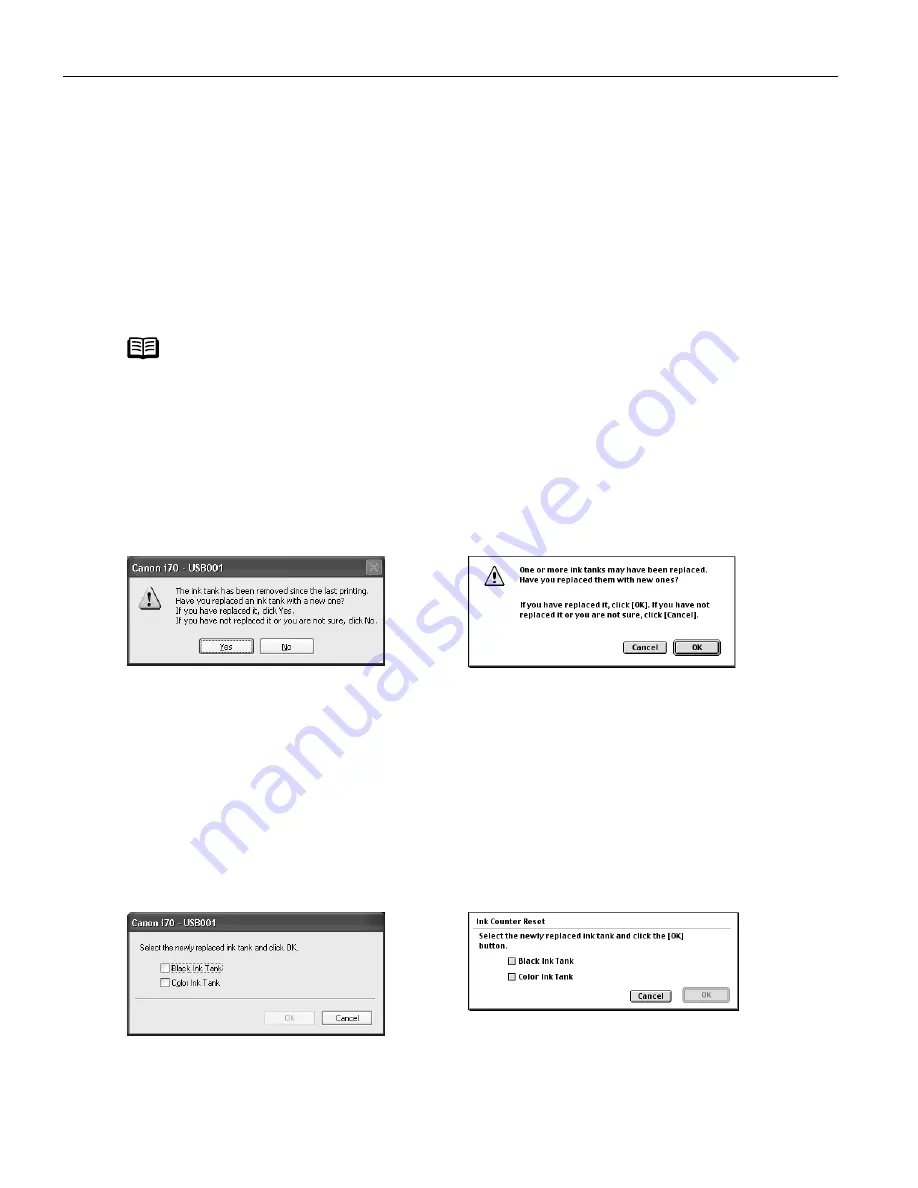
Printing Maintenance
44
Resetting the Ink Counter
When an ink tank is replaced, the ink counter must be reset. The low ink warning is
only displayed properly if the ink counter is reset.
Message Prompting Confirmation of Ink Tank Replacement
When printing is started after replacement of a black or color ink tank, a confirmation
message is displayed to ask whether the ink tank has been replaced. After
replacement of an ink tank, reset the ink counter following the procedure described
below.
1
Check the message, and click Yes or OK.
2
Select the replaced ink tank, and click OK.
The dialog box allows you to select the replaced ink tank.
When both black and color ink tanks have been replaced, select both Black and
Color.
If you have not replaced the ink tank with a new one, click Cancel
Cancel
Cancel
Cancel.
Note
Infrared transmission is performed in Windows XP or Windows 2000,
the printer will not output the message asking for confirmation of ink
tank replacement. This is why it is important to open the printer driver’s
Properties dialog box and manually reset the ink tank counter in the
Maintenance
Maintenance
Maintenance
Maintenance tab whenever an ink tank is replaced.
When using Windows:
When using Macintosh:
When using Windows:
When using Macintosh:
US_i70_QSG.book Page 44 Monday, December 16, 2002 5:48 PM






























