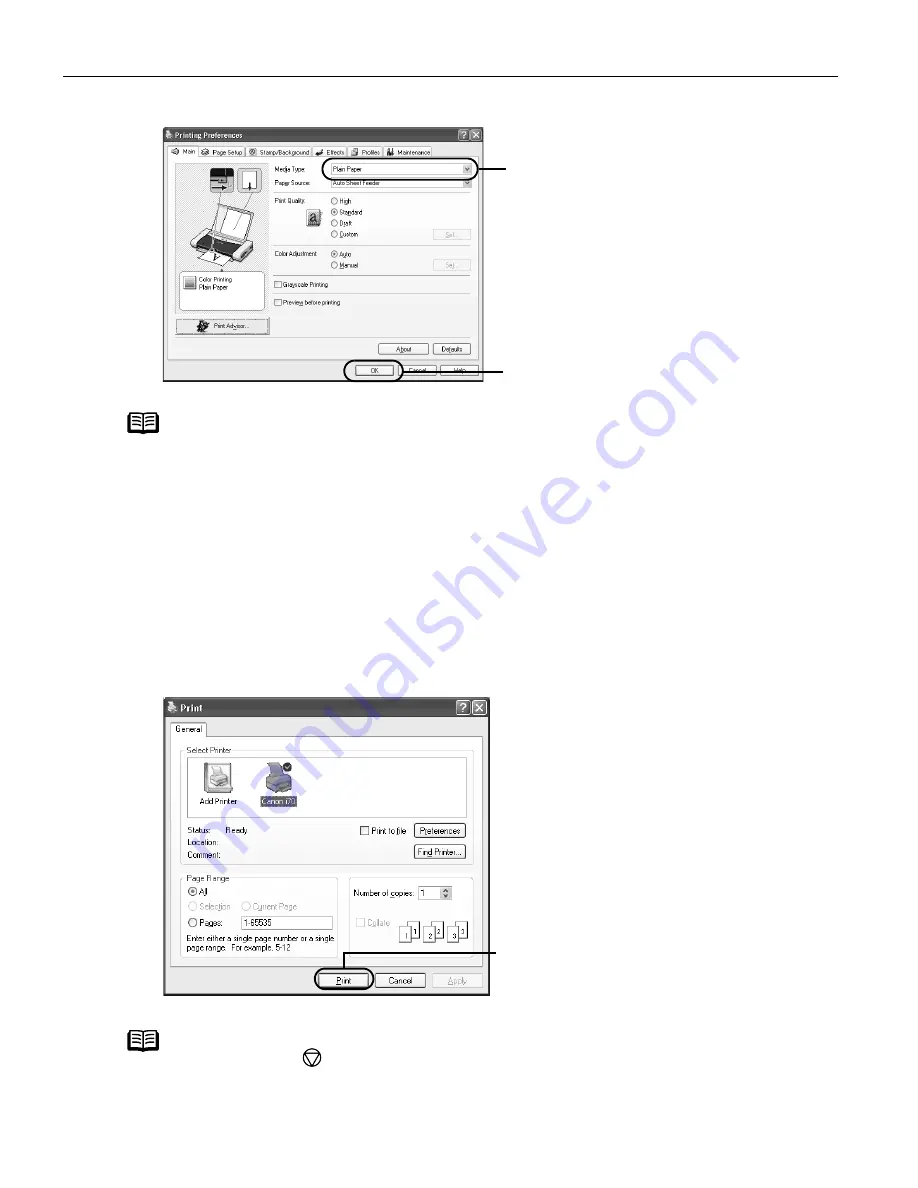
Basic Printing
8
3
Specify the required settings.
4
Print the document.
Note
z
From the Page Setup
Page Setup
Page Setup
Page Setup tab select the correct document size to be
printed.
z
To adjust Print Quality settings, select Custom
Custom
Custom
Custom and click Set
Set
Set
Set on the
Main
Main
Main
Main tab. You can control quality in the Set Print Quality
Set Print Quality
Set Print Quality
Set Print Quality dialog box.
z
For details about other printer driver functions, refer to the
User’s
Guide
or Help.
z
Select Preview before printing
Preview before printing
Preview before printing
Preview before printing by clicking the check box. This
displays a preview screen that allows you to confirm the selected
printing effects and how your document will look when printed.
Some applications do not contain the function to display the
preview.
Note
You can cancel a print job in progress by simply pressing the RESUME/
RESUME/
RESUME/
RESUME/
CANCEL
CANCEL
CANCEL
CANCEL
button on the printer.
(1)
Click Media Type
Media Type
Media Type
Media Type to select
the type of media loaded in
the printer.
(2)
Click OK
OK
OK
OK.
(1) Click Print
Print.
US_i70_QSG.book Page 8 Monday, December 16, 2002 5:48 PM

























