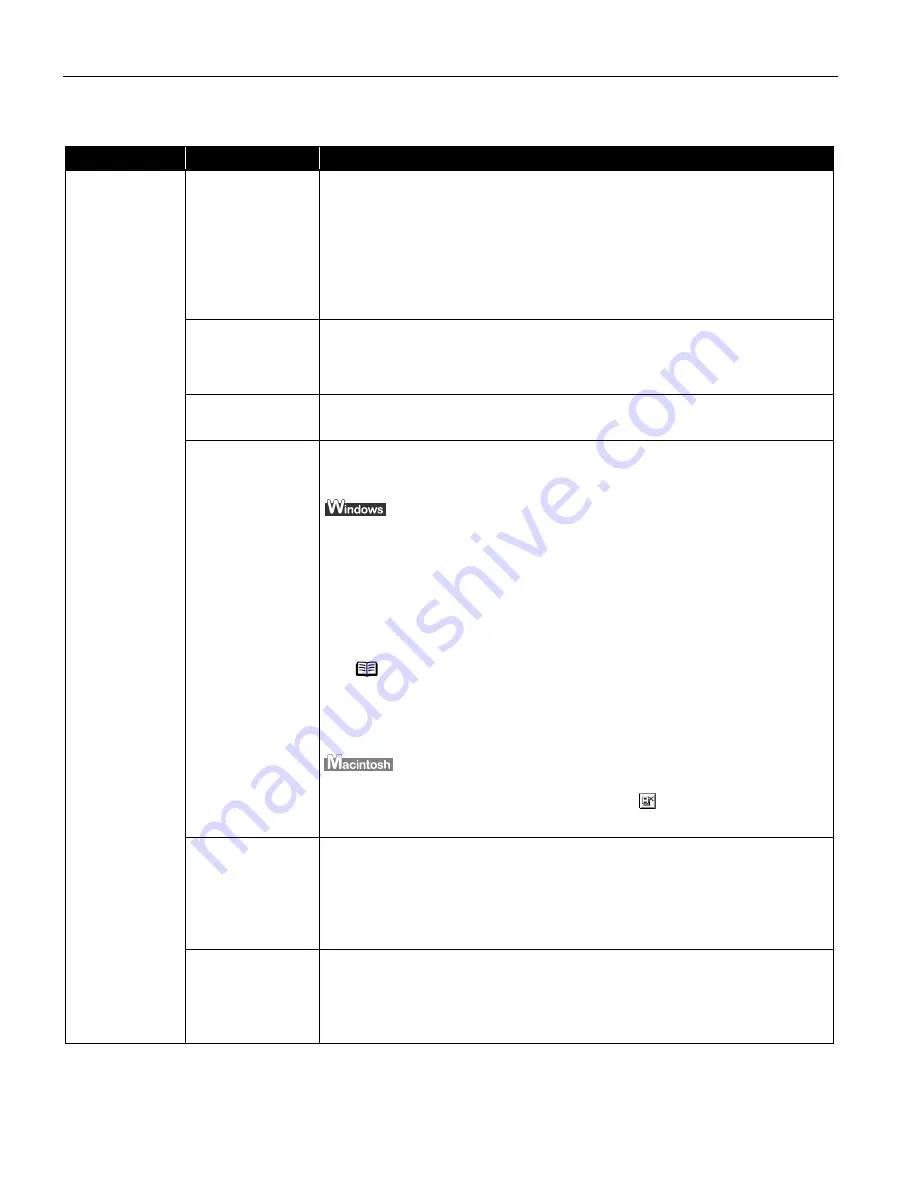
Troubleshooting
50
Troubleshooting Printer Hardware
Problem
Possible Cause
Try This
Printer Does Not
Start or Printer
Stops During
Print Jobs
Print head has
overheated due to
long periods of
continuous printing
Stop printing and turn the printer off for at least 15 minutes to allow the print head
to cool down.
The print head tends to overheat when printing continuously for long periods of
time. The print head is designed to automatically pause at line breaks before
resuming printing in order to cool down.
Printing high-
resolution
photographs and
graphics
Wait until the print job finishes.
The POWER
POWER
POWER
POWER lamp flashes green while the print data is being processed. Printing
photographs and high-density graphics can take time.
Printer cable is too
long
Avoid using USB cables longer than 16.4 feet.
There may be
problems in your
operating system
Restart your computer. It may solve the problem.
Delete an undesired print job if there is any. Use BJ Status Monitor in Windows or
BJ Print Monitor in Macintosh for the deletion.
1. Open the Printer Properties dialog box.
See "Opening the Printer Properties Dialog Box Directly from the Start Menu
Opening the Printer Properties Dialog Box Directly from the Start Menu
Opening the Printer Properties Dialog Box Directly from the Start Menu
Opening the Printer Properties Dialog Box Directly from the Start Menu"
on page 17.
2. Click Maintenance
Maintenance
Maintenance
Maintenance tab and then Start Status Monitor
Start Status Monitor
Start Status Monitor
Start Status Monitor.
3. Click Display Print Queue
Display Print Queue
Display Print Queue
Display Print Queue.
4. Select Cancel All Documents
Cancel All Documents
Cancel All Documents
Cancel All Documents in the Printer
Printer
Printer
Printer menu.
Click Yes
Yes
Yes
Yes when a confirmation message appears.
The print job is deleted.
1. Double-click BJ Print Monitor
BJ Print Monitor
BJ Print Monitor
BJ Print Monitor in the Extensions in the System Folder.
2. Click to select an undesired document and click
.
The print job is deleted.
The infrared
transmission
distance or the
infrared port angle
is incorrect
Place the printer at a distance of 80 cm from the computer or PDA. Ensure that the
infrared ports are at a proper angle and there are no obstacles between them.
Retry printing.
The allowable distance and angle for infrared transmission depend on the
functions of the computer or PDA in addition to environmental conditions.
See "Printing Data through Infrared Transmission
Printing Data through Infrared Transmission
Printing Data through Infrared Transmission
Printing Data through Infrared Transmission" on page 11.
The message
"Cannot write to the
XXX port" is
displayed
If the infrared port is not selected as the print port of the printer driver, the
message "Cannot write to the xxx port" (xxx is the name of the printer port) is
displayed and printing does not start. Select the IR
IR
IR
IR port (LPT3
LPT3
LPT3
LPT3 port in Windows
Me/Windows 98/Windows 95) and retry printing.
See "Printing Data through Infrared Transmission
Printing Data through Infrared Transmission
Printing Data through Infrared Transmission
Printing Data through Infrared Transmission" on page 11.
Caution
Caution
Caution
Caution
The area around the print head can become extremely hot
during extended print operation. Always avoid touching the
print head and its peripheral components.
Note
In Windows Me, Windows 98 or Windows 95
Click to select an undesired document and select Purge Print
Purge Print
Purge Print
Purge Print
Documents
Documents
Documents
Documents in the Printer
Printer
Printer
Printer menu.
US_i70_QSG.book Page 50 Monday, December 16, 2002 5:48 PM






























