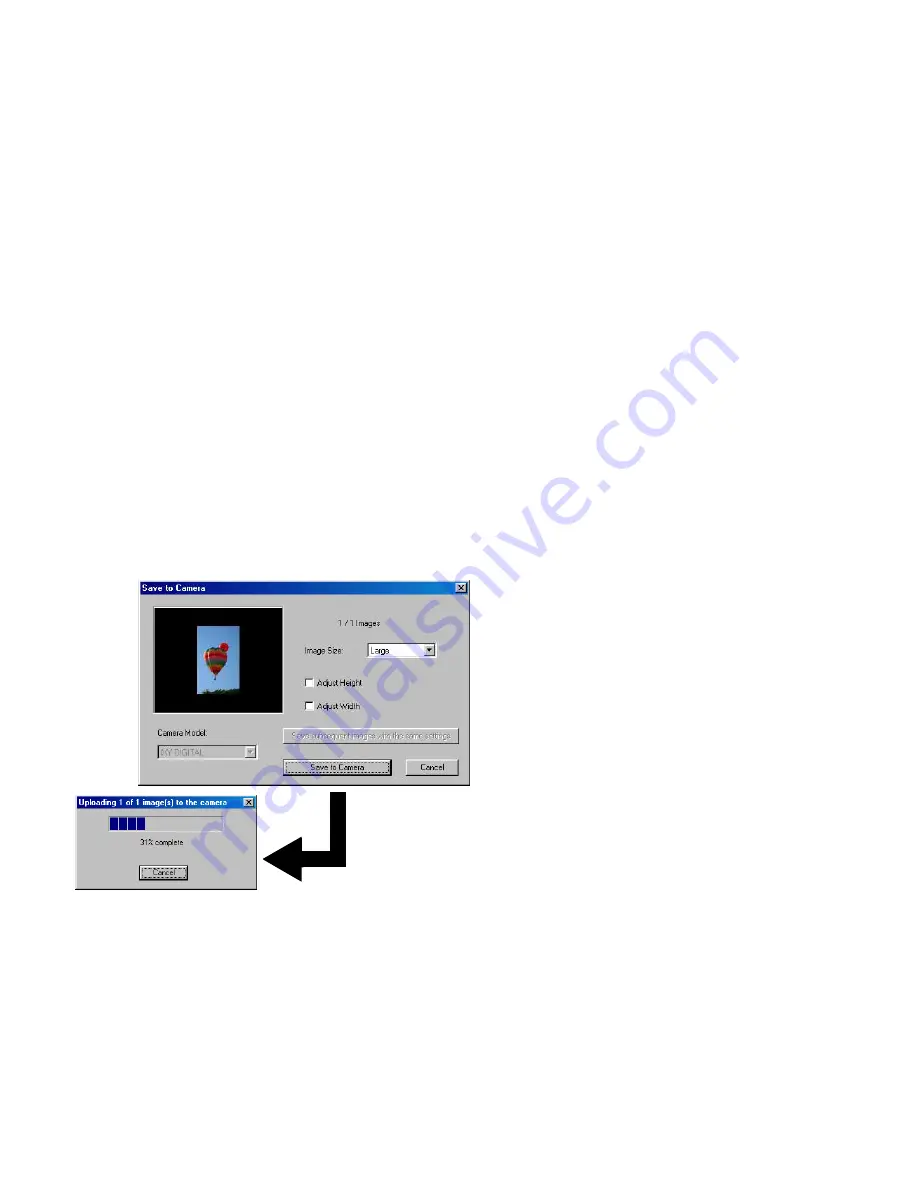
Importing Images Using the Camera Window
80
(8)
UPLOAD
Use the
UPLOAD
button to copy images from your computer to the connected device. Click the
UPLOAD
button to open a dialog box and select the images to copy to the device. When an image
or images are selected, the
Save to Camera
dialog box appears as shown below:
Another way of copying images to the connected device is to mouse-drag the images in the Browser
Display Area and drop them onto the thumbnail area.
Specify the image size, select the resize option, and click the
Save to Camera
button. This starts copying the selected
images to the connected device.
Содержание 7611A001 - S 330 Color Inkjet Printer
Страница 1: ...Photo Application Guide V2 ...
Страница 142: ...Adding Text 142 2 The option menu appears Select Change Frame from the menu The Change Text Frame dialog box appears ...
Страница 148: ...Adding Text 148 2 A pop up menu appears Select Edit Title from the menu to display the Edit Text dialog box ...
Страница 156: ...Selecting Paper 156 Selecting Paper You can select the printer and paper you want to use for printing ...
Страница 170: ...170 Index V VIEW IMAGE button 22 View Mode buttons 22 Z Zoom Mode 22 24 ZoomBrowser EX 20 ...






























