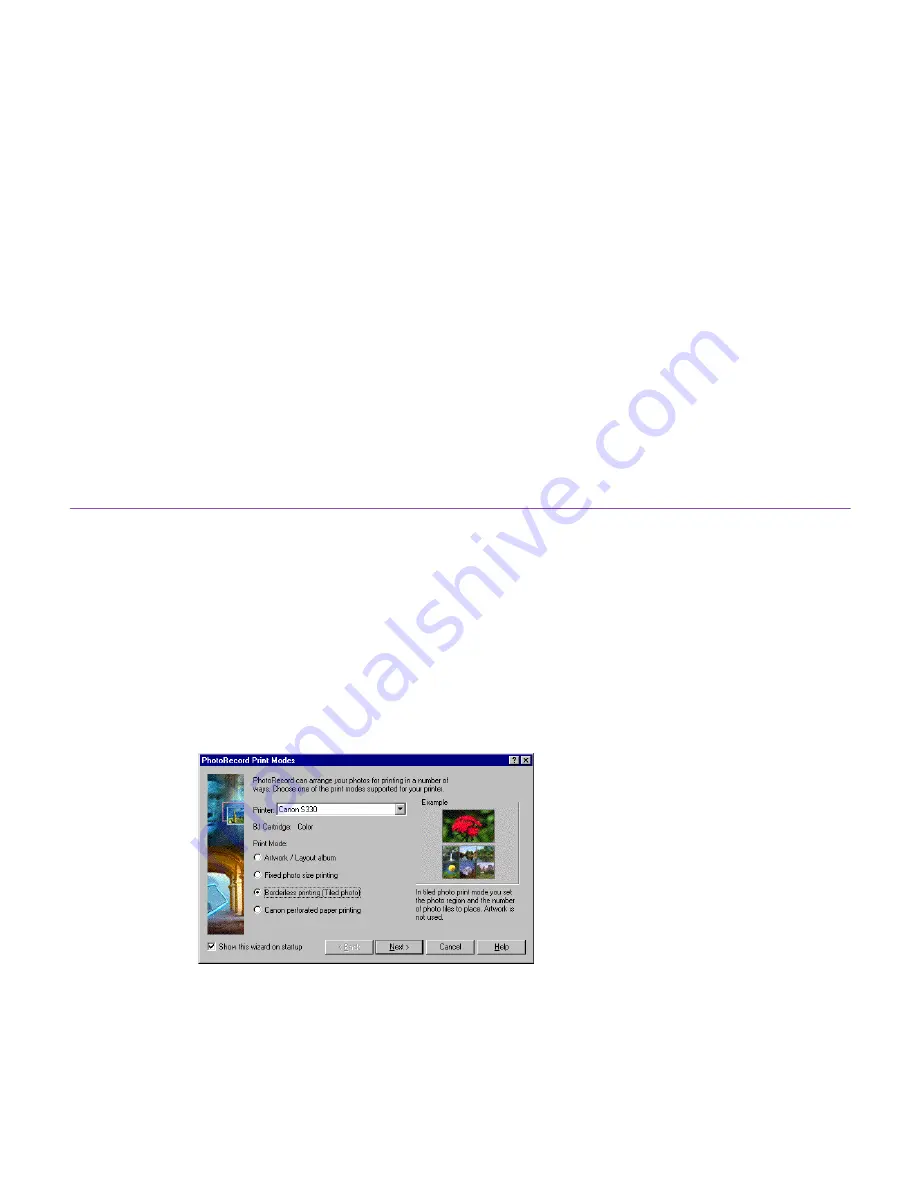
Printing in the Borderless Printing Mode (Tiled Photo)
108
Setting the Print Mode
Select borderless printing and specify paper settings with the number of photos to be arranged as
tiles on a single page.
Steps
1
Select a photo or photos to print from the Browser Display Area. Click the
button and select
Layout
from the
button pop-up submenu.
PhotoRecord starts and the
PhotoRecord Print Modes
dialog box opens, ready to
start The Print Modes wizard.
2
Select the desired printer. Select
Borderless printing (Tiled photo)
from the
Mode
options.
Содержание 7611A001 - S 330 Color Inkjet Printer
Страница 1: ...Photo Application Guide V2 ...
Страница 142: ...Adding Text 142 2 The option menu appears Select Change Frame from the menu The Change Text Frame dialog box appears ...
Страница 148: ...Adding Text 148 2 A pop up menu appears Select Edit Title from the menu to display the Edit Text dialog box ...
Страница 156: ...Selecting Paper 156 Selecting Paper You can select the printer and paper you want to use for printing ...
Страница 170: ...170 Index V VIEW IMAGE button 22 View Mode buttons 22 Z Zoom Mode 22 24 ZoomBrowser EX 20 ...
















































