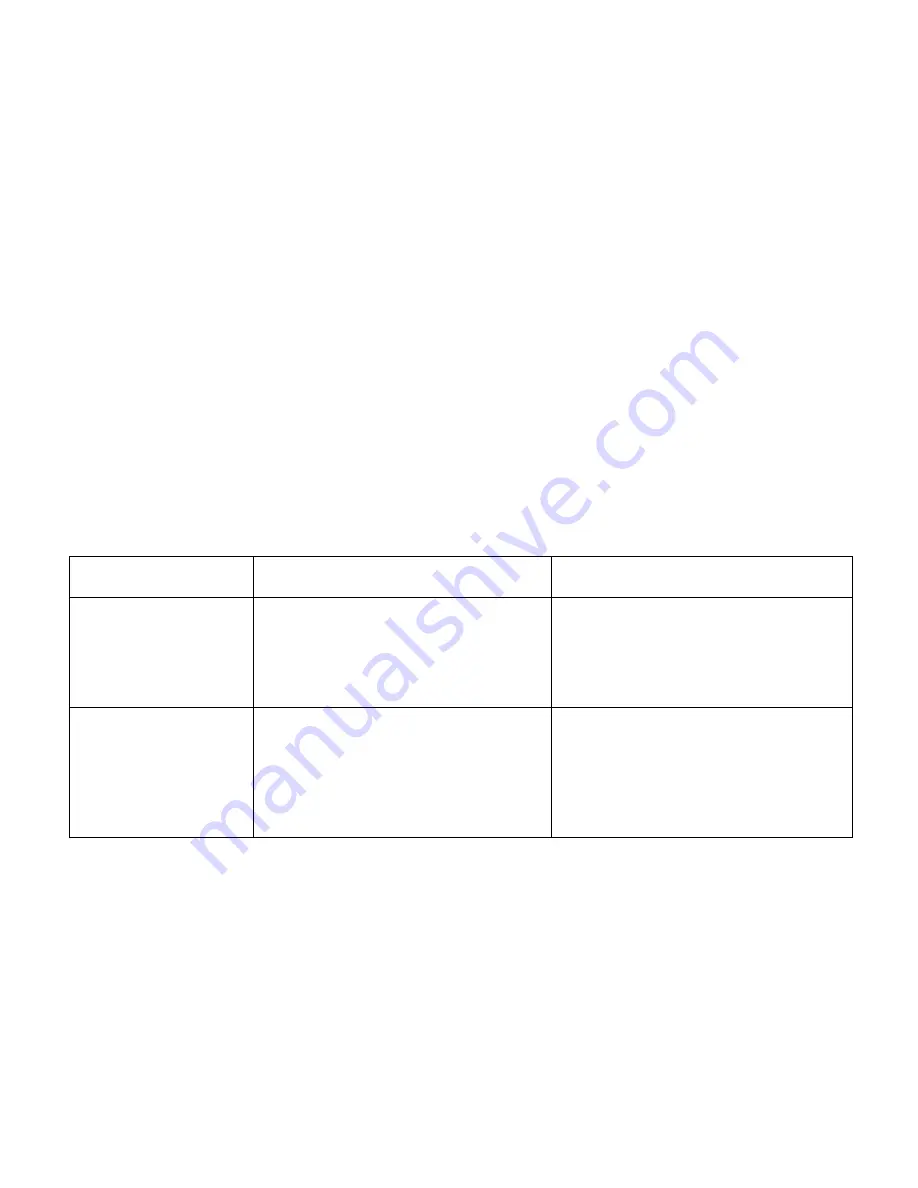
Importing Images with the Automation Wizard
63
Select the automated action which you want ZoomBrowser to perform first when it detects a
connected device such as a digital camera or memory card.
The option items and their actions are as follows:
Option
Action
Further operation
Display images in
the Camera Window
When you click the
Finish
button to
quit the Automation Wizard, the
Camera Window appears to display all
the images stored in the digital camera
(or memory card).
See
Importing Images Using the
Camera Window
for the rest of the
procedure.
Download images to
ZoomBrowser EX
The Automation Wizard proceeds to
download images. Click the
Browse
button to select the folder where to
download the images. Automation
Wizard copies and saves the image
data to the folder specified here.
See
Setting the Automation Wizard to
Download Images
.
Содержание 7611A001 - S 330 Color Inkjet Printer
Страница 1: ...Photo Application Guide V2 ...
Страница 142: ...Adding Text 142 2 The option menu appears Select Change Frame from the menu The Change Text Frame dialog box appears ...
Страница 148: ...Adding Text 148 2 A pop up menu appears Select Edit Title from the menu to display the Edit Text dialog box ...
Страница 156: ...Selecting Paper 156 Selecting Paper You can select the printer and paper you want to use for printing ...
Страница 170: ...170 Index V VIEW IMAGE button 22 View Mode buttons 22 Z Zoom Mode 22 24 ZoomBrowser EX 20 ...






























