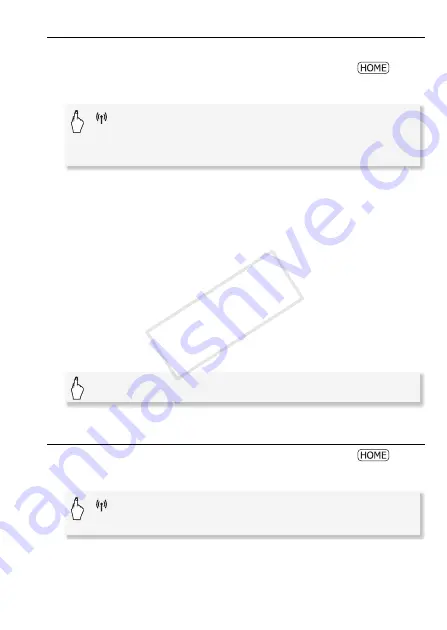
Wi-Fi Functions
157
File Transfer Destination Setup for Windows Computers
1 Power the camcorder using the compact power adapter.
2 Set the camcorder to playback mode and then press
.
3 Connect the camcorder to the Wi-Fi network.
* This step is not necessary when the file transfer destination is not configured.
** This step is not necessary when only one connection point is detected.
• Select the connection point corresponding to the Wi-Fi network to
which the computer running Network Utility is also connected.
• If several computers connected to the network are running Network
Utility, a selection screen will appear. In such case, continue to step
4; otherwise, skip to step 5.
4 Touch [
Í
] or [
Î
] to select the specific computer you want to use
for transferring files wirelessly from the camcorder and then touch
[OK].
5 When the confirmation screen appears, save the settings of the
connection point.
File Transfer Destination Setup for FTP Servers
1 Set the camcorder to playback mode and then press
.
2 Connect the camcorder to the Wi-Fi network.
[
Wi-Fi]
>
[Wi-Fi Setup]
>
[Transfer Destination
Setup]
>
[Computer (Network Utility)]
>
[
w
]*
>
Desired
connection point**
>
[OK]**
[Yes]
>
[OK]
>
[
X
]
[
Wi-Fi]
>
[Wi-Fi Setup]
>
[Transfer Destination
Setup]
>
[FTP Server]
COP
Y
















































