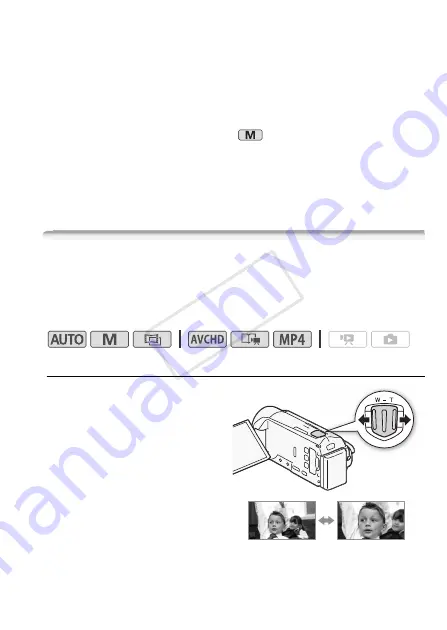
AUTO Mode
49
• When recording in bright places, it may be difficult to use the LCD
screen. In such cases, you can adjust the LCD backlight with the
q
>
[LCD Backlight] setting or adjust the brightness of the LCD screen
with the
q
>
[LCD Brightness] setting.
• Under certain conditions, the Smart AUTO icon that appears on the
screen may not match the actual scene. Especially when shooting
against orange or blue backgrounds, the Sunset or one of the Blue
Skies icons may appear and the colors may not look natural. In such
case, we recommend recording in
mode (
A
• Photos are recorded as JPG files. The photo size (1920x1080) and
quality cannot be changed. At this size, a 1 GB memory card can hold
approximately 670 photos. However, the actual number of photos that
can be recorded will vary depending on the subject and shooting condi-
tions.
Zooming
There are two ways you can zoom in and out: using the zoom lever on
the camcorder or using the zoom controls on the touch screen. You
can also select the zoom type (optical, advanced or digital).
Operating modes:
Using the Zoom Lever
Move the zoom lever toward
T
(wide angle) to zoom out. Move it
toward
S
(telephoto) to zoom in.
By default, the zoom lever operates
at a variable speed – press gently
for a slow zoom; press harder for
faster zooms.
T
Zoom out
S
Zoom in
COP
Y






























