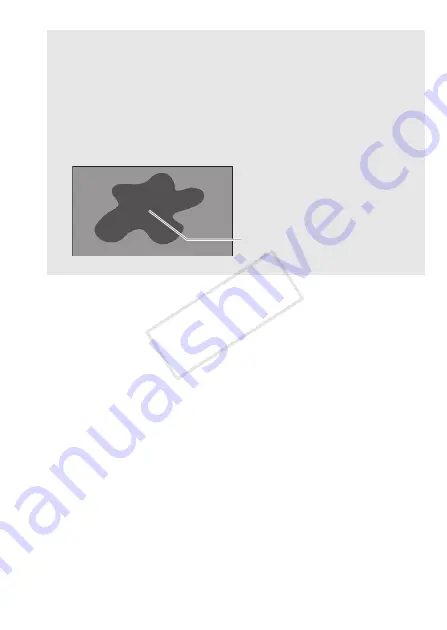
Video
77
To use the Chroma Key function
1 Open the [Select Image] screen of the image mix function (
A
76).
2 Touch [+] or [-] to select the image you created.
3 Touch [
Ð
] to open the [Chroma Key] screen.
4 Touch [Green] or [Blue] depending on the characteristics of the
image you want to use and touch [
Ï
] or [
Ð
] or drag your finger
along the bottom bar to adjust the chroma key setting as necessary.
5 Touch [
Ð
] at the top of the screen to open the [Transparency]
screen.
6 Touch [
Ï
] or [
Ð
] or drag your finger along the bottom bar to adjust
the overall transparency of the image as necessary.
7 Touch [
K
] to mix your image with live video.
Mixing Your Own Images with Live Video
You can use images you make on your computer for the image mix
(Chroma Key) function. Make sure that the image you want to use
has a blue or green area, which will be replaced by the live video
using Chroma Key mixing. Refer to
About the image files for the
Image Mix function
(
A
219) for details about the types of image
files that can be used and where to transfer them.
Blue/Green area that will be replaced
by the live video
Example of an image used for Chroma Key
COP
Y






























