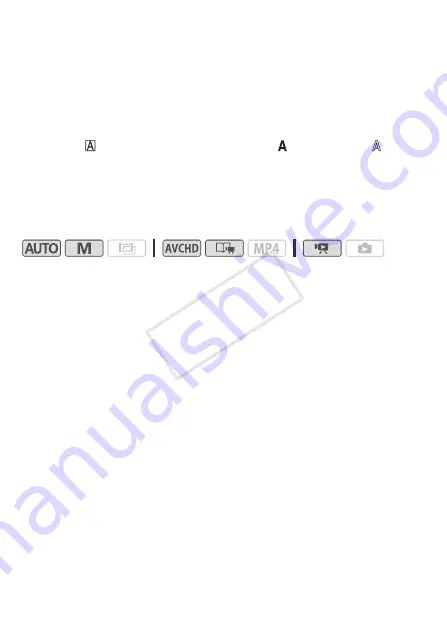
76
Video
To use [Captions]
1 Touch [
Ø
].
The [Captions] screen will appear.
2 Touch [Date] or [Time].
When recording a scene using Story Creator, you can also select [Title]
(the story’s title) or [Story Scene] (the story scene category).
3 Select the desired text settings and touch [
K
].
• Touch [
] (white text on dark background), [
] (white text) or [
]
(black text).
4 Touch the caption and drag it to the desired location.
To use image mix
Operating modes:
1 Touch [
Ü
] to open the [Select Image] screen.
2 Touch [+] or [-] to select a different image mix frame.
&
/
%
You can touch one of the memory icons at the bottom of
the screen to read image mix frames saved on a different memory (only
when recording on or playing back scenes from a memory card).
3 Touch [
K
] to mix the selected frame with the live video.
COP
Y






























