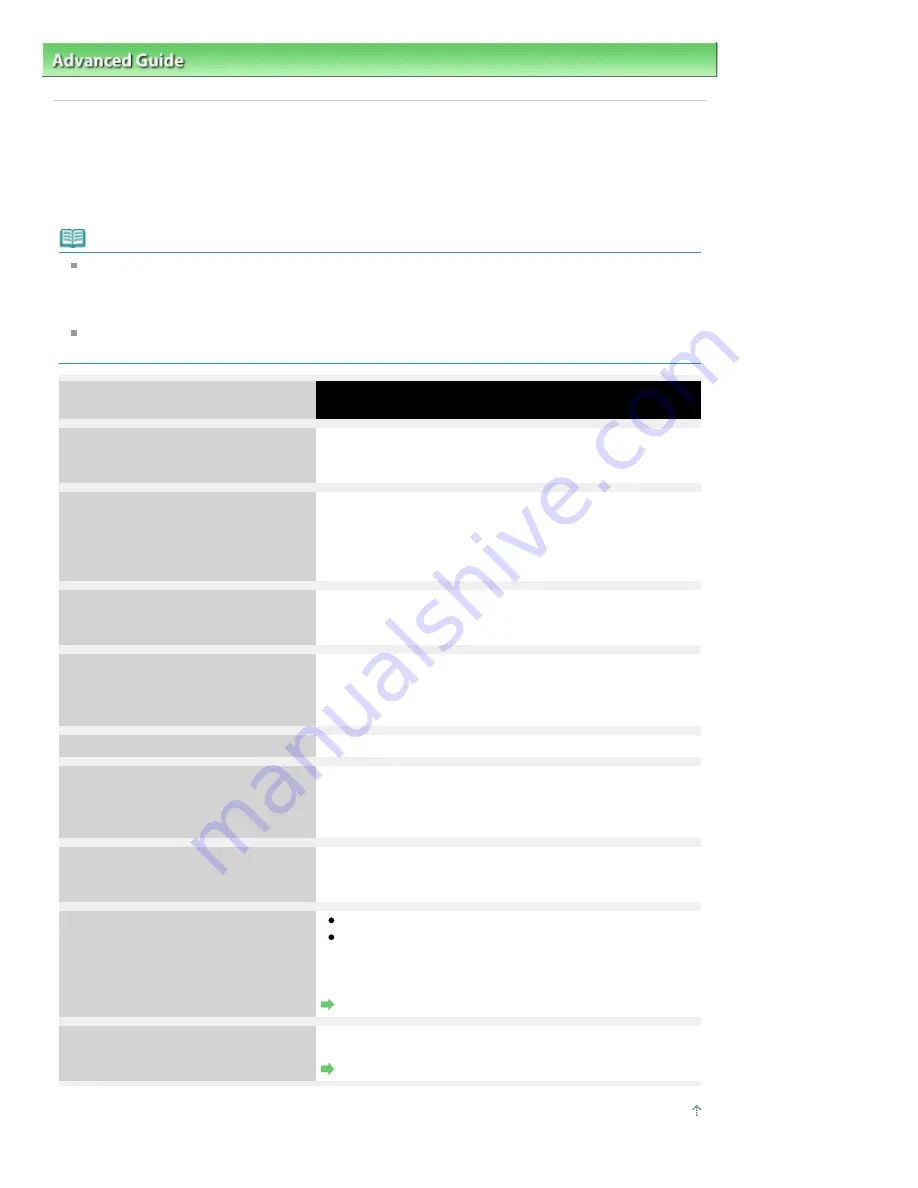
Advanced Guide
>
Troubleshooting
> Error Message Appears on a PictBridge Compliant Device (MP270 series only)
Error Message Appears on a PictBridge Compliant Device
(MP270 series only)
The following are the possible errors that may occur when printing directly from a PictBridge compliant
device and the countermeasures to clear them.
Note
This section describes errors that are indicated on Canon-brand PictBridge compliant devices. The
error messages and operations may vary depending on the device you are using. For errors on non
-Canon PictBridge compliant devices, check the error code on the LED and take the appropriate
action to clear the error. For details, see
An Error Code Is Displayed on the LED
.
For the errors indicated on the PictBridge compliant device and their solution, also refer to the
instruction manual of the device. For other troubles on the device, contact the manufacturer.
Error Message on the PictBridge
Compliant Device
Action
"Printer in use"
If the machine is printing from the computer or warming up,
wait until the job ends.
When it is ready, the machine starts printing automatically.
"No paper"
Load paper on the Rear Tray, and select Continue* in the
display on your PictBridge compliant device.
* To resume printing, you can also press the
Black
or
Color
button on the machine instead of selecting Continue on the
device.
"Paper Error"
The Paper Output Tray is closed.
Open the Paper Output Tray, then press the
Black
or
Color
button on the machine.
"Paper jam"
Select Stop in the display on your PictBridge compliant
device to stop printing.
Remove the jammed paper, load new paper, press the
Black
or
Color
button on the machine, and try printing again.
"Printer cover open"
Close the Scanning Unit (Cover) on the machine.
"No print head"
The FINE Cartridge is not installed or the Cartridge may not
be compatible with this machine.
See
E, 0, 4
/
E, 0, 5
in
An Error Code Is Displayed on the LED
and take the appropriate action.
"Waste tank full"/"Ink absorber full"
The ink absorber is nearly full.
See
E, 0, 9
in
An Error Code Is Displayed on the LED
and
take the appropriate action.
"No ink"/"Ink cassette error"
The FINE Cartridge has or may have run out of ink.
The FINE Cartridge may not be installed properly or may
not be compatible with this machine.
Check the error code on the LED and take the appropriate
action to resolve the error.
An Error Code Is Displayed on the LED
"Hardware Error"
FINE Cartridge errors have occurred.
Replace the FINE Cartridge.
Routine Maintenance
Page top
Page 618 of 678 pages
Error Message Appears on a PictBridge Compliant Device (MP270 series only)
Содержание 3743B002
Страница 11: ...Page top Page 11 of 678 pages LED Display and Basic Operations ...
Страница 54: ...2 Close the Document Cover gently Page top Page 54 of 678 pages Loading Originals ...
Страница 109: ...Page top Page 109 of 678 pages Printing Photos ...
Страница 117: ...How Can I Move or Copy the Saved File What Is C1 or C4 Page top Page 117 of 678 pages Creating an Album ...
Страница 124: ...C4 Back cover Saving Note See Help for details on the Edit screen Page top Page 124 of 678 pages Editing ...
Страница 126: ...3 Click Print Note See Help for details on the Print Settings screen Page top Page 126 of 678 pages Printing ...
Страница 128: ...Questions and Answers How Can I Move or Copy the Saved File Page top Page 128 of 678 pages Printing Calendars ...
Страница 131: ...See Help for details on the Page Setup screen Page top Page 131 of 678 pages Selecting the Paper and Layout ...
Страница 134: ...See Help for details on the Edit screen Page top Page 134 of 678 pages Editing ...
Страница 136: ...Note See Help for details on the Print Settings screen Page top Page 136 of 678 pages Printing ...
Страница 143: ...Page top Page 143 of 678 pages Printing ...
Страница 150: ...Note See Help for details on the Print Settings screen Page top Page 150 of 678 pages Printing ...
Страница 152: ...Adjusting Images Page top Page 152 of 678 pages Correcting and Enhancing Photos ...
Страница 175: ...Exit Click to close the Correct Enhance Images window Page top Page 175 of 678 pages Correct Enhance Images Window ...
Страница 189: ...Page top Page 189 of 678 pages Printing an Index ...
Страница 191: ...Page top Page 191 of 678 pages Printing ID Photos ID Photo Print ...
Страница 210: ...Page top Page 210 of 678 pages Printing Dates on Photos ...
Страница 230: ...Page top Page 230 of 678 pages Borderless Printing ...
Страница 235: ...Selecting Scaled changes the printable area of the document Page top Page 235 of 678 pages Scaled Printing ...
Страница 283: ...grayed out and is unavailable Page top Page 283 of 678 pages Representing Image Data with a Single Color ...
Страница 286: ...Page top Page 286 of 678 pages Smoothing Jagged Outlines ...
Страница 306: ...Page top Page 306 of 678 pages Copying without Borders Borderless Copy ...
Страница 353: ...Related Topic View Use Window Page top Page 353 of 678 pages Classifying Images into Categories ...
Страница 462: ...Page top Page 462 of 678 pages Scanning in Advanced Mode ...
Страница 464: ...Page top Page 464 of 678 pages Scanning in Auto Scan Mode ...
Страница 493: ...Scanning in Basic Mode Page top Page 493 of 678 pages Basic Mode Tab ...
Страница 516: ...Page top Page 516 of 678 pages Scanner Tab ...
Страница 570: ...Page top Page 570 of 678 pages If an Error Occurs ...
Страница 660: ...Page top Page 660 of 678 pages Installing the MP Drivers ...
Страница 674: ...Page top Page 674 of 678 pages Using Easy PhotoPrint EX ...
















































