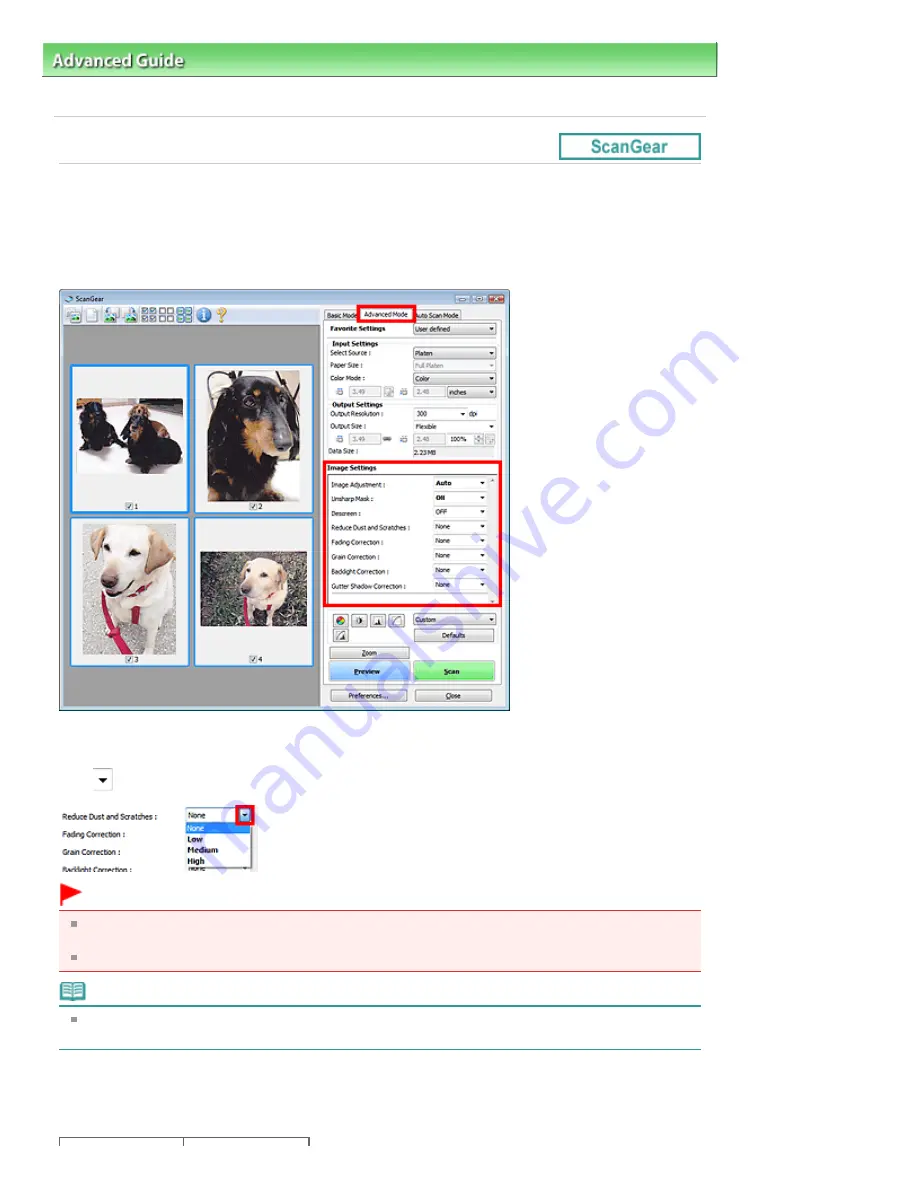
Advanced Guide
>
Scanning
>
Scanning with Other Application Software
>
Correcting Images and Adjusting Colors with
ScanGear (Scanner Driver)
> Correcting Images (Unsharp Mask, Reduce Dust and Scratches, Fading Correction, etc.)
Correcting Images (Unsharp Mask, Reduce Dust and
Scratches, Fading Correction, etc.)
The Image Settings functions in Advanced Mode tab of ScanGear (scanner driver) allow you to enhance
the outline of the subjects, reduce dust/scratches and correct faded colors when scanning images.
Setting Items
Click
(Arrow) of a function and select an item from the pull-down menu.
Important
Do not apply these functions to images without moire, dust/scratches or faded colors. The color
tone may be adversely affected.
See "
Image Settings
" for details and precautions on each function.
Note
See "
Scanning in Advanced Mode
" to start ScanGear (scanner driver) in Advanced Mode tab and
scan.
Adjusting the image brightness and color tone
Set Image Adjustment to Auto, Photo, Magazine, Newspaper or Document according to the document
type.
Page 470 of 678 pages
Correcting Images (Unsharp Mask, Reduce Dust and Scratches, Fading Correc...
Содержание 3743B002
Страница 11: ...Page top Page 11 of 678 pages LED Display and Basic Operations ...
Страница 54: ...2 Close the Document Cover gently Page top Page 54 of 678 pages Loading Originals ...
Страница 109: ...Page top Page 109 of 678 pages Printing Photos ...
Страница 117: ...How Can I Move or Copy the Saved File What Is C1 or C4 Page top Page 117 of 678 pages Creating an Album ...
Страница 124: ...C4 Back cover Saving Note See Help for details on the Edit screen Page top Page 124 of 678 pages Editing ...
Страница 126: ...3 Click Print Note See Help for details on the Print Settings screen Page top Page 126 of 678 pages Printing ...
Страница 128: ...Questions and Answers How Can I Move or Copy the Saved File Page top Page 128 of 678 pages Printing Calendars ...
Страница 131: ...See Help for details on the Page Setup screen Page top Page 131 of 678 pages Selecting the Paper and Layout ...
Страница 134: ...See Help for details on the Edit screen Page top Page 134 of 678 pages Editing ...
Страница 136: ...Note See Help for details on the Print Settings screen Page top Page 136 of 678 pages Printing ...
Страница 143: ...Page top Page 143 of 678 pages Printing ...
Страница 150: ...Note See Help for details on the Print Settings screen Page top Page 150 of 678 pages Printing ...
Страница 152: ...Adjusting Images Page top Page 152 of 678 pages Correcting and Enhancing Photos ...
Страница 175: ...Exit Click to close the Correct Enhance Images window Page top Page 175 of 678 pages Correct Enhance Images Window ...
Страница 189: ...Page top Page 189 of 678 pages Printing an Index ...
Страница 191: ...Page top Page 191 of 678 pages Printing ID Photos ID Photo Print ...
Страница 210: ...Page top Page 210 of 678 pages Printing Dates on Photos ...
Страница 230: ...Page top Page 230 of 678 pages Borderless Printing ...
Страница 235: ...Selecting Scaled changes the printable area of the document Page top Page 235 of 678 pages Scaled Printing ...
Страница 283: ...grayed out and is unavailable Page top Page 283 of 678 pages Representing Image Data with a Single Color ...
Страница 286: ...Page top Page 286 of 678 pages Smoothing Jagged Outlines ...
Страница 306: ...Page top Page 306 of 678 pages Copying without Borders Borderless Copy ...
Страница 353: ...Related Topic View Use Window Page top Page 353 of 678 pages Classifying Images into Categories ...
Страница 462: ...Page top Page 462 of 678 pages Scanning in Advanced Mode ...
Страница 464: ...Page top Page 464 of 678 pages Scanning in Auto Scan Mode ...
Страница 493: ...Scanning in Basic Mode Page top Page 493 of 678 pages Basic Mode Tab ...
Страница 516: ...Page top Page 516 of 678 pages Scanner Tab ...
Страница 570: ...Page top Page 570 of 678 pages If an Error Occurs ...
Страница 660: ...Page top Page 660 of 678 pages Installing the MP Drivers ...
Страница 674: ...Page top Page 674 of 678 pages Using Easy PhotoPrint EX ...






























