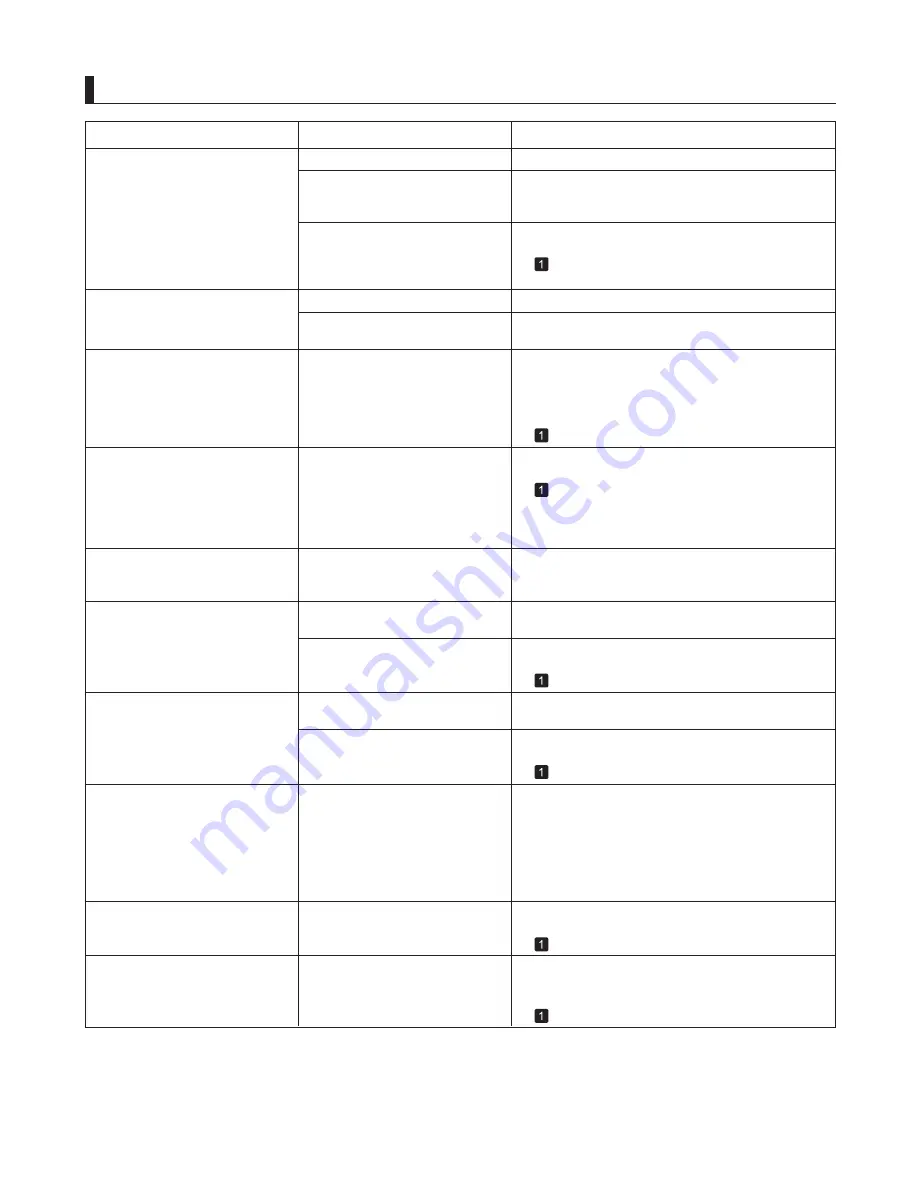
15
Troubleshooting
HP-GL/2 Problems
Phenomenon
HP-GL/2 printing takes a long time
Please wait a while until printing is finished.
Large print jobs with a lot of data
take longer to print.
The printer stops when printing an
HP-GL/2 job (the carriage stops
moving)
Please wait a while until printing is finished.
HP-GL/2 jobs are printed in
monochrome (or color)
Check the
Color Mode
setting in the
Control Panel
menu.
The printer is analyzing the print
job.
The
Color Mode
setting in the
Control Panel
menu is incorrect.
Lines or images are incomplete in
printed HP-GL/2 jobs.
With HP-GL/2, printing is
misaligned
Check the size of the data in the print job.
Check the print job and settings.
Check the printing commands.
The memory is full.
An HP-GL/2 command not
supported by this printer was
received.
The plotter origin is incorrect.
Cause
Corrective Action
Lines are printed too thick or thin in
HP-GL/2 print jobs
Check the
Width
setting value specified for
Pen no.
in the palette (
Palette A
or
Palette B
) selected in the
Control Panel
menu. If fine lines are printed faintly,
setting
ThickenFineLines
to
On
will print the lines
more distinctly.
The
Width
setting in the
Control
Panel
menu is incorrect.
(
→
, Menu Map)
(
→
, Menu Map)
In the
Control Panel
, set
Auto Rotate
to
Off
and
print again.
The printer has received print data
that includes HP RTL commands
when
Auto Rotate
is
On
in the
Control Panel
menu.
(
→
, Menu Map)
Replotting with HP-GL/2 jobs is not
possible.
Data for replotting is lost after the following
operations. In this case, send the print job again.
The data was lost because of
replotting.
HP-GL/2 jobs are printed at
maximum size, even if a standard
size is specified
In
MAIN MENU
, set
PageSizeProcess2
or
Conserve
Paper
to
On
.
The page size of the HP-GL/2
print job, as created in the source
application, is incorrect.
The layout will be changed to the optimal layout.
(
→
, Menu Map)
(
→
, Menu Map)
However, for optimal Printhead
performance, the
printer consumes trace amounts of color ink even
when
Monochrome
is selected as
Color Mode
.
Printed colors of lines are
inaccurate during HP-GL/2 printing
Setting
AdjustFaintLines
to
Off
in the
Control
Panel
menu may help produce the expected results.
However, lines in some colors may appear broken.
AdjustFaintLines
is
On
in the
Control Panel
menu.
The memory buffer was cleared from the
Control
Panel
.
1.
The printer was turned off.
2.
The printer received a new HP-GL/2 print job.
3.
Printing has been canceled
4.
HP-GL/2 jobs are printed 6 mm
larger than specified
In the
Control Panel
menu, set
PageSizeProcess1
to
On
.
The page size of the HP-GL/2
print job, as created in the source
application, is incorrect.
(
→
, Menu Map)
Adjust the
Margin
setting values in the
Control Panel
menu.
The
Margin
setting in the
Control
Panel
menu is incorrect.
In the
Control Panel
menu, set
Input Resolution
to
300dpi
and print again.
A job was printed when
Input
Resolution
in the
Control Panel
menu was set to
600dpi
.
(
→
, Menu Map)
In the
Control Panel
menu, set
Input Resolution
to
300dpi
and print again.
A job was printed when
Input
Resolution
in the
Control Panel
menu was set to
600dpi
.
Содержание 3433B010
Страница 51: ......






























